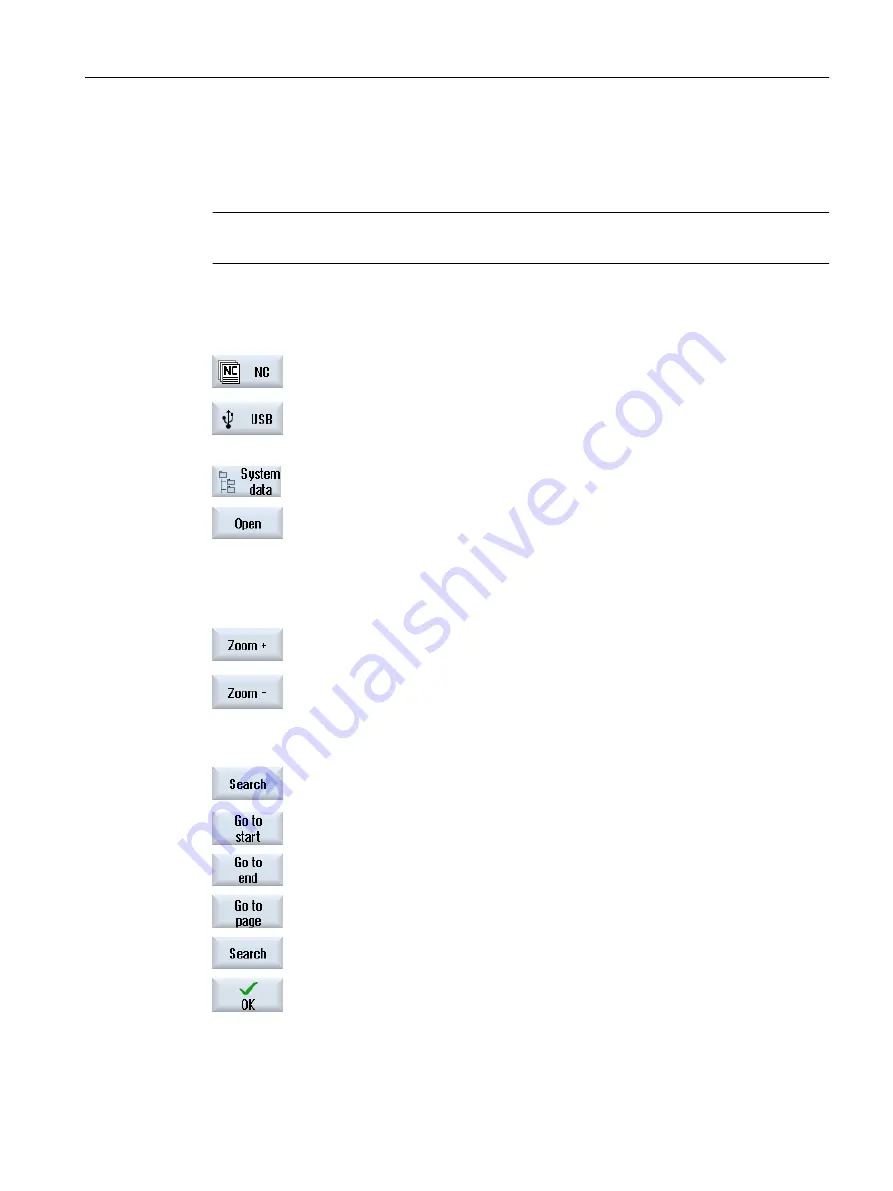
14.13
Viewing PDF documents
You have the option of displaying HTML documents, as well as PDFs, on all drives of the
program manager via the data tree of the system data.
Note
A preview of the documents is only possible for PDFs.
Procedure
1.
In the "Program manager" operating area, select the desired storage
medium.
- OR -
Select the desired storage location in the "Commissioning" operating
area in the data tree of the "System data".
2.
Position the cursor on the PDF or the HTML file that you want to display,
and press the "Open" softkey.
The selected file is displayed on the screen.
The storage path of the document is displayed in the status bar. The
current page as well as the total number of pages of the document are
displayed.
3.
Press the "Zoom +" or "Zoom -" softkey to enlarge of reduce the size of
the display.
Navigation and search for specific texts
1.
Press the "Search" softkey.
A new vertical softkey bar is displayed.
2.
Press the "Go to start" softkey to navigate to the first page of the docu‐
ment.
3.
Press the "Go to end" softkey to navigate to the last page of the docu‐
ment.
4.
Press the "Go to page" softkey to navigate to a specific page of the
document.
5.
Press the "Search" softkey if you want to search for specific texts in the
PDF.
6.
Enter the required term in the search form and confirm with "OK".
The cursor is positioned on the first entry that corresponds to the search
term.
Managing programs
14.13 Viewing PDF documents
Turning
Operating Manual, 06/2019, A5E44903486B AB
811






























