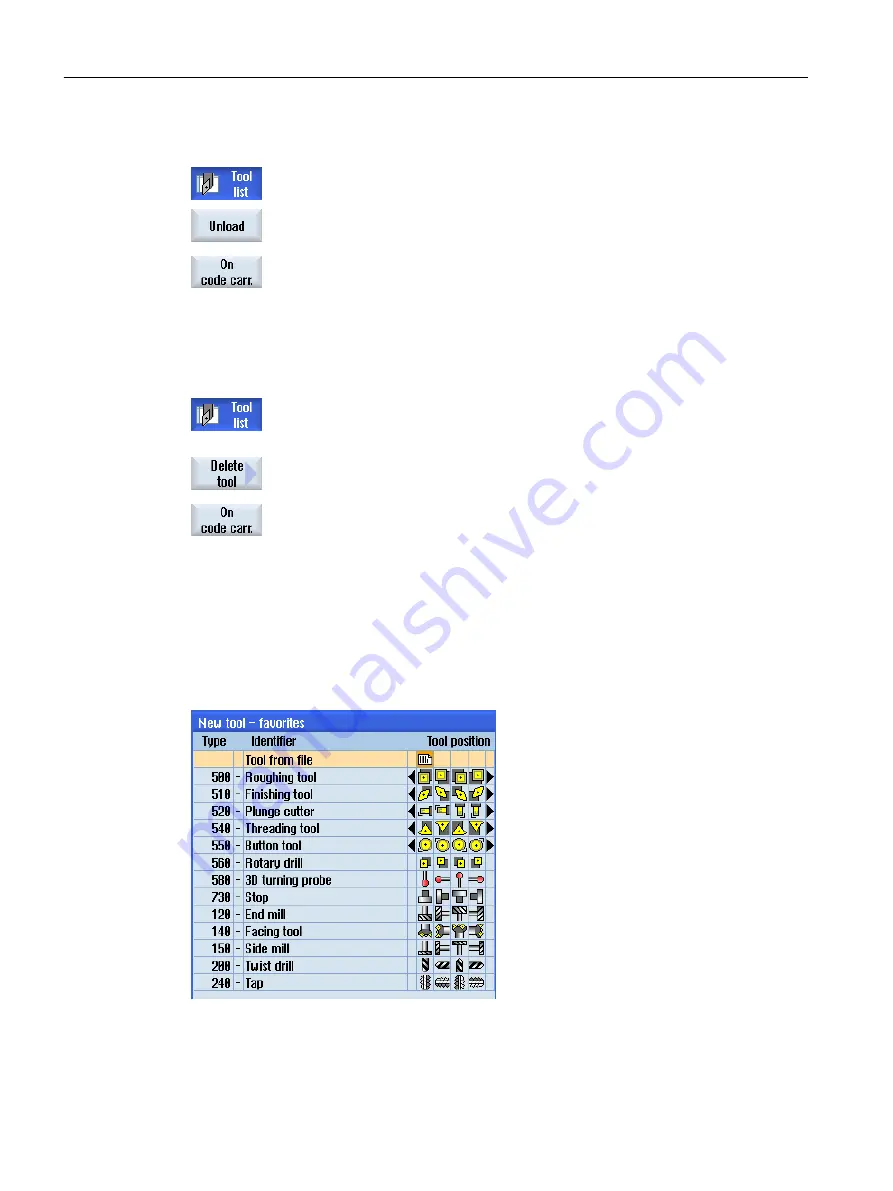
Unloading tool on code carrier
1.
The tool list is opened.
2.
Place the cursor on the tool that you would like to unload from the mag‐
azine and press the "Unload" and "On code carrier" softkeys.
The tool is unloaded and the data of the tool are then written to the code
carrier.
According to the appropriate setting, after being read out on the code carrier, the unloaded tool
on the code carrier is deleted from the NC memory.
Delete tool on code carrier
1.
The tool list is opened.
2.
Position the cursor on the tool on code carrier that you want to delete.
3.
Press the "Delete tool" and "On code carrier" softkeys.
The tool is unloaded and the data of the tool are written to the code
carrier. The tool is then deleted from the NC memory.
The deletion of the tool can be set differently, i.e. the "On code carrier" softkey is not available.
13.5.9
Managing a tool in a file
If the "Permit tool in/out file" option is activated in the tool list settings, then an additional entry
is available in the list of favorites.
Figure 13-18
New tool from file in the list of favorites
Tool management
13.5 Tool list
Turning
740
Operating Manual, 06/2019, A5E44903486B AB
















































