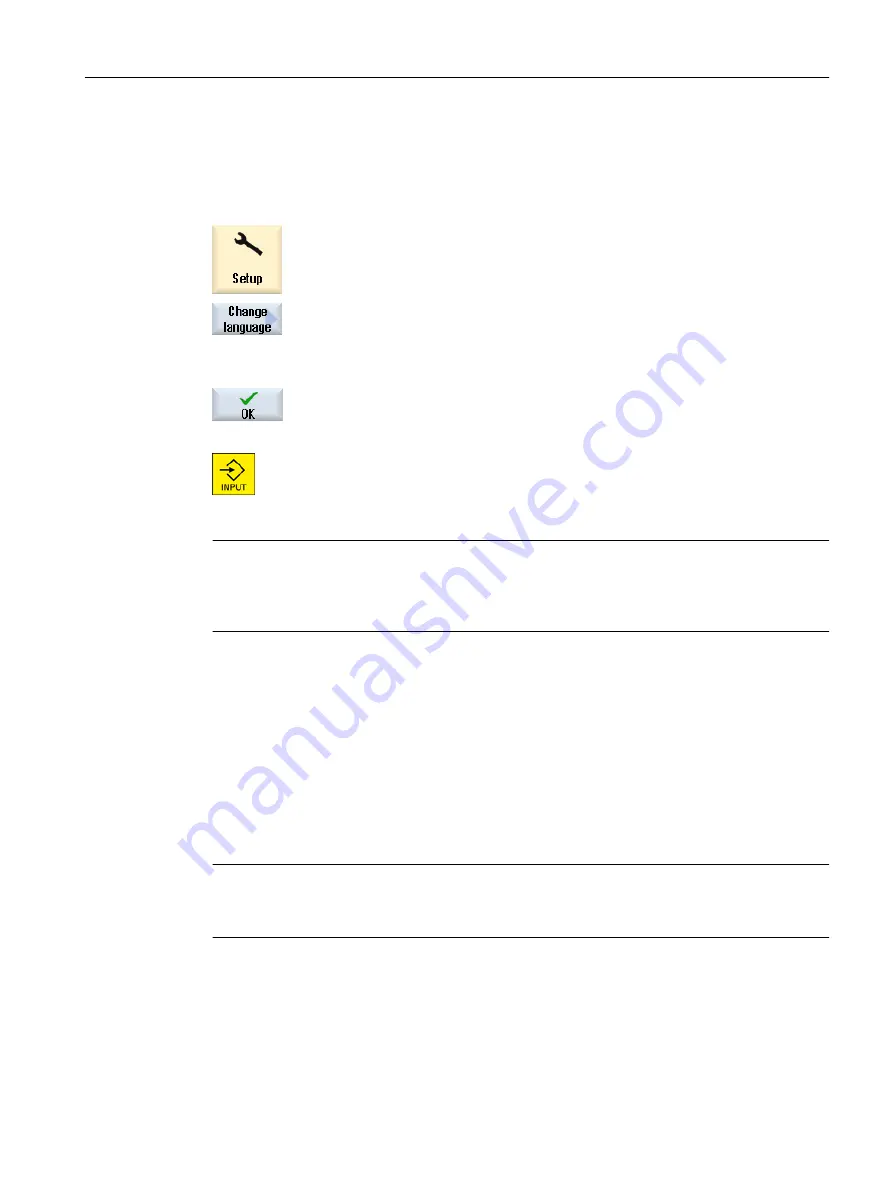
2.4.11
Changing the user interface language
Procedure
1.
Select the "Start-up" operating area.
2.
Press the "Change language" softkey.
The "Language selection" window opens. The language set last is se‐
lected.
3.
Position the cursor on the desired language.
4.
Press the "OK" softkey.
- OR -
Press the <INPUT> key.
The user interface changes to the selected language.
Note
Changing the language directly on the input screens
You can switch between the user interface languages available on the controller directly on the
user interface by pressing the key combination <CTRL + L>.
2.4.12
Entering Chinese characters
2.4.12.1
Function - input editor
Using the input editor IME (Input Method Editor), you can select Asian characters on classic
panels (without touch operation) where you enter the phonetic notation. These characters are
transferred into the user interface.
Note
Call the input editor with <Alt + S>
The input editor can only be called there where it is permissible to enter Asian characters.
The editor is available for the following Asian languages:
● Simplified Chinese
● Traditional Chinese
Introduction
2.4 User interface
Turning
Operating Manual, 06/2019, A5E44903486B AB
57
















































