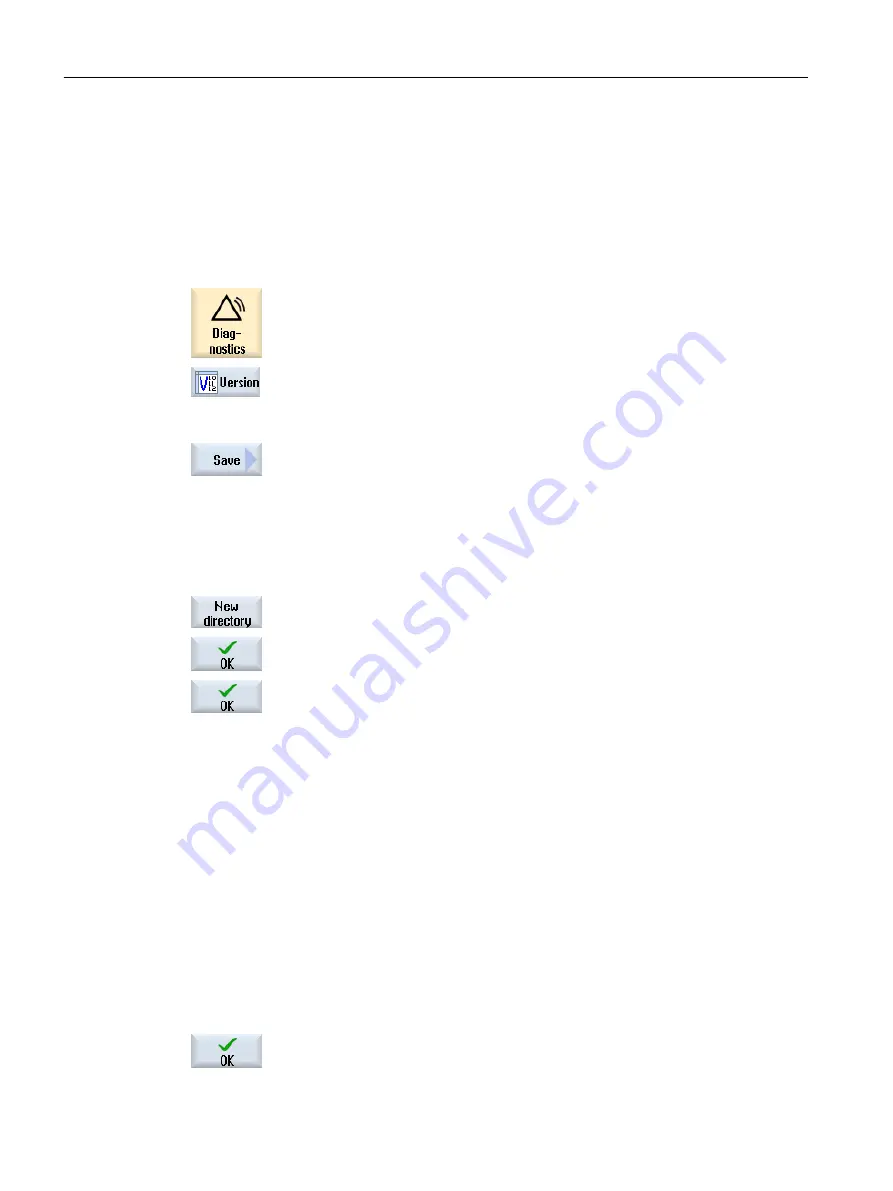
15.7.2
Save information
All the machine-specific information of the control is combined in a configuration via the user
interface. You then have the option of saving the machine-specific information on the drives
that have been set up.
Procedure
1.
Select the "Diagnostics" operating area.
2.
Press the "Version" softkey.
It takes some time to call the version display. While the version data is
being determined a progress message box and the appropriate text are
displayed in the dialog line.
3.
Press the "Save" softkey.
The "Save version information: Select Archive" window opens. The fol‐
lowing storage locations are offered depending on the configuration:
● Local drive
● Network drives
● USB
● Version data (archive: Data tree in the "HMI data" directory)
4.
Then press the "New directory" softkey if you wish to create your own
directory.
5.
Press the "OK" softkey. The directory is created.
6.
Press the "OK" softkey again to confirm the storage location.
The "Save version information: Name" window opens.
7.
Specify the desired settings.
● "Name:" input field
the file name is pre-assigned with <Machine name/no.>+<CF-card
number>. "_config.xml" or "_version.txt" is automatically attached to
the file names.
● "Comment:" input field
You can enter a comment that is stored with the configuration data.
● Version data (.TXT)
Activate the checkbox if you wish to output the pure version data in
the text format.
● Configuration data (.XML)
Activate the checkbox if you wish to output the configuration data in
the XML format.
The configuration file contains the data you entered under Machine
identity, the license requirements, the version information and the
logbook entries.
8.
Press the "OK" softkey to start the data transfer.
Alarm, error, and system messages
15.7 Version
Milling
822
Operating Manual, 08/2018, 6FC5398-7CP41-0BA0






























