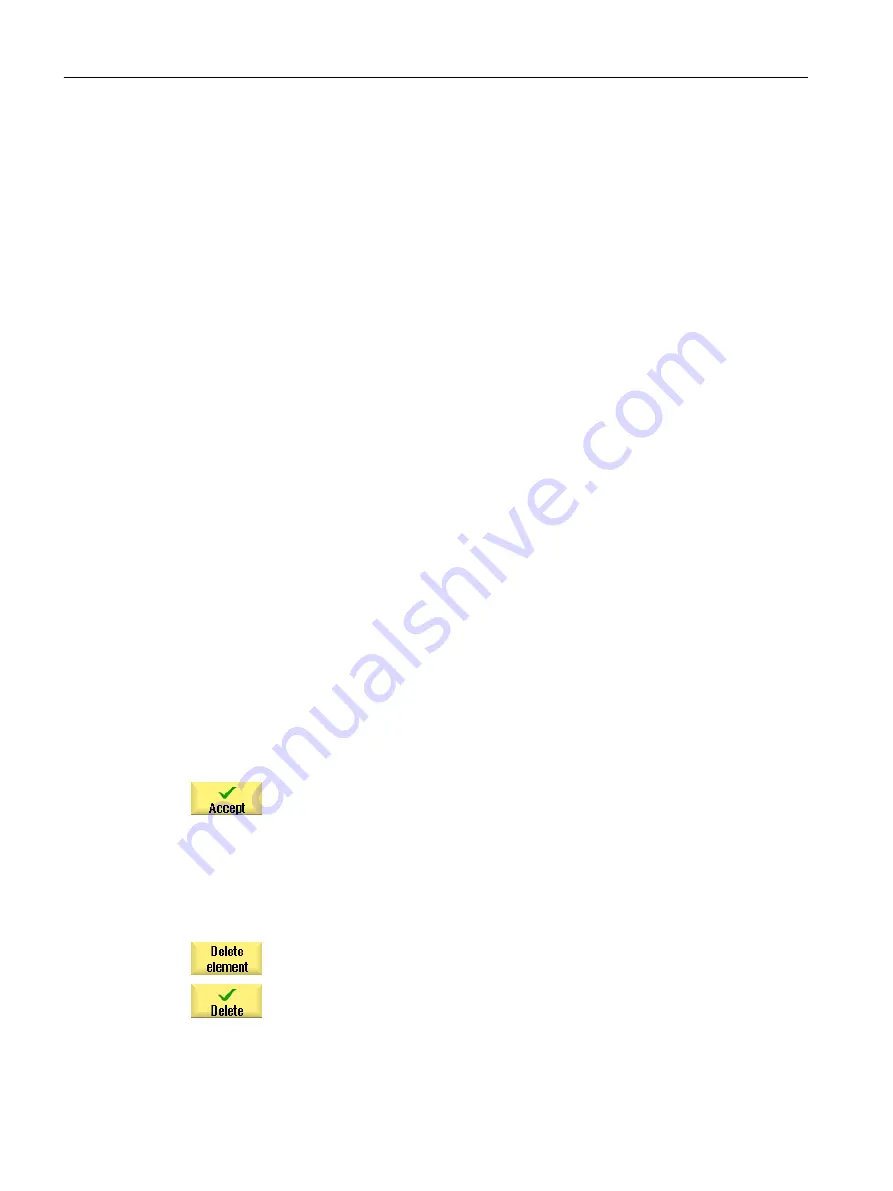
Contour element "End"
The data for the transition at the contour end of the previous contour element is displayed in
the "End" parameter screen.
The values cannot be edited.
10.5.5
Changing the contour
Function
You can change a previously created contour later.
Individual contour elements can be
● added,
● changed,
● inserted or
● deleted.
Procedure for changing a contour element
1.
Open the part program to be executed.
2.
With the cursor, select the program block where you want to change the
contour. Open the geometry processor.
The individual contour elements are listed.
3.
Position the cursor at the position where a contour element is to be in‐
serted or changed.
4.
Select the desired contour element with the cursor.
5.
Enter the parameters in the input screen or delete the element and select
a new element.
6.
Press the "Accept" softkey.
The desired contour element is inserted in the contour or changed.
Procedure for deleting a contour element
1.
Open the part program to be executed.
2.
Position the cursor on the contour element that you want to delete.
3.
Press the "Delete element" softkey.
4.
Press the "Delete" softkey.
Programming technological functions (cycles)
10.5 Contour turning - Milling/turning machine
Milling
584
Operating Manual, 08/2018, 6FC5398-7CP41-0BA0






























