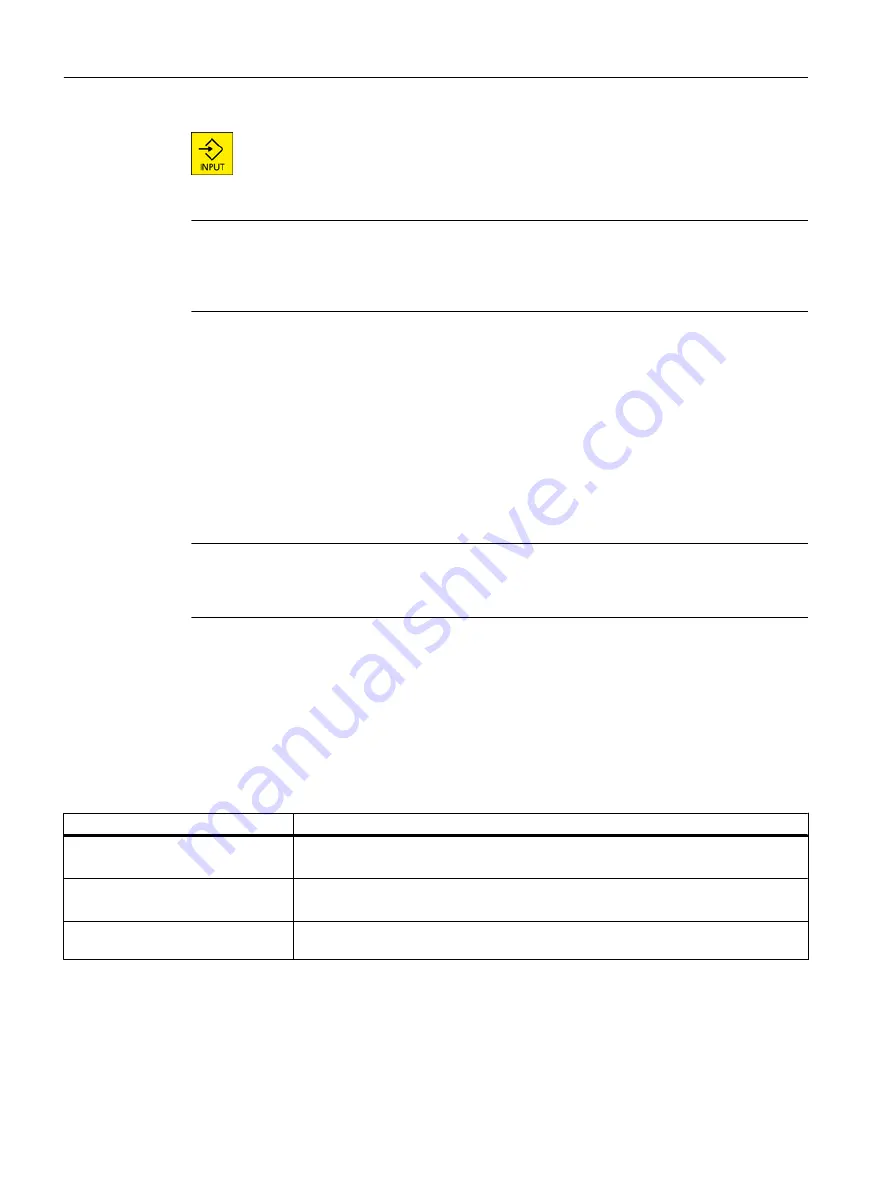
Press the <INPUT> key.
The user interface changes to the selected language.
Note
Changing the language directly on the input screens
You can switch between the user interface languages available on the controller directly on
the user interface by pressing the key combination <CTRL + L>.
2.4.12
Entering Chinese characters
2.4.12.1
Function - input editor
Using the input editor IME (Input Method Editor), you can select Asian characters on classic
panels (without touch operation) where you enter the phonetic notation. These characters are
transferred into the user interface.
Note
Call the input editor with <Alt + S>
The input editor can only be called there where it is permissible to enter Asian characters.
The editor is available for the following Asian languages:
● Simplified Chinese
● Traditional Chinese
Input types
Input type
Description
Pinyin input
Latin letters are combined phonetically to denote the sound of the character.
The editor lists all of the characters from the dictionary that can be selected.
Zhuyin input
(only traditional Chinese)
Non-Latin letters are combined phonetically to denote the sound of the character.
The editor lists all of the characters from the dictionary that can be selected.
Entering Latin letters
The characters that are entered are directly transferred into the input field, from where
the editor was called.
Introduction
2.4 User interface
Milling
56
Operating Manual, 08/2018, 6FC5398-7CP41-0BA0






























