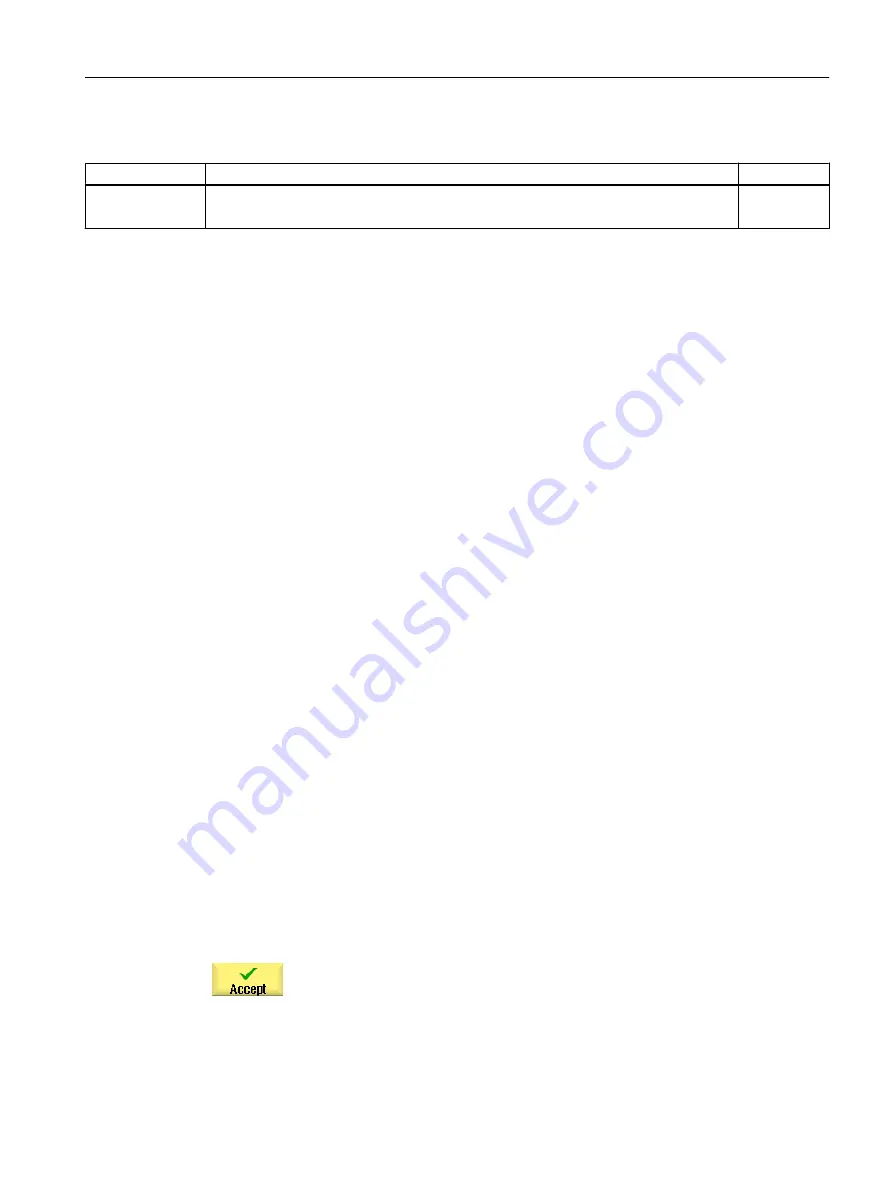
Contour element "Pole"
Parameter
Description
Unit
X
Y
Position pole (abs)
Position pole (abs)
mm
mm
Contour element "End"
The data for the transition at the contour end of the previous contour element is displayed in
the "End" parameter screen.
The values cannot be edited.
10.3.5
Changing the contour
Function
You can change a previously created contour later.
If you want to create a contour that is similar to an existing contour, you can copy the existing
one, rename it and just alter selected contour elements.
Individual contour elements can be
● added,
● changed,
● inserted or
● deleted.
Procedure for changing a contour element
1.
Open the part program or ShopMill program to be executed.
2.
With the cursor, select the program block where you want to change the
contour. Open the geometry processor.
The individual contour elements are listed.
3.
Position the cursor at the position where a contour element is to be in‐
serted or changed.
4.
Select the desired contour element with the cursor.
5.
Enter the parameters in the input screen or delete the element and select
a new element.
6.
Press the "Accept" softkey.
The desired contour element is inserted in the contour or changed.
Programming technological functions (cycles)
10.3 Contour milling
Milling
Operating Manual, 08/2018, 6FC5398-7CP41-0BA0
489






























