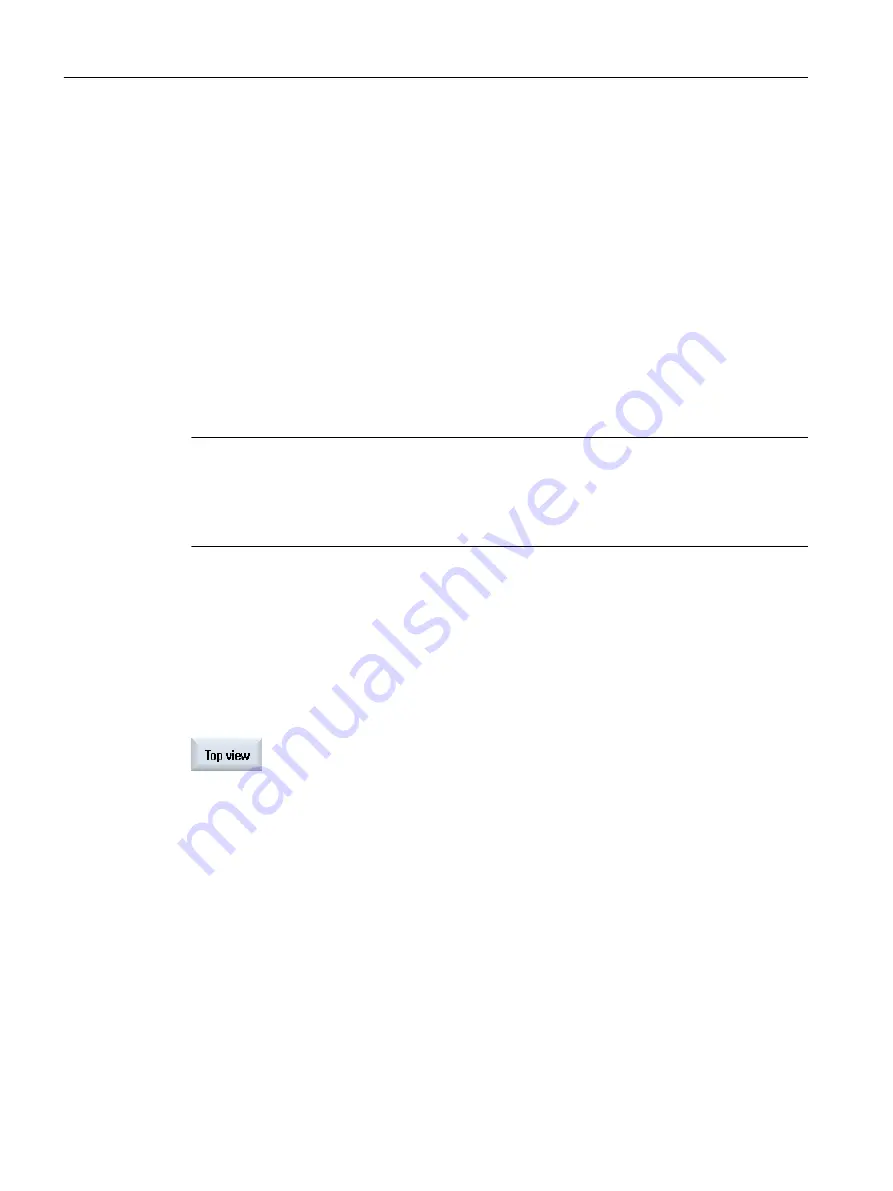
7.5
Different views of the workpiece
In the graphical display, you can choose between different views so that you constantly have
the best view of the current workpiece machining, or in order to display details or the overall
view of the finished workpiece.
The following views are available:
● Top view
● 3D view (with option)
● Side views
● Turn view (for milling/turning machine)
● Half cut view (for milling/turning machine)
● Machine space (with "collision avoidance" option)
Note
Simulation in half cut view
In the simulation, the "Half cut view" is used for more precise viewing of inside turning
operations. This view is not designed for viewing milling operations. Displaying milling
operations in this way can result in long simulation times.
7.5.1
Plan view
Display as a top view
1.
Simultaneous recording or the simulation is started.
2.
Press the "Top view" softkey.
The workpiece is shown from above in the top view.
Changing the display
You can increase or decrease the size of the simulation graphic and move it, as well as change
the segment.
Simulating machining
7.5 Different views of the workpiece
Milling
282
Operating Manual, 08/2018, 6FC5398-7CP41-0BA0






























