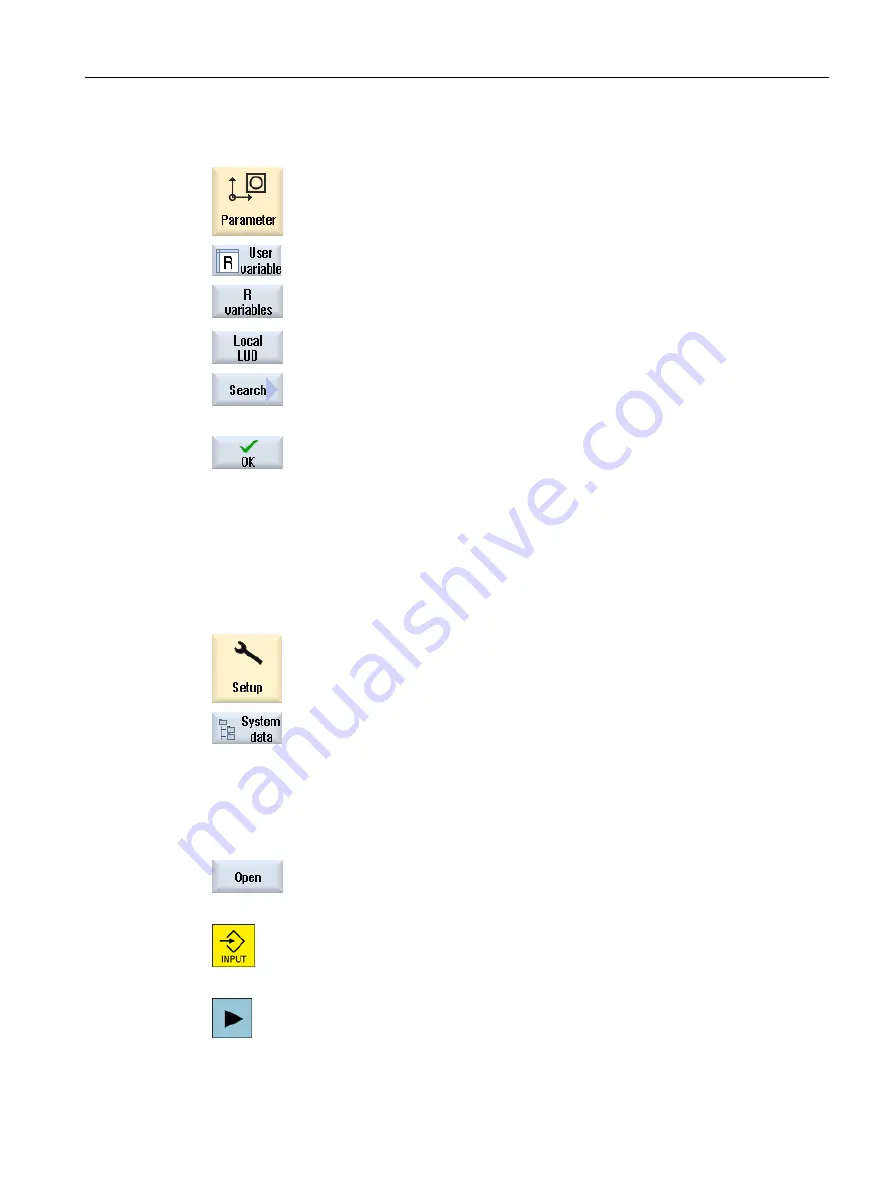
Procedure
1.
Select the "Parameter" operating area.
2.
Press the "User variable" softkey.
3.
Press the "R parameters", "Global GUD", "Channel GUD", "Local GUD"
or "Program PUD" softkeys to select the list in which you would like to
search for user variables.
4.
Press the "Search" softkey.
The "Search for R Parameters" or "Search for User Variables" window
opens.
5.
Enter the desired search term and press "OK".
The cursor is automatically positioned on the R parameters or user vari‐
ables you are searching for, if they exist.
By editing a DEF/MAC file, you can alter or delete existing definition/macro files or add new
ones.
Procedure
1.
Select the "Start-up" operating area.
2.
Press the "System data" softkey.
3.
In the data tree, select the "NC data" folder and then open the "Definitions"
folder.
4.
Select the file you want to edit.
5.
Double-click the file.
- OR -
Press the "Open" softkey.
- OR -
Press the <INPUT> key.
- OR -
Press the <Cursor right> key.
The selected file is opened in the editor and can be edited there.
Machining the workpiece
6.12 Display and edit user variables
Milling
Operating Manual, 08/2018, 6FC5398-7CP41-0BA0
247
















































