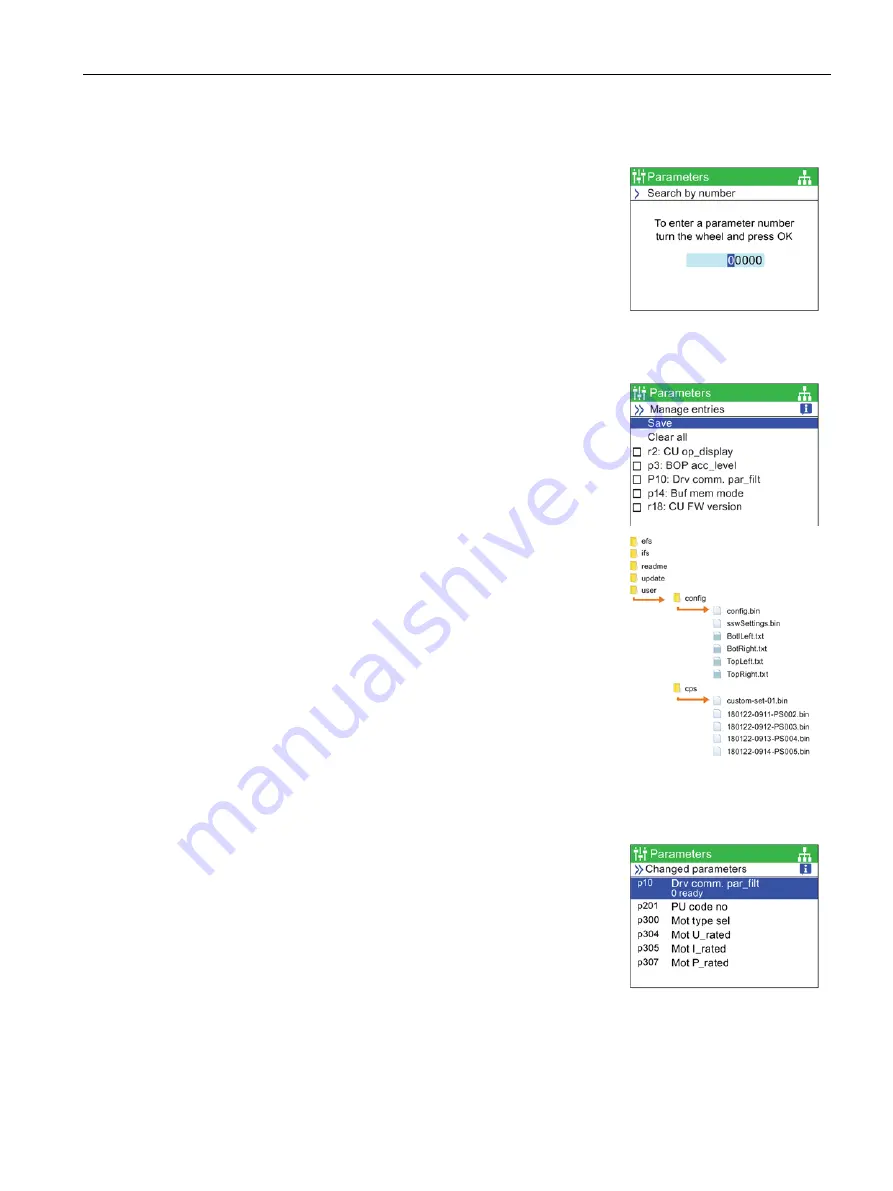
Menu
8.3 Parameters
Intelligent Operating Panel 2 (IOP-2)
Operating Instructions, 06/2020, FW V2.6, A5E39549448B AH
53
Search by number
This option allows the user to search for a specific parameter
number.
If the parameter number does not exist, the screen will display
a choice between "Select a new number" or "Go to the nearest
parameter number".
My parameters
This option allows the user to select the parameters that they
wish to list. The user is presented with a list of parameters that
can be selected. Once selected - only those parameters are
displayed when the "My Parameters" option is selected. There
are additional options that allow the user to manage their list
of parameters.
Copying the "My Parameters" list to another IOP-2
When a "My Parameters" list is created, it saves the lists in the
config.bin
file on the IOP-2.
To copy the config.bin, the following procedure should be
performed:
1.
Connect the IOP-2 via the USB to your PC (the IOP-2 will
enter "Mass Storage" mode.
2.
Navigate to the
config
folder (shown in the screenshot).
3.
Copy the
config.bin
file to a suitable location on your PC.
4.
Disconnect the IOP-2 and connect a new IOP-2 and copy the
config.bin
file to the new IOP-2.
Changed parameters
When the "Changed parameters" option is selected the IOP-2
will search the converter parameter list for all the parameters
that have had their values changed from the factory default
settings.
Once the search is complete, the screen will present a list of all
parameters that have changed values.
The individual parameters can be accessed so that their current
values can be displayed and modified if necessary.






























