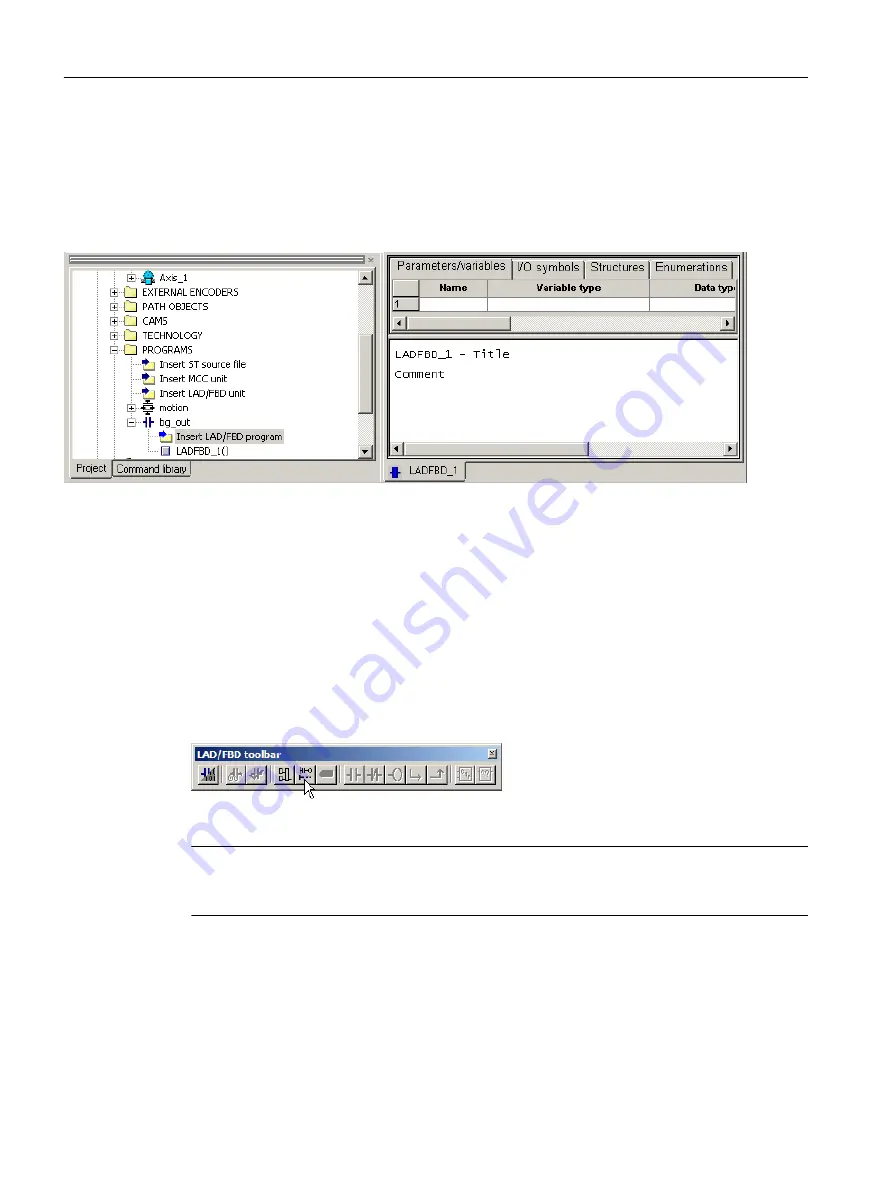
Result
The LAD/FBD program LAD_1 is created in the project.
● The LAD/FBD program appears in the PROGRAMS folder.
● The LAD/FBD editor is opened in the working area of the workbench. You can start
programming.
Figure 6-36 LAD/FBD program "LAD_1" inserted
6.6.3.4
Using the LAD/FBD toolbar
Opening the LAD/FBD toolbar
The LAD/FBD toolbar becomes visible in the workbench as soon as you open an LAD/FBD
program.
Move the cursor across the active buttons of the toolbar to display the functions.
Note
If you do not see the toolbar, check whether the display is switched on: Open the menu View
> Toolbars. In the Toolbars window, activate the checkbox for the LAD/FBD toolbar.
Switching the programming language
SIMOTION SCOUT allows simple switching between ladder logic and function block diagram.
The LAD/FBD editor contains the command LAD/FBD program > Switch to FBD or Switch to
LAD.
Configuring/parameterizing
6.6 Programming the SIMOTION application
SIMOTION SCOUT
124
Configuration Manual, 11/2016






























