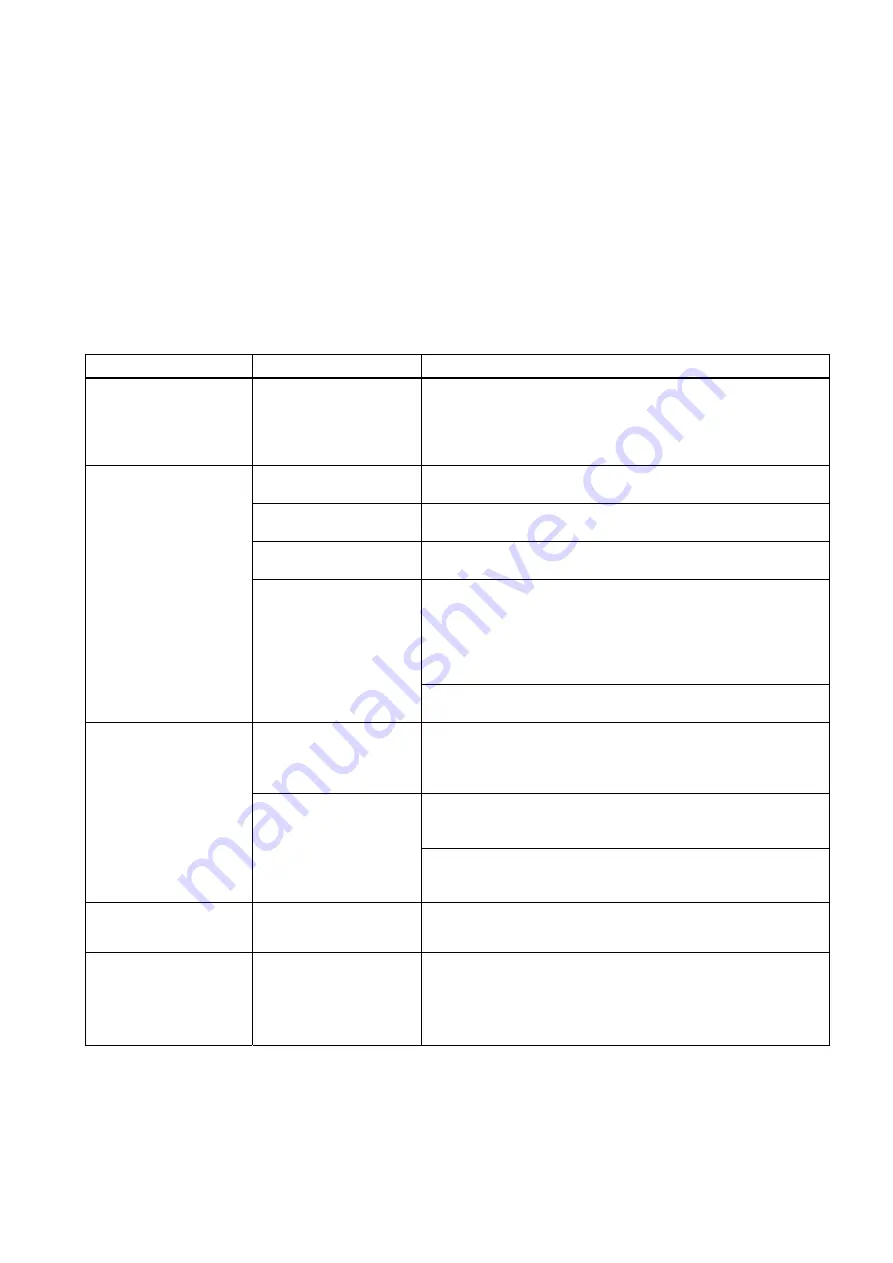
SIMOTION P320-3 and Panel Fronts
Manual, 02/2012
105
Troubleshooting/FAQs
8
8.1
General problems
This chapter provides you with tips on how to locate and troubleshoot common problems.
Problem
Possible cause
To correct or avoid error
The device is not
operational.
There is no power supply
to the device.
Check whether the 24 VDC power supply is connected (see
Connecting the power supply (24 VDC) (Page 96)).
Check whether the line side switch is activated (see Operator
controls (Page 38)).
The monitor is switched
off.
Switch on the monitor.
The monitor is in
"powersave" mode.
Press any key on the keyboard.
The brightness button has
been set to dark.
Set the monitor brightness button to obtain more light. For detailed
information, refer to the monitor operating instructions.
Check whether the power cord has been properly connected to
the monitor and to the system unit or to the grounded
shockproof outlet.
Check whether the monitor cable has been properly connected
to the system unit and to the monitor.
The monitor remains
dark.
The power cord or the
monitor cable is not
connected.
If the monitor screen still remains dark after you have performed
these checks, please contact your technical support team.
The mouse driver is not
loaded.
Check whether the mouse driver is properly installed and present
when you start the application program. For more detailed
information, refer to the manuals for the mouse or application
programs.
Check whether the mouse cord is properly connected to the
system unit. If you use an adapter or extension on the mouse
cable, also check the connectors.
The mouse pointer does
not appear on the screen.
The mouse is not
connected.
If the mouse pointer still does not appear on the screen after you
have performed these checks and measures, please contact your
technical support team.
Wrong time and/or date
on the PC.
Press <F2> within the boot sequence to open BIOS Setup.
Set the time and date in the setup menu.
Although the BIOS setting
is OK, the time and date
are still wrong.
The backup battery is
dead.
Replace the back-up battery (see Replacing the back-up battery
(Page 101)).
If the problem is not corrected by replacing the battery, then
contact your technical support team in this case (see Hotline and
Summary of Contents for SIMOTION P320-3
Page 14: ...Safety notes 1 2 Recycling and disposal SIMOTION P320 3 and Panel Fronts 14 Manual 02 2012 ...
Page 32: ...Description 2 4 SIMOTION panel fronts SIMOTION P320 3 and Panel Fronts 32 Manual 02 2012 ...
Page 100: ...Connecting 6 7 PROFINET strain relief SIMOTION P320 3 and Panel Fronts 100 Manual 02 2012 ...
Page 140: ...Standards and approvals A 3 Certificates SIMOTION P320 3 and Panel Fronts 140 Manual 02 2012 ...
















































