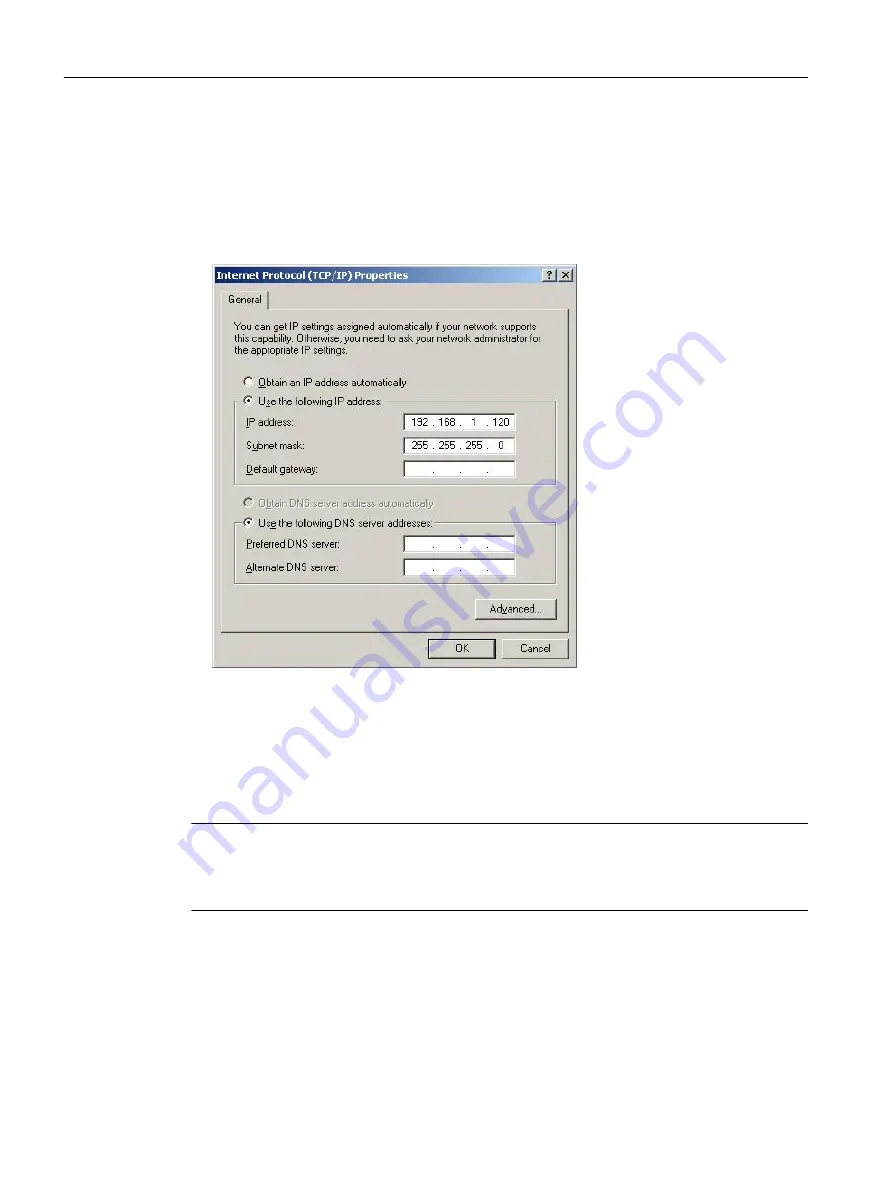
8.3
Establishing a connection to the device
To use the full function scope, establish a connection to the target device. The following steps
are required:
1. Set the IP address of the PC network interface over which the target device is to be
accessed in the Windows settings. The IP address must be from the same network as the
target device (SIMOTION).
Figure 8-2
Setting a fixed IP address
2. Set the IP address of the target device in CeCOMM as follows:
Menu bar "Options" → "Interface" → "IP address" tab.
After saving, the IP addresses are updated in the toolbar.
3. Start the connection setup to the target device using one of the IP buttons in the toolbar. The
status of the connection setup is displayed in an additional window and in the status bar.
Note
If no connection can be established, check the interface settings on the diagnostic PC and in
the SIMOCRANE CeCOMM diagnostic program. The SIMOCRANE CeCOMM diagnostic
program and the sway control system may need to be restarted.
SIMOCRANE CeCOMM commissioning and diagnostic program
8.3 Establishing a connection to the device
SC integrated STS, GSU
266
Operating Instructions, 07/2019, A5E48271265B AA






























