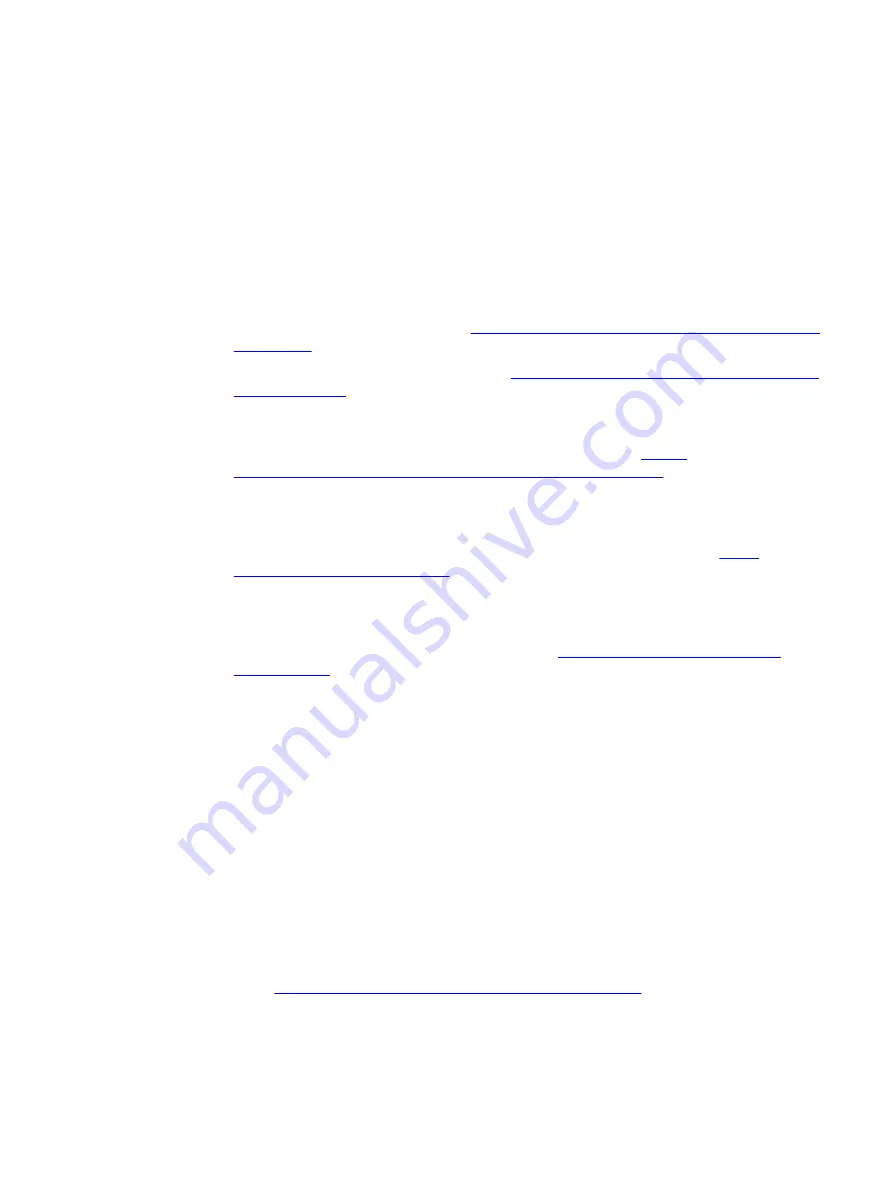
Further information
10
10.1
Product information
Further user documentation
• SIDRIVE IQ Fleet Operating Manual (
https://support.industry.siemens.com/cs/ww/en/view/
• SIMOTICS CONNECT 400 Connectivity Kit (
https://support.industry.siemens.com/cs/de/en/
) Installation Instruction
The installation instructions are supplied with the SIMOTICS CONNECT 400 Connectivity Kit
from the factory.
• Documents for the SIMOTICS CONNECT 400 Connectivity Kit (
support.industry.siemens.com/cs/de/en/ps/9LD2200-0BA00-0AA0
)
Further information about the motor status monitoring
• You will find further information about the motor status monitoring here (
)
Additional resources
• How to mount SIMOTICS Connect video tutorial (
https://www.youtube.com/watch?
Using open-source software (OSS)
Open-source software is used in the product SIMOTICS CONNECT 400 either unchanged or
modified by us.
License conditions and open-source software used that have to be published are stored on the
CD-ROM supplied with SIMOTICS CONNECT 400.
10.2
Product support
Technical questions or additional information
If you have any technical questions or require additional information, please contact Technical
Support (
https://support.industry.siemens.com/cs/ww/en/sc/4868
).
Have the following connectivity module data ready:
• SIMOTICS CONNECT 400 firmware version
• SIDRIVE IQ Config app version
SIMOTICS CONNECT 400
Operating Instructions, 08/2021, A5E50161952B AE
109
























