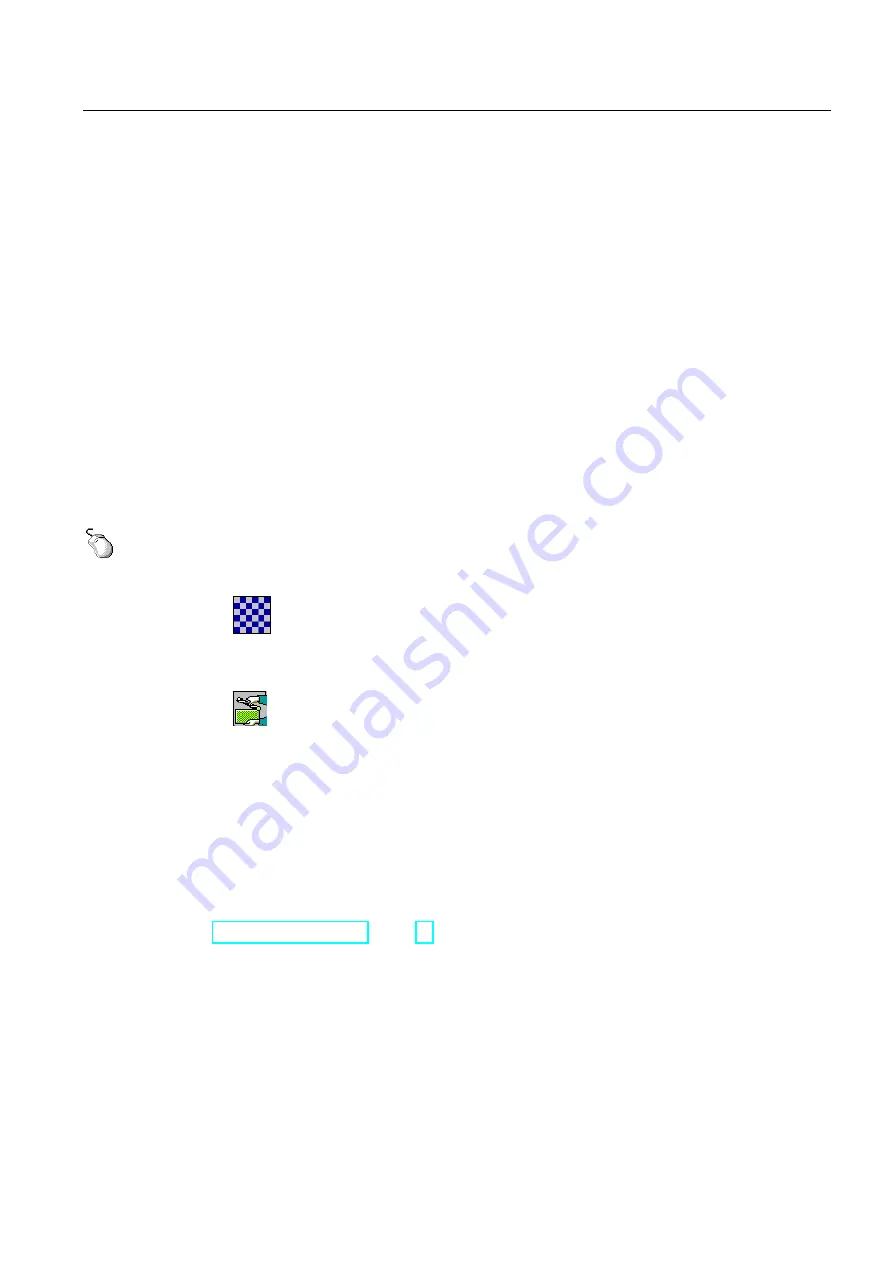
Commissioning the device
4.4 Configuring the device
Comfort Panels
Operating Instructions, 03/2012, A5E03404994-02
83
4.4.2.3
Setting the double-click
You can start applications in the Control Panel and in Windows CE with a double-click. A
double-click corresponds to two brief touches in sequence.
In the "Mouse Properties" dialog, make the following adjustments for operation with the
touch screen or external mouse:
●
Interval between two touch contacts on the touch screen
●
Interval between mouse clicks
Requirement
The Control Panel is open.
Procedure
Proceed as follows:
1.
Open the "Mouse Properties" dialog with the Mouse icon.
2.
Click the pattern twice.
After the second click, the grid is shown in inverse colors. The white boxes change to
gray. The time before the second click is saved.
3.
To test the double-click, click twice in succession on the icon.
If the double-click is recognized, the representation of the icon changes.
4.
If the settings are not optimal, repeat the double-click on the sample.
5.
Confirm your entry with "OK".
Result
The double-click adjustment is completed.
See also
Reference for functions (Page 79)
4.4.2.4
Calibrating the touch screen
Depending on the mounting position and viewing angle, parallax may occur on the touch
screen. In order to prevent operating errors as a result, calibrate the touch screen again in
the startup phase or during runtime.
This functionality is only available for Touch HMI devices.






























