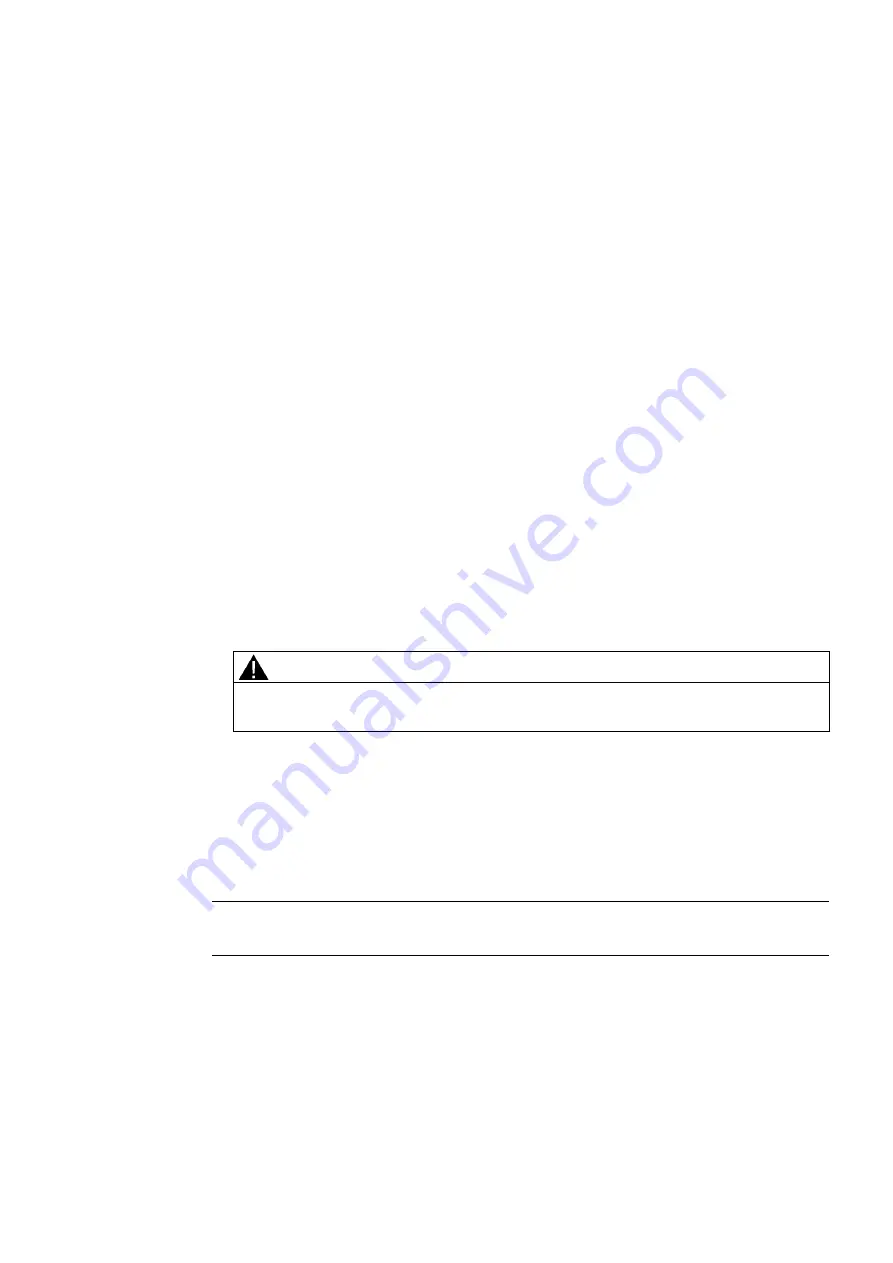
Comfort Panels
Operating Instructions, 03/2012, A5E03404994-02
153
Operating a project
6
6.1
Overview
Operator input options
The hardware of the HMI device determines which of the following operator control options
are available:
●
Touch screen
The operating elements shown in the dialogs are touch-sensitive. Touch objects are
basically operated in the same way as mechanical keys. You activate operating elements
by touching them with your finger. To double-click them, touch an operating element
twice in succession.
●
HMI device keyboard
The operating elements shown in the screens are selected and operated using the keys
of the HMI device.
●
External keyboard, connected via USB
●
External mouse, connected via USB
CAUTION
Do not use pointed or sharp objects to operate the touch screen. Otherwise, you can
damage the plastic membrane of the touch screen.
The following provides instructions for operating a project with the touch screen and the
keyboard.
Operating a project with an external keyboard
An external keyboard can be used to operate a project in exactly the same way as with the
HMI keyboard or screen keyboard.
Note
The function keys of the external keyboard are disabled.
Operating a project with an external mouse
The project can be operated with an external mouse in exactly the same way as with the
HMI touch screen. Click the described operating elements with the mouse.
















































