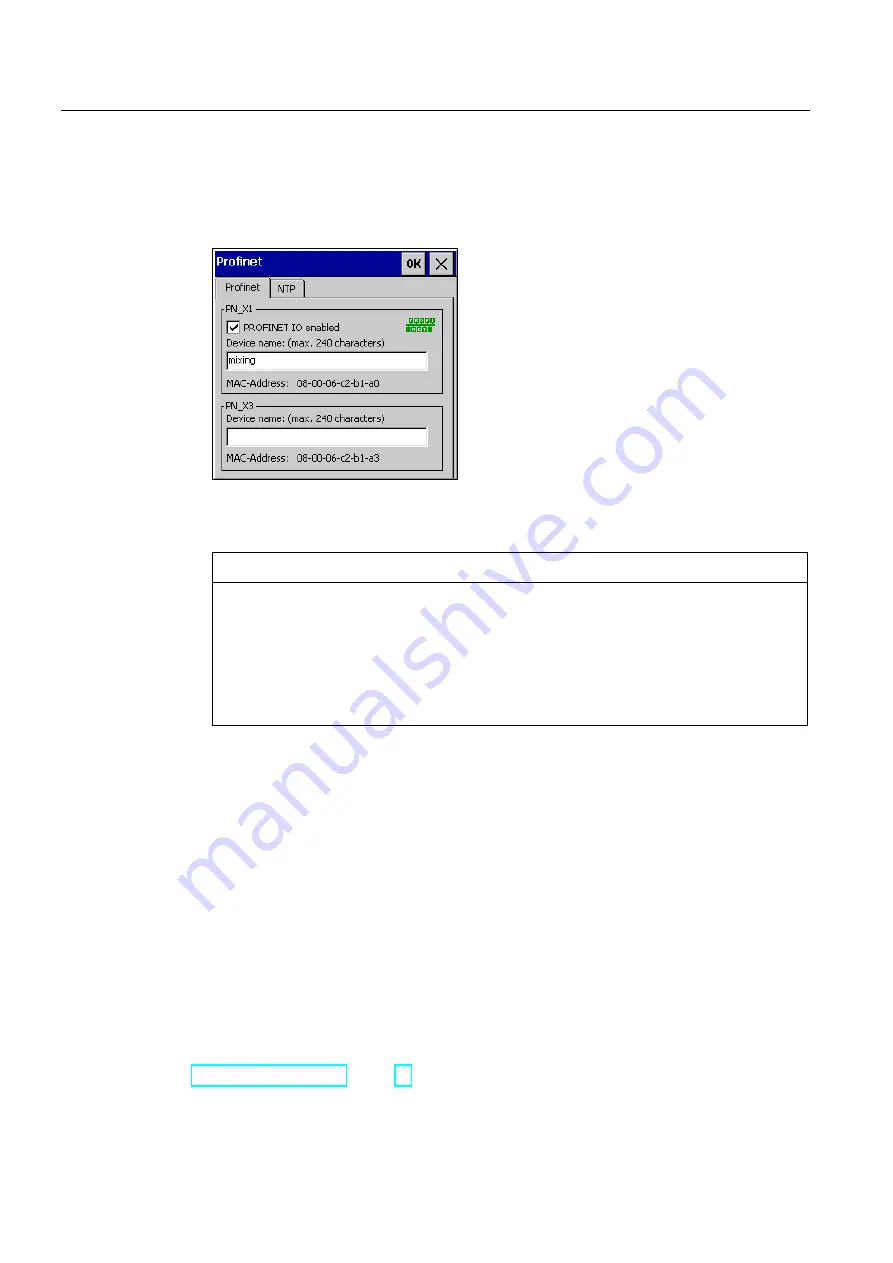
Commissioning the device
4.4 Configuring the device
Comfort Panels
110
Operating Instructions, 03/2012, A5E03404994-02
Procedure
Proceed as follows:
1.
Open the "PROFINET" dialog with the PROFINET icon.
Comfort devices of 15" or more come with the second network adapter "PN_X3".
2.
To enable the PROFINET services, activate "PROFINET IO enabled".
NOTICE
Inconsistent device name
If the device name does not match the device name entered in the WinCC, the direct
keys will not work.
Use the device name from WinCC. The device name from WinCC is automatically
adopted during transfer.
This device name is not the same as that under Windows CE.
3.
If required, enter the device name of the HMI device under "Device name".
4.
Confirm your entries with "OK".
Result
The PROFINET services are enabled.
Switching on disabled backlighting
If backlighting is switched off, switch it on again using PROFIenergy. Alternatively, you can
reactivate backlighting on the HMI device as follows:
●
Briefly touch the touch screen or press a key to set the screen brightness to full
brightness.
●
Touching the touch screen or pressing the "Cursor up" key for longer increases the
screen brightness incrementally.
See also
Reference for functions (Page 79)






























