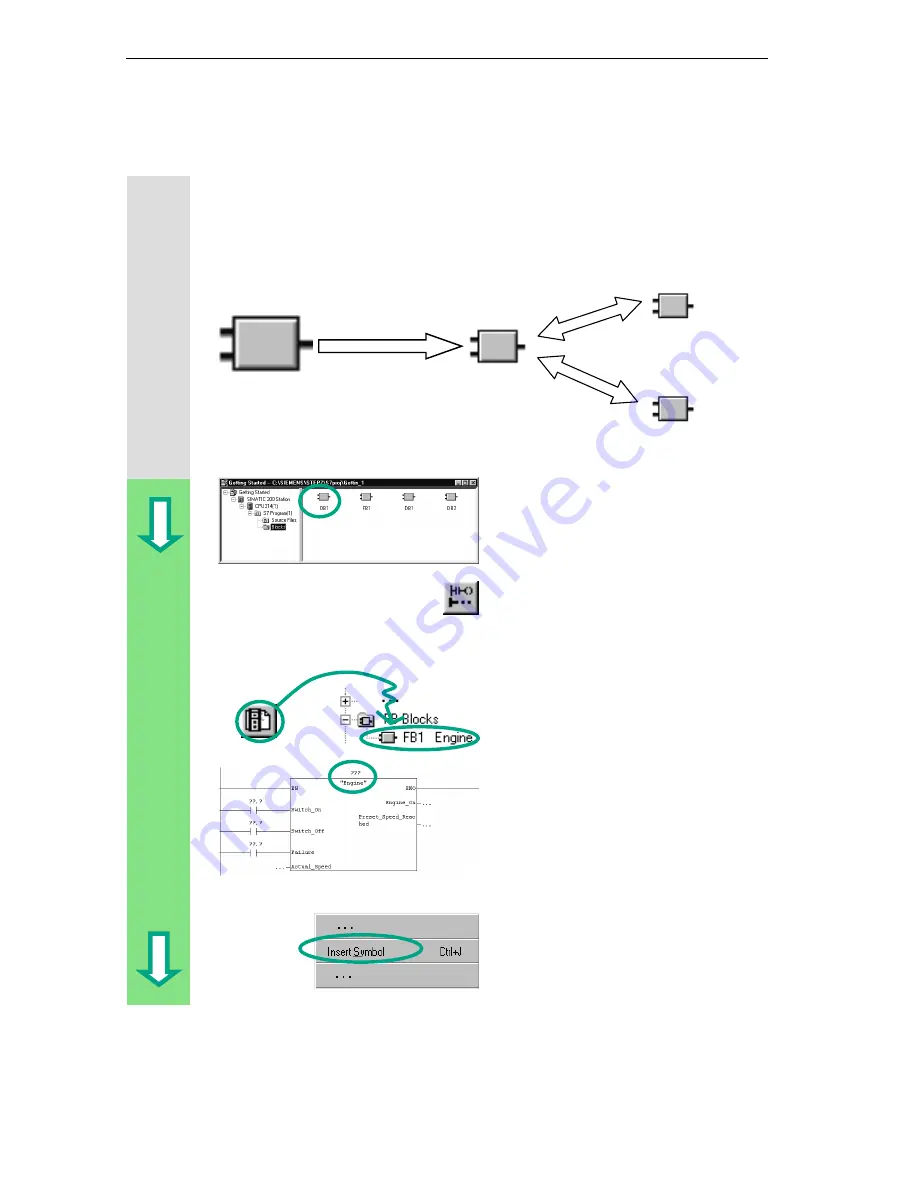
Creating a Program with Function Blocks and Data Blocks
5-16
STEP 7 Getting Started
A5E00171228-01
5.6 Programming a Block Call in Ladder Logic
All the work you have done programming a function block is of no use unless you
call this block in OB1. A data block is used for each function block call, and in this
way, you can control both engines.
The SIMATIC Manager is open with
your "Getting Started" project.
Navigate to the Blocks folder and
open OB1.
Select network 3 and then insert
network 4 in the LAD/STL/FBD
program window.
In the program elements catalog
navigate to FB1 and insert it via a
double-click.
Insert a normally open contact in front
of each of the following: Switch_On,
Switch_Off, and Fault.
Click the ??? sign above "Engine" and
then, keeping the cursor in the same
position, click in the input frame with
the right mouse button.
Click on Insert Symbol in the shortcut
menu via a right-click on mouse
button. A pull-down list is displayed.
OB1
Call
DB1
Petrol Engine
Data
DB2
Diesel Engine
Data
FB1
"Engine"
Summary of Contents for SIMATIC STEP 7 V5.2
Page 4: ...Welcome to STEP 7 STEP 7 Getting Started iv A5E00171228 01 ...
Page 12: ...Introduction to STEP 7 1 6 STEP 7 Getting Started A5E00171228 01 ...
Page 22: ...Programming with Symbols 3 4 STEP 7 Getting Started A5E00171228 01 ...
Page 76: ...Downloading and Debugging the Program 7 14 STEP 7 Getting Started A5E00171228 01 ...
Page 88: ...Programming a Shared Data Block 9 4 STEP 7 Getting Started A5E00171228 01 ...
Page 100: ...Programming a Multiple Instance 10 12 STEP 7 Getting Started A5E00171228 01 ...
Page 110: ...Appendix A STEP 7 Getting Started A 2 A5E00171228 01 ...
















































