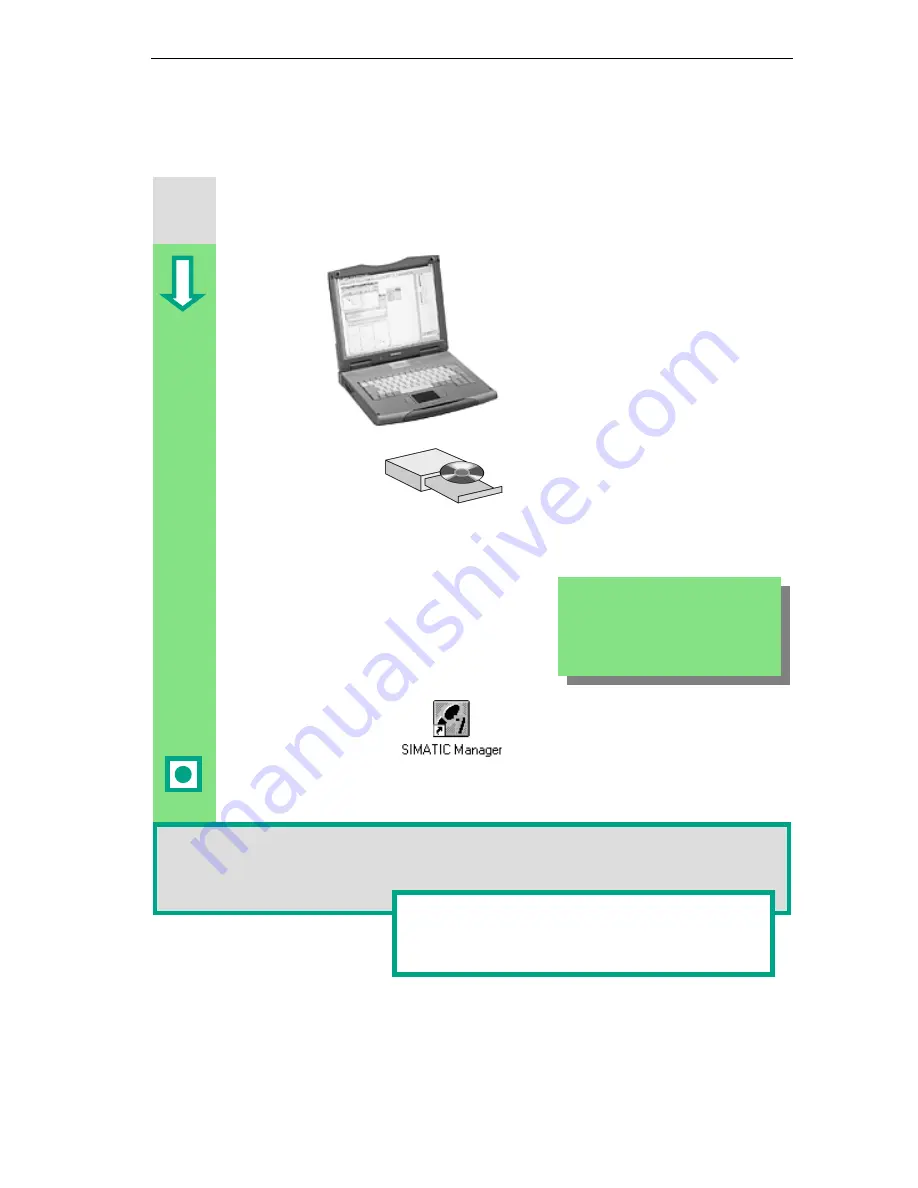
Introduction to STEP 7
1-5
STEP 7 Getting Started
A5E00171228-01
1.4 Installing
STEP
7
Regardless of whether you want to start with programming or configuring
hardware, you first have to install STEP 7. If you are using a SIMATIC
programming device, STEP 7 is already installed.
When installing the STEP 7 software
on a programming device or PC
without a previously installed version of
STEP 7, note the software and
hardware requirements. You can find
these in the Readme.wri on the
STEP 7 CD under
<Drive>:\STEP 7 \Disk1.
If you need to install STEP 7 first,
insert the STEP 7 CD in the CD-ROM
drive now. The installation program
starts automatically. Follow the
instructions on the screen.
Once the installation is complete and
you have restarted the computer, the
"SIMATIC Manager" icon will appear
on your Windows desktop.
If you double-click the "SIMATIC Manager" icon following installation, the STEP 7 Wizard
will be started automatically.
You can find additional notes on installation in the
Readme.wri file on the STEP 7 CD
under
<Drive>:\STEP 7 \Disk1\Readme.wri
.
If the installation does not start auto-
matically, you can also find the
installation program on the CD-ROM
under
<Drive>:\STEP 7 \Disk1\setup.exe.
Summary of Contents for SIMATIC STEP 7 V5.2
Page 4: ...Welcome to STEP 7 STEP 7 Getting Started iv A5E00171228 01 ...
Page 12: ...Introduction to STEP 7 1 6 STEP 7 Getting Started A5E00171228 01 ...
Page 22: ...Programming with Symbols 3 4 STEP 7 Getting Started A5E00171228 01 ...
Page 76: ...Downloading and Debugging the Program 7 14 STEP 7 Getting Started A5E00171228 01 ...
Page 88: ...Programming a Shared Data Block 9 4 STEP 7 Getting Started A5E00171228 01 ...
Page 100: ...Programming a Multiple Instance 10 12 STEP 7 Getting Started A5E00171228 01 ...
Page 110: ...Appendix A STEP 7 Getting Started A 2 A5E00171228 01 ...


























