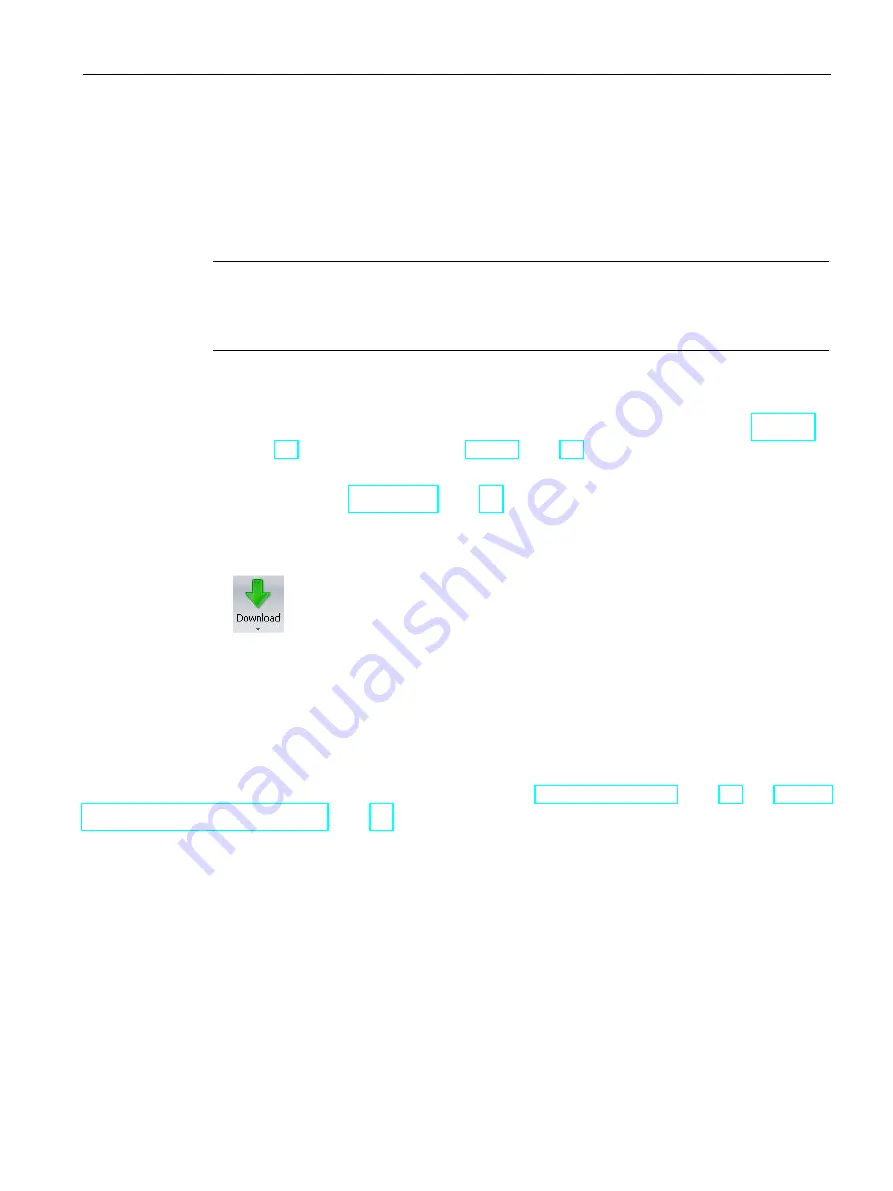
PLC concepts
4.3 Saving and restoring data
S7-200 SMART
System Manual, V2.3, 07/2017, A5E03822230-AF
89
4.3
Saving and restoring data
4.3.1
Downloading project components
Note
Downloading a program block, data block, or system block to the CPU completely overwrites
any pre-existing contents of that block in the CPU. Be sure that you want to overwrite the
block before performing a download.
To download project components from STEP 7-Micro/WIN SMART to the CPU, follow these
steps:
1.
Ensure that your Communication Interface and PLC connector cable for either Ethernet
(Page 33) (standard CPUs only) or RS485 (Page 36) communications is working, and
that PLC communication is operating properly.
2.
Place the CPU in STOP mode (Page 46).
3.
To download all project components, click the Download button from the Transfer area of
the File or PLC menu ribbon strip, or alternatively press the shortcut key combination
CTRL+D.
4.
To download selected project components, click the down arrow under the Download
button, and then select the specific project component you want to download (Program
Block, Data Block, or System Block) from the drop-down list.
5.
After clicking the Download button, if you see a Communications dialog, select the
Communication Interface and the Ethernet IP address or RS485 network address for the
PLC to which you want to download.
6.
From the Download dialog, set the download options for the blocks, and whether you
want to be prompted on CPU transitions from RUN to STOP mode (Page 46) and STOP
to RUN mode (Page 46).
7.
Optionally click the "Close dialog on success" check box if you want the dialog to
automatically close after a successful download.






























