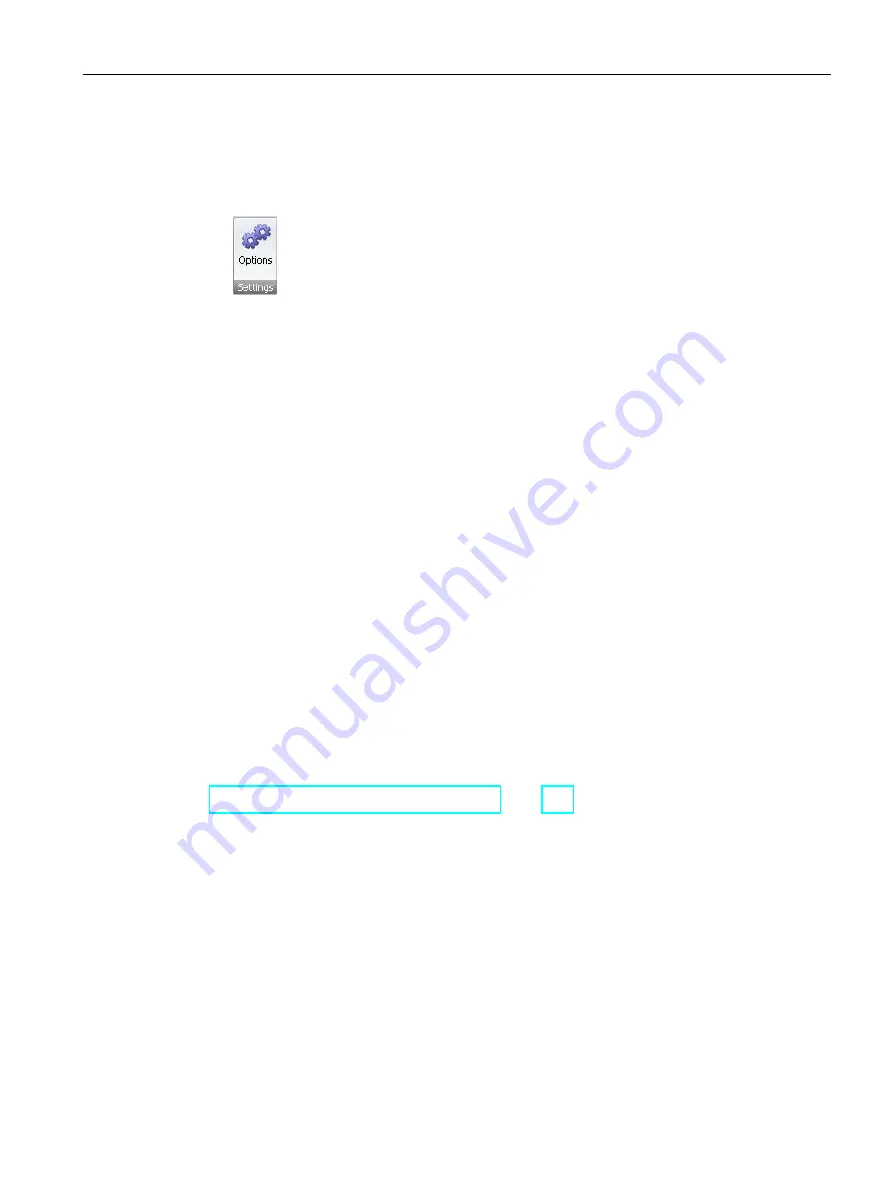
Debugging and troubleshooting
10.2 Displaying program status
S7-200 SMART
System Manual, V2.3, 07/2017, A5E03822230-AF
571
10.2.2
Configuring the STL status options
To configure the STL program status display options, follow these steps:
1.
Click the Options button from the Settings area of the Tools menu ribbon strip.
2.
Under Options, click Program Editor > STL > Status.
3.
Configure the following STL program status options:
Type
Select the font type for STL program status text.
Style
Select Regular, Italic, Bold, or Bold Italic for the text style.
Size
Select the point size for the font.
Watch Values
The check boxes and selection boxes allow you to include or re-
move operands, stack values, and instruction status bits (that is,
flags) from the Program Status display.
Number of operands
If you chose to include operands in the Program Status display,
you can edit the Operands list box to display more or fewer oper-
ands. The maximum number possible is 17.
Number of Stack Bits
If you chose to include logic stack values in the Program Status
display, you can edit the Logic Stack list box to display more or
fewer stack values. The maximum number possible is four.
Instruction Status Bits
If you chose to include instruction status bits in the program status
display, select the Instruction Status Bits that you want to be
shown and which (if any) should be omitted.
A check mark indicates that you are choosing to watch a particular
status bit in the program status display; if you deselect the check-
box, STEP 7-Micro/WIN SMART does not display that status bit in
the Program Status.
See also
How to display status in the program editor (Page 568)






























