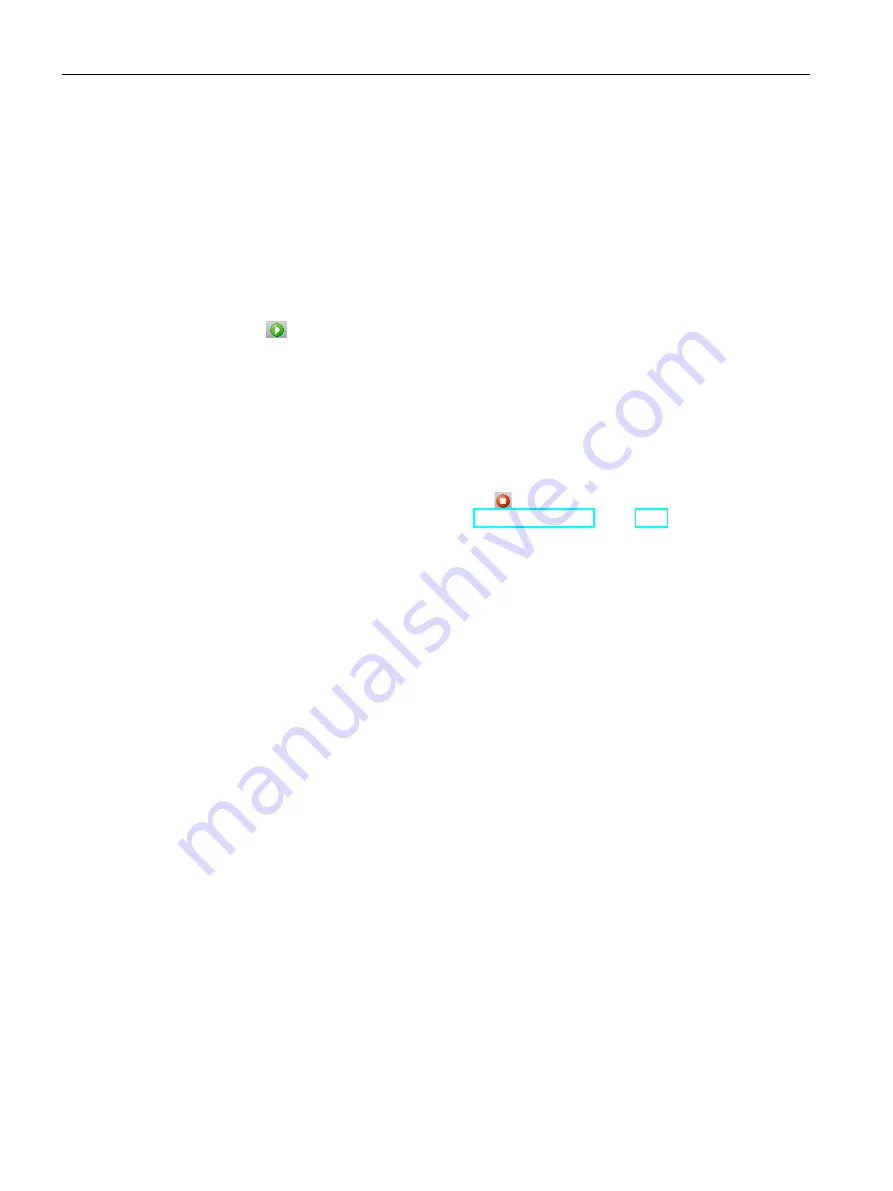
PLC concepts
4.4 Changing the operating mode of the CPU
S7-200 SMART
100
System Manual, V2.3, 07/2017, A5E03822230-AF
4.4
Changing the operating mode of the CPU
The CPU has two modes of operation: STOP mode and RUN mode. The status LEDs on the
front of the CPU indicates the current mode of operation. In STOP mode, the CPU is not
executing the program, and you can download program blocks. In RUN mode, the CPU is
executing the program; however, you can download program blocks.
Placing the CPU in RUN mode
1.
Click the "RUN" button on either the PLC menu ribbon strip or on the program editor
toolbar:
2.
When prompted, click "OK" to change the operating mode of the CPU.
You can monitor the program in STEP 7-Micro/WIN SMART by clicking the "Program Status"
button from the "Debug" menu ribbon strip, or from the program editor toolbar.
STEP 7-Micro/WIN SMART displays the values for the instructions.
Placing the CPU in STOP mode
To stop the program, click the "STOP" button and acknowledge the prompt to place the
CPU in STOP mode. You can also place a STOP instruction (Page 354) in your program
logic to put the CPU in STOP mode.






























