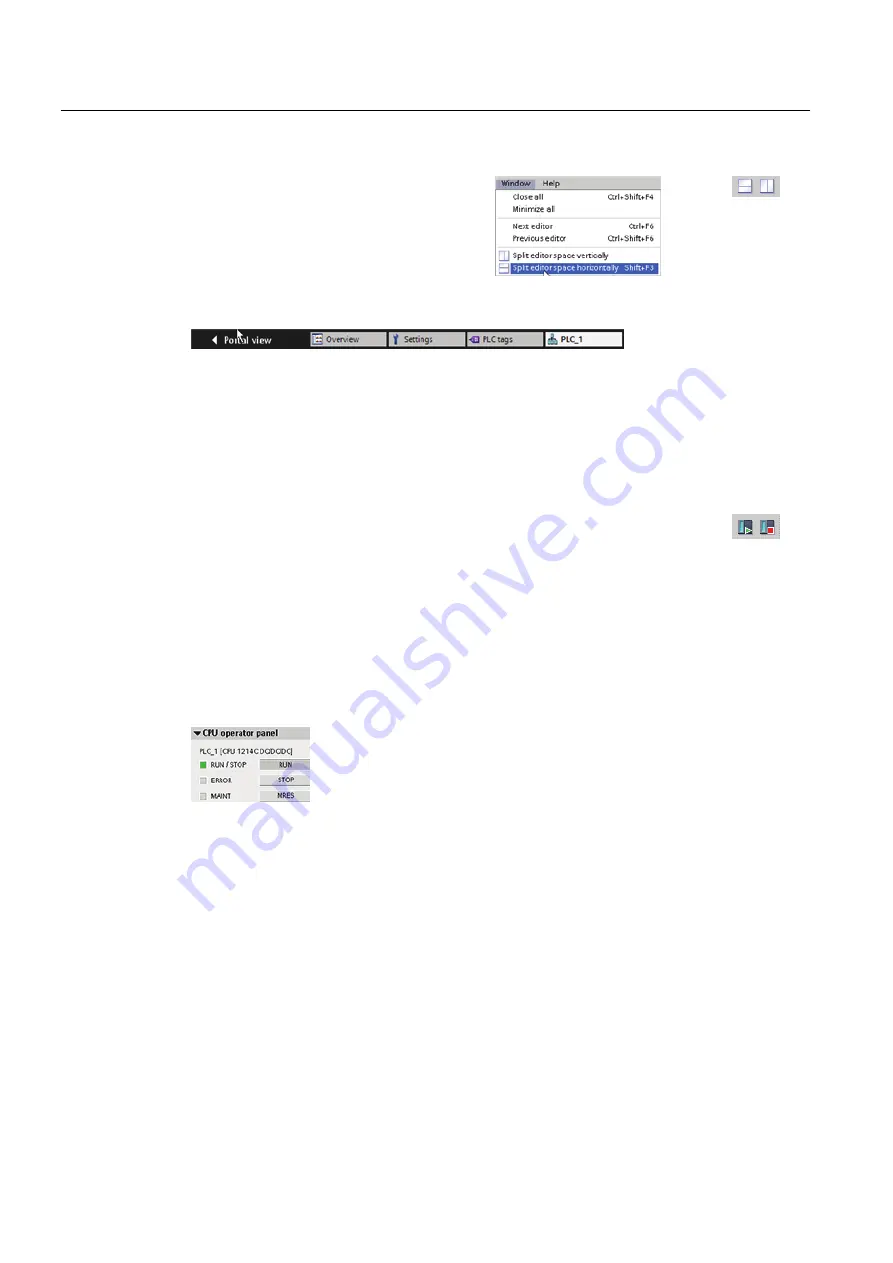
95BSTEP 7 programming software
2.3 Easy-to-use tools
S7-1200 Programmable controller
34
System Manual, 11/2011, A5E02486680-05
To display two editors at one time, use the
"Split editor" menu commands or buttons in
the toolbar.
To toggle between the editors that have been opened, click the icons in the editor bar.
2.3.9
Changing the operating mode of the CPU
The CPU does not have a physical switch for changing the operating mode (STOP or RUN).
Use the "Start CPU" and "Stop CPU" toolbar buttons to change the operating
mode of the CPU.
When you configure the CPU in the device configuration, you configure the start-up behavior
in the properties of the CPU.
The "Online and diagnostics" portal also provides an operator panel for changing the
operating mode of the online CPU. To use the CPU operator panel, you must be connected
online to the CPU. The "Online tools" task card displays an operator panel that shows the
operating mode of the online CPU. The operator panel also allows you to change the
operating mode of the online CPU.
Use the button on the operator panel to change the operating mode
(STOP or RUN). The operator panel also provides an MRES button for
resetting the memory.
The color of the RUN/STOP indicator shows the current operating mode of the CPU. Yellow
indicates STOP mode, and green indicates RUN mode.
2.3.10
Capturing and restoring a block state
STEP 7 provides a means for capturing the state of a code block to create a benchmark or
reference point for the user program. A block state represents the status of a code block at a
specific time. Generating a block state allows you to reset the block to this state at any time,
discarding all changes you have since made. You can restore the user program to the state
of the block, even if you have made and saved changes to the program.
















































