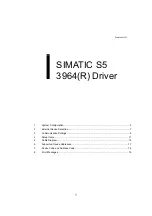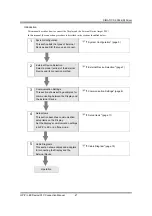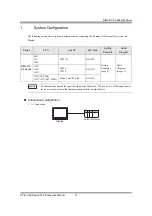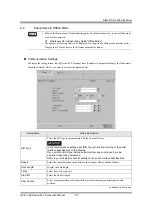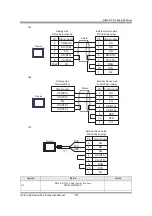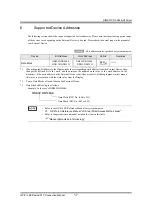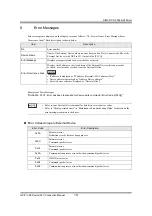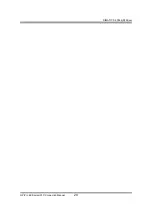SIMATIC S5 3964(R) Driver
GP-Pro EX Device/PLC Connection Manual
15
5
Cable Diagram
The following cable diagram may be different from the cable diagram recommended by Siemens AG. Please be
assured there is no operational problem in applying the cable diagram shown in this manual.
•
Please ground the FG pin of the External Device body. Use a grounding resistance of 100
Ω
2mm
2
or thicker
wire, or your country's applicable standard. Refer to your External Device manual for more details.
•
The SG and FG are connected inside the Display. When connecting the External Device to the SG, design
your system to avoid short-circuit loops.
•
Connect an isolation unit if the communication is not stable due to noise or other factors.
C
able Diagram 1
Display
(Connection Port)
Cable
Notes
GP3000 (COM1)
GP4000
*1
(COM1)
SP5000
*2
(COM1/2)
SP-5B00 (COM1)
ST (COM1)
LT3000 (COM1)
IPC
*3
PC/AT
*1
All GP4000 models except GP-4100 Series and GP-4203T
*2
Except SP-5B00
*3
Only the COM port which can communicate by RS-232C can be used.
1A
User-created cable
Cable length: 15m or less.
GP-4105 (COM1)
GP-4115T (COM1)
GP-4115T3 (COM1)
1B
User-created cable
Cable length: 15m or less.
LT-4*01TM (COM1)
LT-Rear Module
(COM1)
1C
RJ45 RS-232C Cable (5m) by Pro-face
PFXZLMCBRJR21
Cable length: 5m or less.