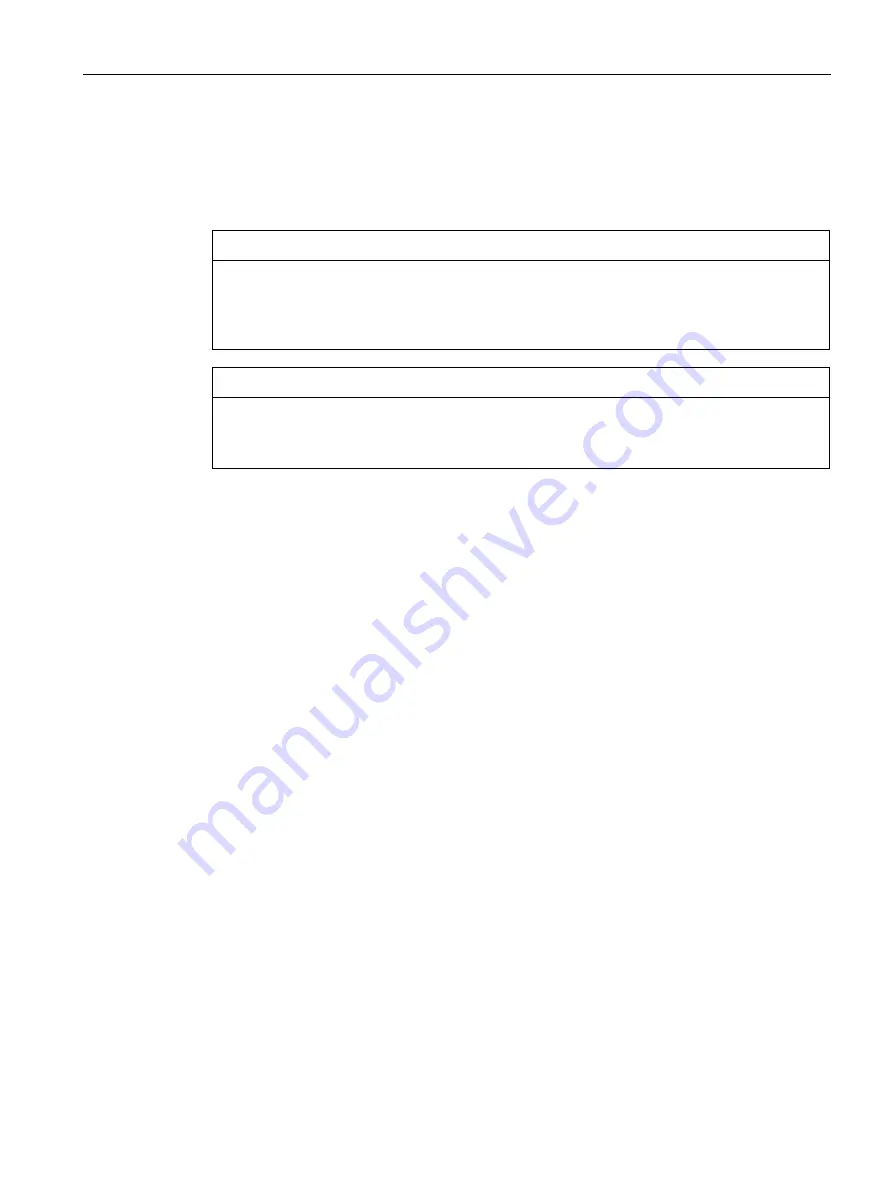
Commissioning
4.2 Connect the hardware
SIMATIC RF650R/RF680R/RF685R
Configuration Manual, 03/2018, C79000-G8976-C386-06
25
4.2
Connect the hardware
Prior to installation and commissioning
NOTICE
Read the manual of the controller you using
Prior to installation, connecting up and commissioning, read the relevant sections in the
manual of the controller you are using. When installing and connecting up, keep to the
procedures described in the manual.
NOTICE
Installation/removal with the power off
Wire up the PC or controller and modules to be connected only when the power is off.
Make sure that the power supply is turned off when installing/uninstalling the devices.
Procedure
Follow the steps below to connect a reader via Ethernet:
1.
Install the reader.
2.
Connect the reader to the PC or switch or the controller using an Ethernet cable.
–
For the Ethernet connection to the RF650R reader, use a connecting cable with an
RJ-45 plug at both ends.
–
For the Ethernet connection of the RF680R/RF685R reader, use a connecting cable
with an M12 plug (4-pin).
3.
If necessary, connect the reader to one or more external antennas.
4.
Connect the reader to the power supply using the connecting cable.
The reader is ready for operation when the "R/S" LED is lit/flashes green. If the "R/S" LED is
flashing, the reader is waiting for a connection. If the "R/S" LED is lit constantly, the reader is
connected to the controller or PC.
Follow the steps below to connect a reader via PROFIBUS:
1.
Install the reader.
2.
Using a reader connecting cable connect the RF680R/RF685R reader to the
communications module.
3.
Connect the communications module to the controller using a PROFIBUS cable.
4.
If necessary, connect the reader to one or more external antennas.
5.
Connect the communications module to the power supply using the connecting cable.






























