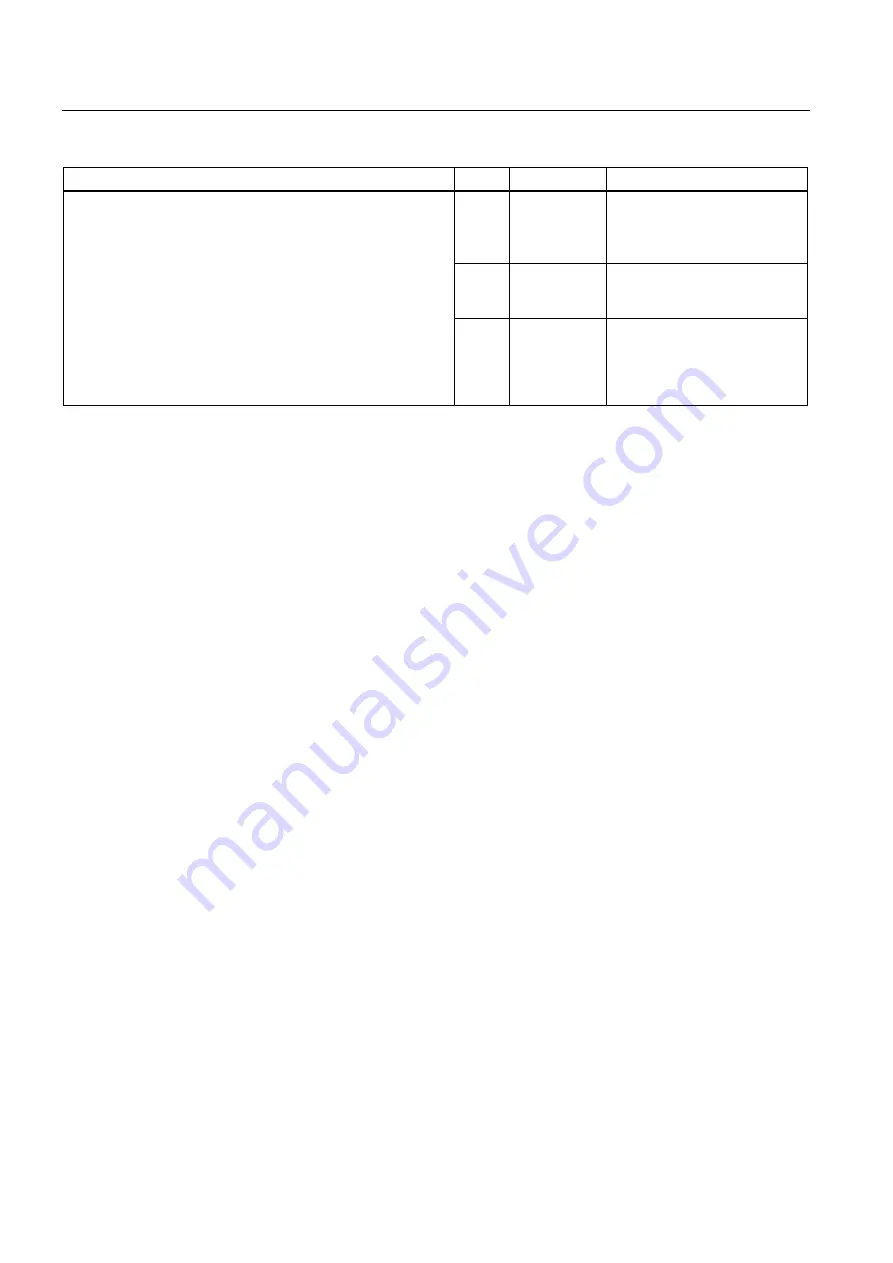
Operation
6.2 The touch screen
SIMATIC RF310M Mobile Reader
28
Operating Instructions, 10/2013, J31069-D0191-U001-A6-7618
Overview of the keypad
Item
Key label
Function
⑪
Orange <FN> Shift key:
Changes the function of other
keys to that shown by the
orange labeling
⑫
Arrow keys
Enable navigation to the left,
right, up and down in the
display.
⑬
<F1>
If you first press the blue <FN>
key, the function of other keys
is changed. Corresponds to the
<CTRL> key in the Windows
operating system.
6.1.2
The shift keys
An activated shift key causes a change in the function of the subsequently pressed keys.
The following keys of the SIMATIC RF310M are shift keys:
●
<SHIFT>
●
Orange <FN>
(changes the key assignment in accordance with the orange-colored labeling on the
keypad)
●
Blue <FN>
(changes the key assignment in accordance with the blue-colored labeling on the keypad)
Activating the shift keys:
When you press a shift key once briefly, it is activated and the name of the selected switch
key appears in lowercase in the task bar, e.g. "Org key", "Blue key".
Any subsequently pressed key then changes its function, the display in the task bar
disappears and the shift key is deactivated again.
If you press a shift key briefly twice in succession, it will become inactive again.
6.2
The touch screen
The display of the SIMATIC RF310M is designed as a touch screen. You can easily enter
commands by means of the input pen.






























