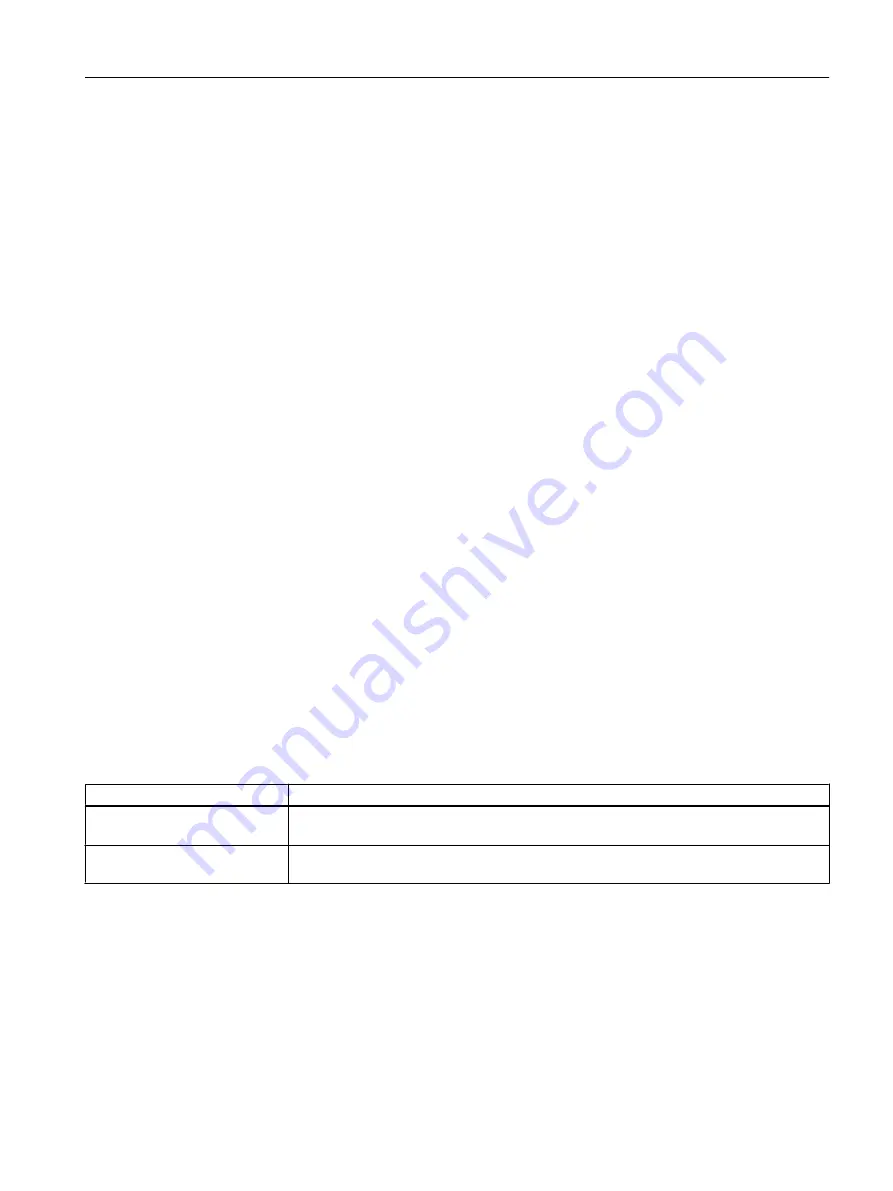
Working in test mode
1. In the SFC-Editor, select Debug > Test Mode.
Test mode is activated.
– In the title bar of the SFC Editor, "SFC_RMT1 - color_gs_Prj\Plant1\RMT1 ONLINE" is
shown on a colored background.
– In the lower part of the SFC Editor, you can see the status of the program, the operating
mode, and the step control mode. The operating mode is set to "MANUAL" by default.
The current step control mode is displayed in the drop-down list and is set to "T" by
default.
– In the lower part of the SFC Editor, there are also buttons for controlling the SFC. For
example: starting, holding, and resuming.
2. Select Debug > Step Control Mode > T or O.
This mode activates an additional "O" command button next to the transition while the SFC
is running.
The sequential control system reacts as described in the table below.
3. Click "Start" to run the program.
The SFC starts.
– Each step that is currently being executed is displayed in light green, with a small arrow
pointing right.
– Steps that have already been worked through are displayed in dark green, with a small
check mark.
– Transitions that are active but not yet satisfied are shown on a brown background.
– If you performed your configuration correctly, the entire SFC will be worked through to
the end and all the steps will turn dark green and have a check mark beside them.
Otherwise, you can click the "O" button to manually enable the next sequential control
step although the transition is not met.
4. Select Debug > Test Mode. Test mode closes.
Characteristics of the sequential control system
Chart Status
Sequential control system action
1. Free of errors
The sequential control system is executed step-by-step according to the configured pa‐
rameters. You do not need the button.
2. Contains errors
The sequential control system stops if the transition is not satisfied. You can click the "C"
button to pass control to the next step regardless of whether the transition is satisfied.
8.2.4
Testing the program in the CFC Editor
Introduction
You can test CFCs in the CFC Editor in the same way as SFCs.
Compiling, downloading and testing the charts
8.2 Procedure
PCS 7 SMART Getting Started - Part 1 (V9.0 with APL)
Getting Started, 12/2017, A5E42181435-AA
135






























