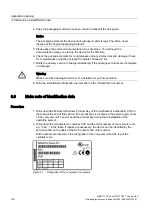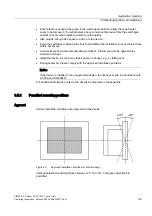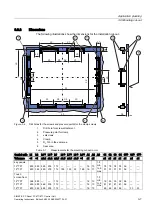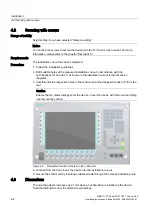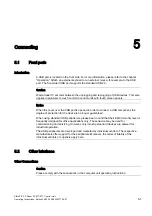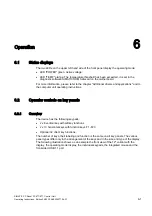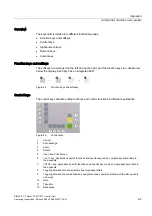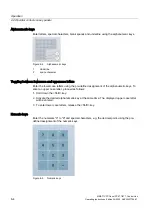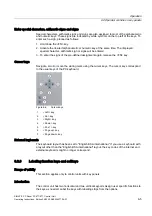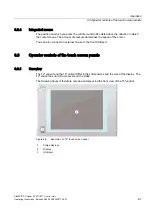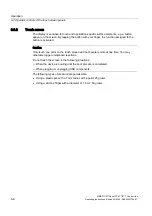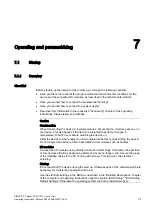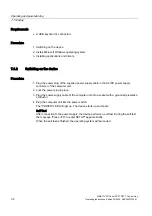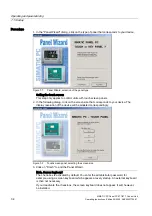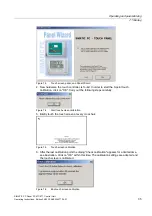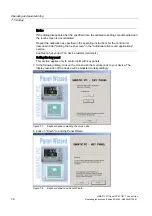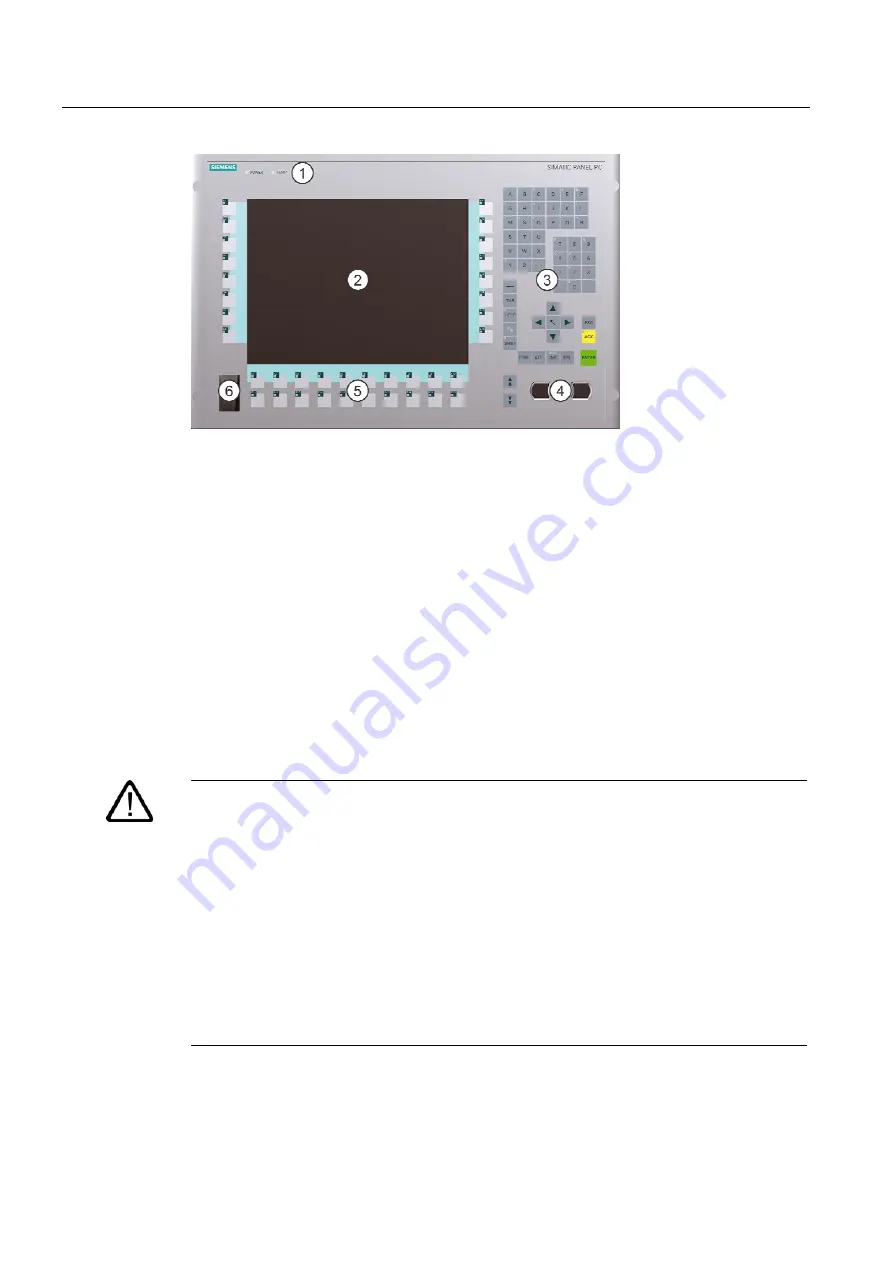
Operation
6.2 Operator controls on key panels
SIMATIC PC Panel PC 677/877, Control Unit
6-2
Operating Instructions, Edition 04/2005, A5E00407724-01
Figure 6-1
Example of a 12" key panel
1
Status displays
2
Display
3
Alphanumeric, numeric, cursor keys and control keys
4
Integrated mouse
5
Function keys, softkeys
6
USB port
6.2.2
Keyboard
Principle
The layout of the membrane keyboard is "English/USA international."
Warning
Faulty operation
If you activate several keys simultaneously, a malfunction on the device cannot be excluded.
Activate function keys and softkeys only in sequence! Use "KeyTools" as described in the
chapter "Additional Drivers and Applications."
The following applies when the "Security features" of "KeyTools" is deactivated:
When the additional function keys F13 and S16 are used, or when using your own key code
table, serious malfunctions of the user software can occur because the key codes behind the
function keys can also be activated by pressing keys other than the configured ones. Further
information is available in the description of "KeyTools" on the supplied "Documentation &
Drivers" CD.
Activating a key using a hard object, e.g. a screwdriver, reduces the life of the key.