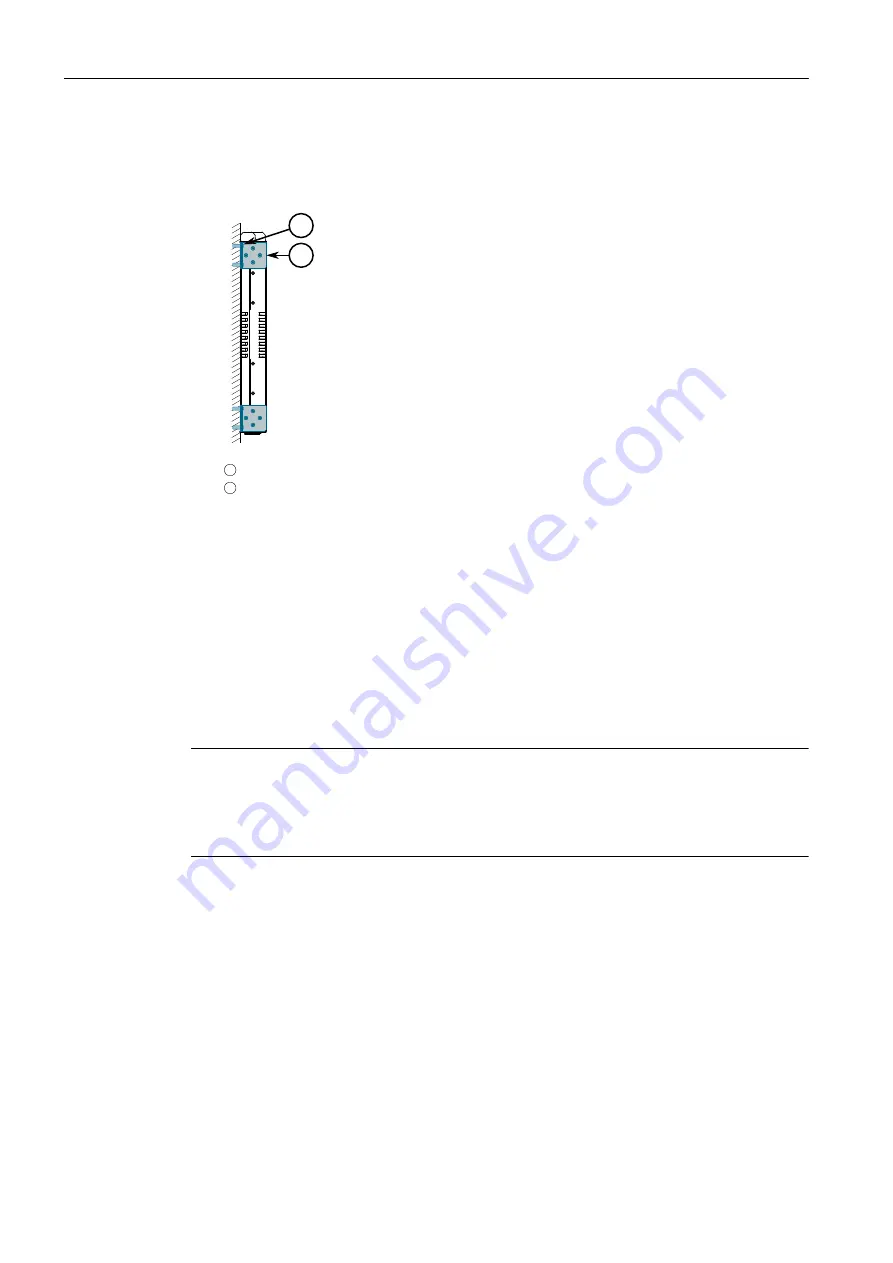
Installing the Device
2.4 Connecting the Failsafe Alarm Relay
2. Place the device against the panel and align the adapters with the mounting
holes.
2
1
1
Screw
2
Panel Adapter
Figure 2.3
Panel Mounting
3. Secure the adapters to the panel with M6 or #10-32 screws.
2.4
Connecting the Failsafe Alarm Relay
The failsafe relay can be configured to latch based on alarm conditions. The NO
(Normally Open) contact is closed when the unit is powered and there are no ac-
tive alarms. If the device is not powered or if an active alarm is configured, the relay
opens the NO contact and closes the NC (Normally Closed) contact.
Note
Control of the failsafe relay output is configurable through RUGGEDCOM RST2228P.
One common application for this relay is to signal an alarm if a power failure occurs.
For more information, refer to the
RUGGEDCOM RST2228P Configuration Manual
for
the RUGGEDCOM RST2228P.
RUGGEDCOM RST2228P
Installation Manual, 12/2019, C79000-G8976-1403-05
13
















































