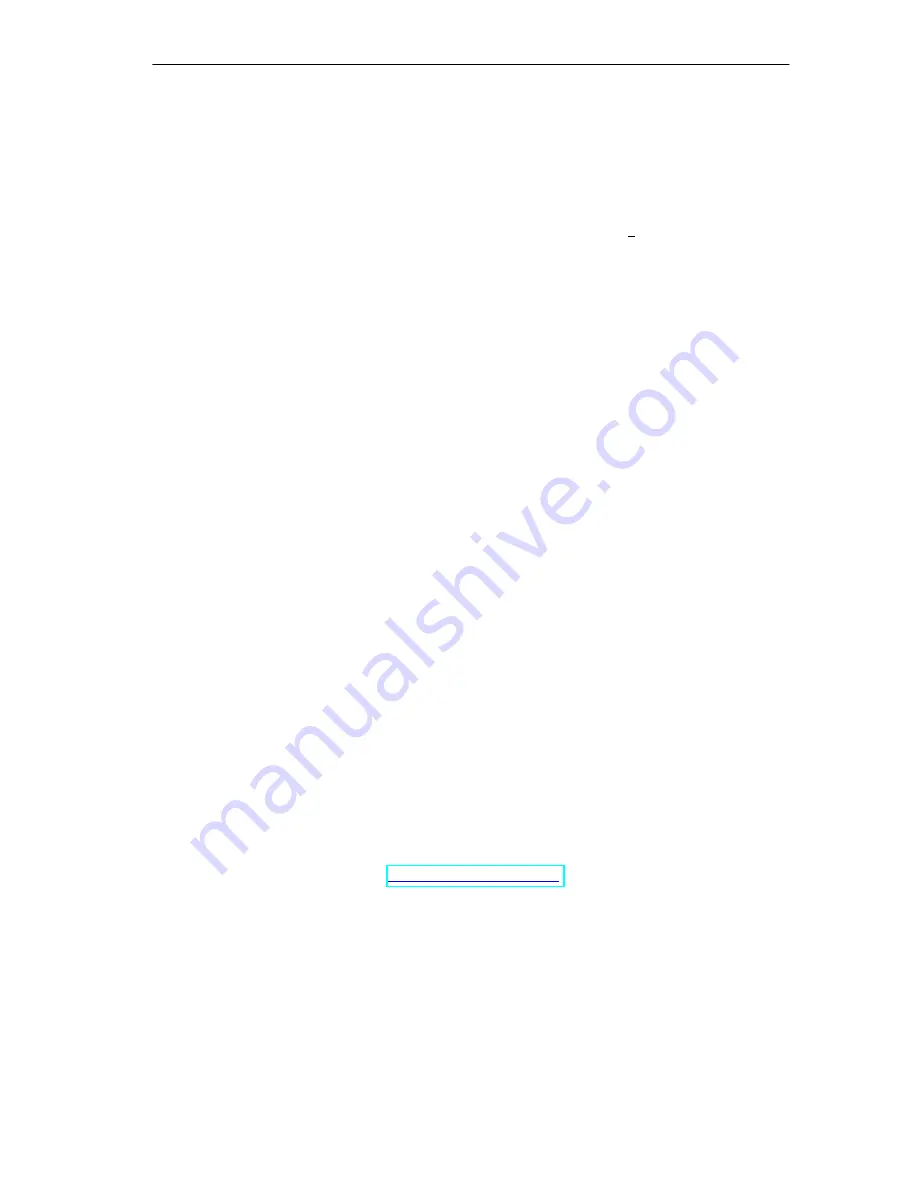
Wiring the S7-400
4-35
S7-400 and M7-400 Programmable Controllers Hardware and Installation
A5E00069481-04
How to Label S7-400 Modules
Method 1: Using Templates
1. Find the templates on the Internet
You can download the templates from the Internet free of charge. You can
search for the templates on the initial Customer Supports page (try entering the
keyword ”label”, for example).
2. Download
The download contains templates for the labeling of S7-400 modules.
The templates for S7-400 make the labeling strips available for the outside of
the front connector cover and the terminal diagrams for the inside of the front
connector cover.
3. How to Print the Labeling Sheets Using the Templates
The idea is to use the templates to print directly onto the foil sheets.
You can
use a laser printer to label the foil sheets. Proceed as follows:
a) Select page layout view in WORD to enter the information in the form
templates.
b) Label the module by clicking in the text boxes and entering the
application-specific designation.
c) We recommend that you first print the label out on white paper and compare
the dimensions of the paper printout with those of the original labeling
sheets. Because there are differences between the different printers and
printer drivers and their accuracy, the dimensions may vary and adjustment
may be necessary. If the line and column spacing is not set correctly, you
can adjust the position of the entire template under
“Header>Graphics>Position” and “File>Page Setup>Margins”.
d) When some templates are printed, a message reporting that the margins are
outside of the print area appears. This message can be ignored.
e) Once you have printed the foil sheets, make sure that you fold the labeling
strips along the perforation before separating them. This will ensure that the
edges of the strips are even. You can then apply the labeling strips to the
corresponding module.
Method 2: Using the “S7-SmartLabel” Add-On Tool for SIMATIC STEP 7
You can initiate the labeling directly from the STEP 7 project. The basis for
application-specific labeling is the symbol table in STEP 7. You will find more
detailed information at






























