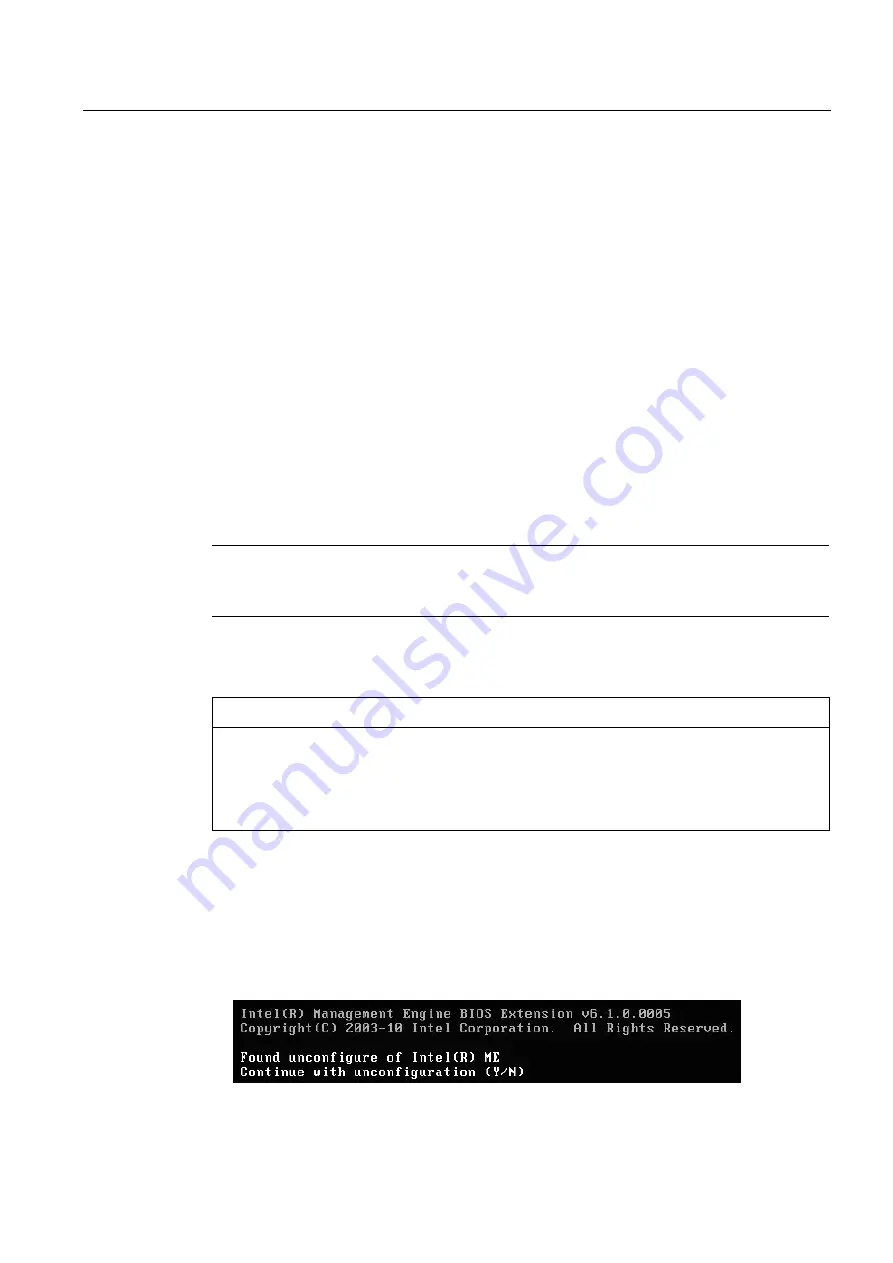
Technical specifications
8.7 Active Management Technology (AMT)
SIMATIC IPC547D
Operating Instructions, 06/2011, A5E03473780-01
109
8.7.4
Advanced settings
The BIOS and the MEBx contain the most important basic settings for AMT. Additional tools
are necessary if you want to make more advanced settings. If required, these must be
downloaded from the relevant manufacturer's site. For information on the options and use of
these tools, refer to the relevant documentation of the manufacturer.
●
Manageability Commander and other tools of the Intel DTK (Manageability Developer
Tool Kit): Programs from the Intel DTK that you can download from the Internet at
"http://software.intel.com/en-us/manageability".
●
AMT Web interface: For encrypted connections, the URL of the Web interface is "https://
<Fully qualified domain name>:16993" and for unencrypted connections "http://<IP
address>:16992".
●
WinRM: A command line program that is part of Windows as of Windows Vista. This tool
can be downloaded for older Windows versions.
8.7.5
Resetting with Un-configure
Note
If the AMT PC still has its factory settings, for example has just been purchased, you can
skip this section.
If you have already configured AMT previously, it is best to discard all the previous AMT
settings made in the MEBx.
NOTICE
All previous settings in the management engine are deleted.
Correct operation in the plant may be at risk.
Note down all the settings in the MEBx. Make the settings again as necessary following
Unconfigure.
To reset the AMT settings, follow these steps:
1.
Enable the "Un-configure ME" entry in "Advanced > Active Management Technology
Support" in the BIOS.
2.
Exit the BIOS with the <F10> key "Save and Exit". The AMT PC restarts.
3.
After the restart, a user prompt appears asking whether you really want to discard all the
settings in the management engine:
4.
Confirm with "Y". On a German keyboard, this means pressing the <Z> key.
















































