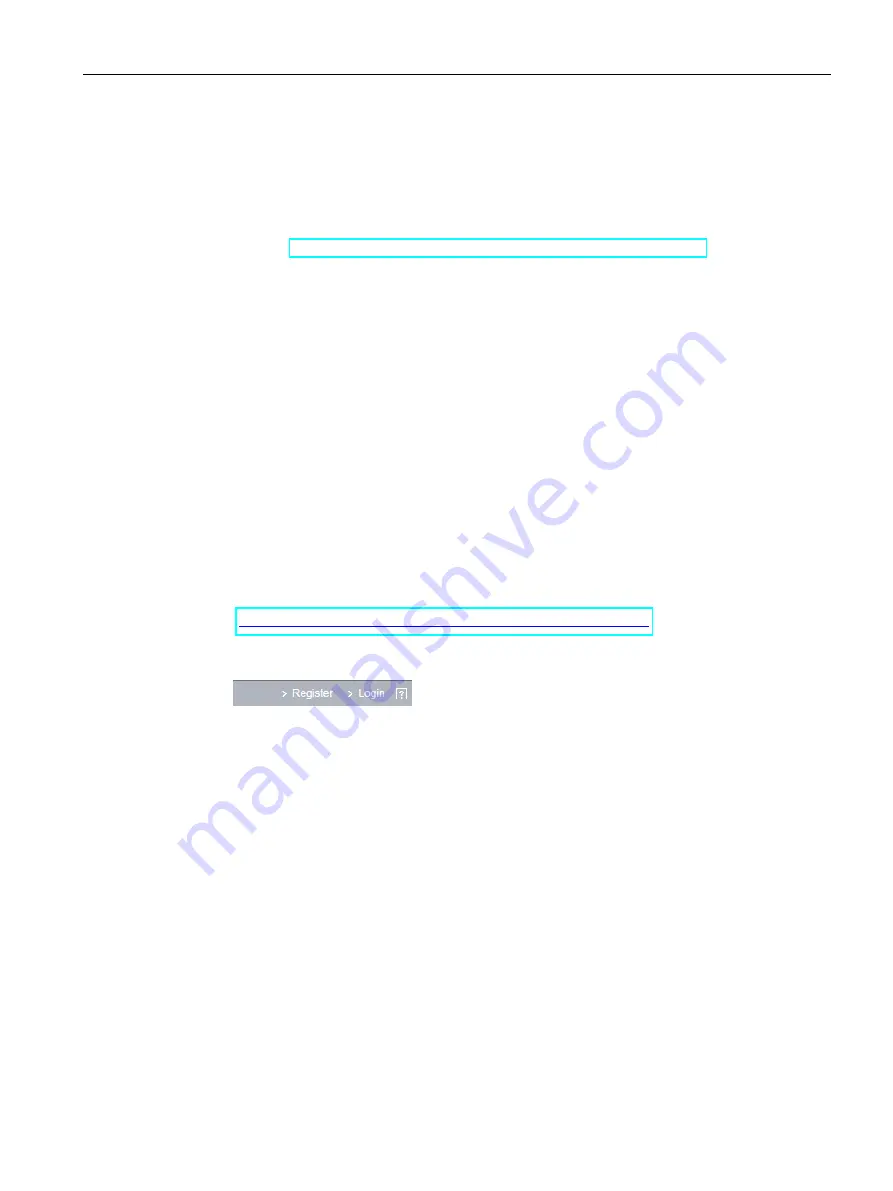
Installing OS and SDK components
4.2 Installing the "Siemens IPC520A support package"
SIMATIC IPC520A
Operating Instructions, 11/2021, A5E51366325-AA
37
4.2
Installing the "Siemens IPC520A support package"
Follow these steps to install the "Siemens IPC520A support package":
1.
Configure the Ubuntu Operating System as you need.
2.
Search the "Siemens IPC520A support package" in the Siemens Industry Online Support
website (
https://support.industry.siemens.com/cs/ww/en/view/75852684
)and download it
on the USB stick whose file format is FAT/FAT32.
3.
Copy the "Siemens IPC520A support package" from the USB stick to the IPC520A and enter
the following command:
$ sudo dpkg --force-overwrite -i ipc520a-${VERSION}_arm64.deb
Note:
{VERSION} must be the latest version.
4.
Reboot IPC520A.
4.3
Documentation for "Siemens IPC520A support package"
"Siemens IPC520A support package" is published in our Siemens Industry Online Support
website. To use the "Siemens IPC520A support package", you need a login for online support.
Follow these steps to participate in the Siemens Industry Online Support website:
1.
Open the "Siemens Industry Online Support website".
https://support.industry.siemens.com/cs/ww/en/view/75852684
2.
If you do not yet have a login for online support, click "Register" at the top right of the
window and follow the registration instructions.
During registration, you enter an alias for the forum, for example. This alias is the
pseudonym under which other users can see you and talk to you in the forum.
You will receive a confirmation e-mail after registering successfully.
Summary of Contents for Simatic IPC520A
Page 4: ......
Page 7: ...Table of contents SIMATIC IPC520A Operating Instructions 11 2021 A5E51366325 AA 7 ...
Page 8: ......
Page 14: ......
Page 68: ......






























