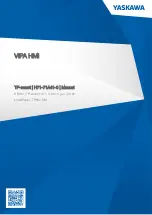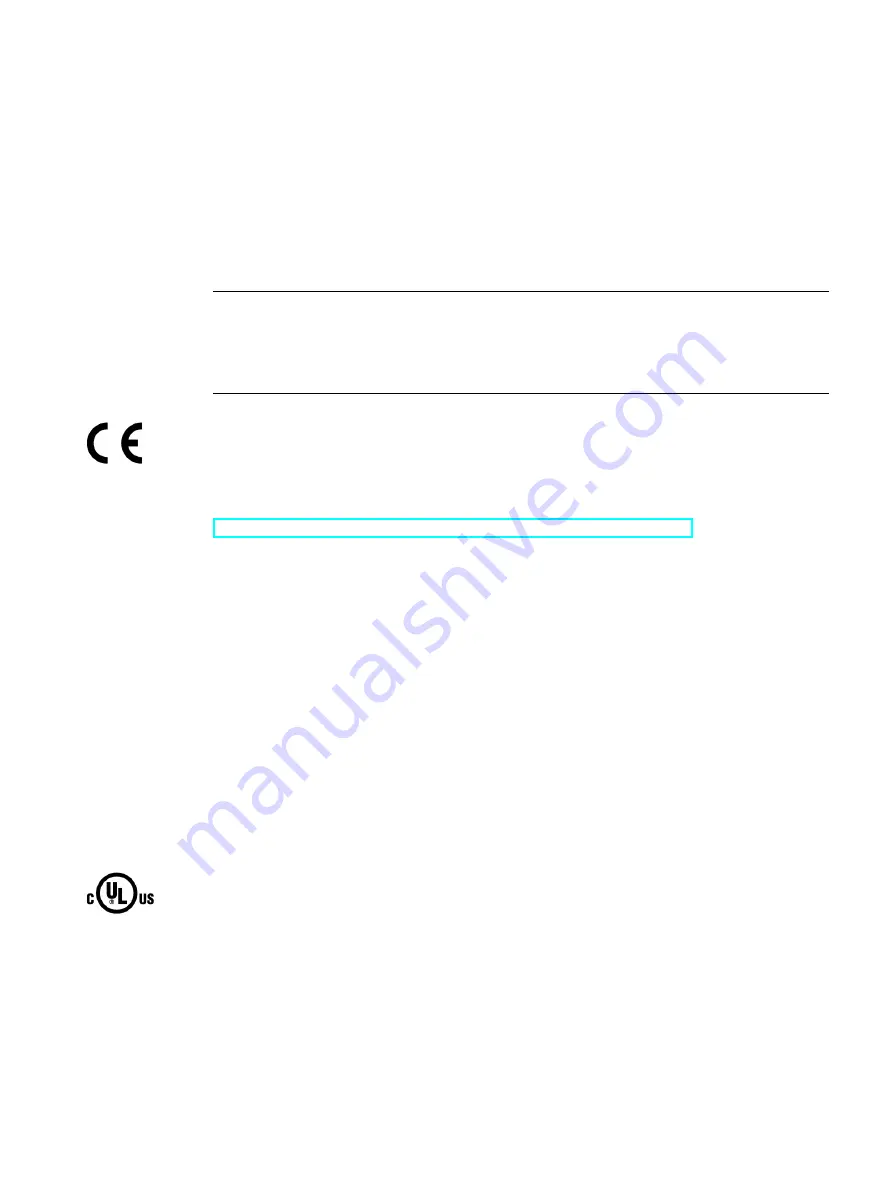
SIMATIC IPC477D, IPC477D PRO
Operating Instructions, 11/2016, A5E31347228-AF
179
Technical information
8
8.1
Certificates and approvals
Note
Possible approvals
The following overview shows possible approvals.
Only the approvals specified on the device apply to the device itself.
The device meets the guidelines listed in the following sections.
EU Declaration of Conformity
The associated declaration of conformity is available on the Internet at the following address:
Panel PC certificates
http://support.automation.siemens.com/WW/view/en/10805572/134200
ISO 9001 certificate
The Siemens quality management system for our entire product creation process
(development, production and sales) meets the requirements of ISO 9001:2008.
This has been certified by DQS (the German society for the certification of quality
management systems).
Certificate no.: 001323 QM08
Software license agreements
If the device is supplied with preinstalled software, you must observe the corresponding
license agreements.
UL approval
●
UL 508 (Industrial Control Equipment)
●
CSA C22.2 No. 142 (Process Control Equipment)
●
ANSI/ISA 12.12.01 (Hazardous Location)
●
CSA-213 (Hazardous Location) Approved for use in
●
Cl. I Div. 2, GP. A, B, C, D T4
●
Cl. I, Zone 2, GP. IIC T4