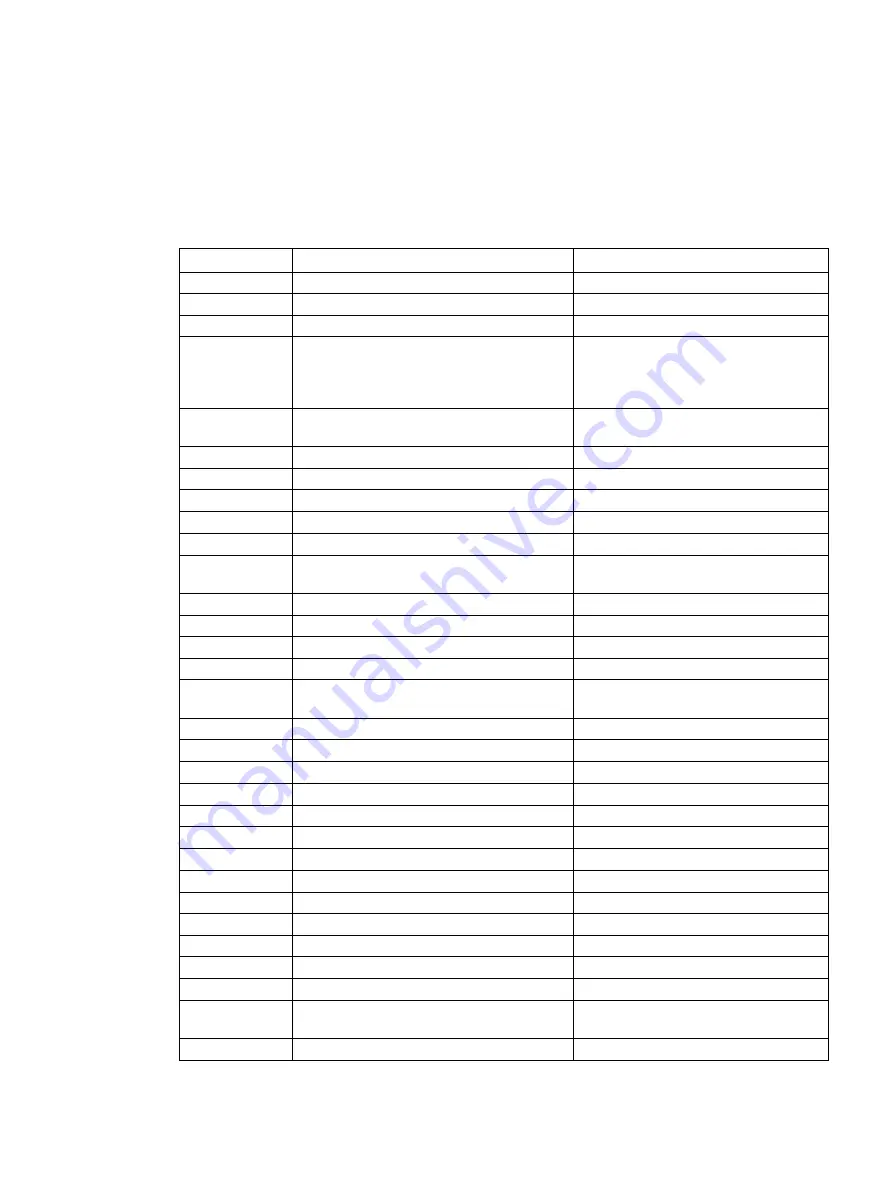
SIMATIC IPC347E
Operating Instructions, 09/2018, A5E41134132-AE
127
Appendix List of abbreviations
E
Abbreviation
Term
Meaning
AC
Alternating current
Alternating current
ACPI
Advanced Configuration and Power Interface
AGP
Accelerated Graphics Port
High speed bus system
AHCI
Advanced Host Controller Interface
Standardized controller interface for
SATA devices. This is supported in Mi-
crosoft Windows XP as of SP1 and IAA
driver.
APIC
Advanced Programmable Interrupt Controller Extended programmable interrupt con-
troller
AS
Automation system
ATX
AT-Bus-Extended
AWG
American Wire Gauge
US standard for the cable diameter
BIOS
Basic Input Output System
Basic Input Output System
CAN
Controller Area Network
CD-ROM
Compact Disc – Read Only Memory
Removable storage medium for large
data volumes
CD-RW
Compact Disc – Rewritable
Rewritable CD
CF
Compact Flash
CGA
Color Graphics Adapter
Standard monitor interface
CLK
Clock pulse
Clock signal for controllers
CMOS
Complementary Metal Oxide Semiconduc-
tors
Complementary metal oxide semicon-
ductors
COA
Certificate of authentication
Microsoft Windows Product Key
CoL
Certificate of License
License authorization
COM
Communications Port
Term for the serial interface
CP
Communication Processor
Communication computer
CPU
Central Processing Unit
CPU
DRAM
Dynamic Random Access Memory
DC
Direct Current
DC current
DMA
Direct Memory Access
Direct memory access
DOS
Disk Operating System
Operating system without GUI
DP
Display Port
New powerful digital monitor port
DDRAM
Double Data Random Access Memory
Memory chip with high-speed interface
DVD
Digital Versatile Disk
Digital versatile disk
DVI
Digital Visual Interface
Digital display interface
DVI-D
Digital Visual Interface
Digital display interface with digital sig-
nals
ECC
Error checking and correction
Error correction code
















































