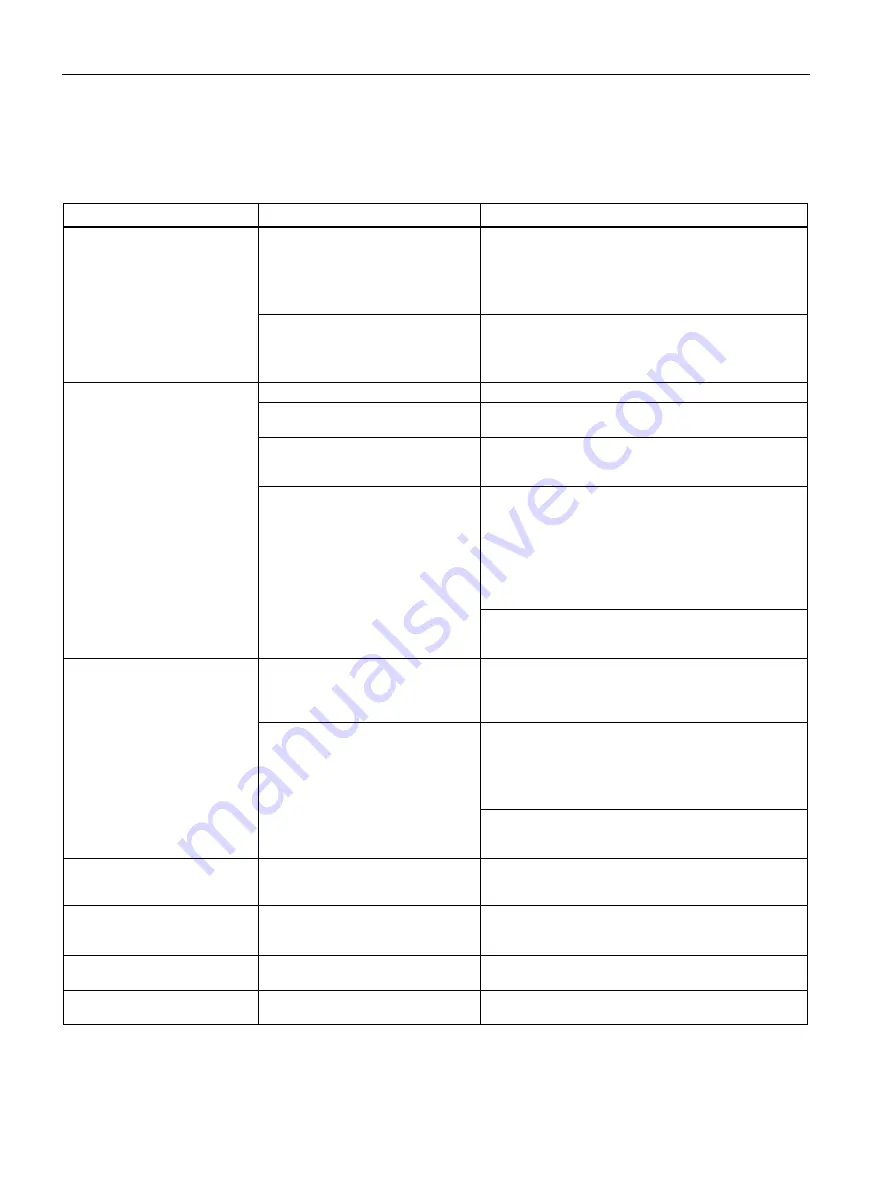
Technical support
A.2 Troubleshooting
SIMATIC IPC327G
78
Operating Instructions, 09/2021, A5E51366275-AA
A.2
Troubleshooting
This chapter provides you with tips on how to locate and/or troubleshoot problems.
Problem
Possible cause
Possible remedy
The device is not operational
No power supply
•
Check the power supply, the power cord and the
power plug.
•
Check if the On/Off switch is in the correct posi-
tion.
Device is being operated outside
the specified ambient conditions
•
Check the ambient conditions.
•
After transport in cold weather, wait approxi-
mately 12 hours before switching on the device.
The monitor remains dark
The monitor is switched off
Switch on the monitor.
The monitor is in "power save"
mode
Press any key on the keyboard.
The brightness button has been set
to dark
Increase brightness using the brightness button. For
detailed information, refer to the monitor operating
instructions.
The power cord or the monitor
cable is not connected.
•
Check whether the power cord has been properly
connected to the monitor and to the system unit
or to the grounded shockproof outlet.
•
Check whether the monitor cable has been
properly connected to the system unit and to the
monitor.
If the monitor screen still remains dark after you have
performed these checks and measures, contact your
technical support team.
The mouse pointer does not
appear on the screen
The mouse driver is not loaded
Check whether the mouse driver is properly installed
and available when you start the user program. De-
tailed information about the mouse driver is available
in the corresponding documentation.
Mouse not connected
•
Check whether the mouse cord is properly con-
nected to the system unit.
•
If you use an adapter or extension for the mouse
cable, also check these connectors.
If the mouse pointer still does not appear on the
screen after you have performed these checks and
actions, contact your technical support team.
Wrong time and/or date on the
PC
1.
Open the BIOS Setup.
2.
Set the time or date.
Although the BIOS setting is
OK, the time and data are still
wrong
The backup battery is dead.
Replace the backup battery.
USB device does not respond
The USB ports are not correctly
supported.
You need to install the USB device drivers for the
required operating system.
The pop-up message "Win-
dows boot manager failed"
The M.2 NVMe/SATA SSD card is
changed to another boot device.
Press Enter to continue the boot.
















































