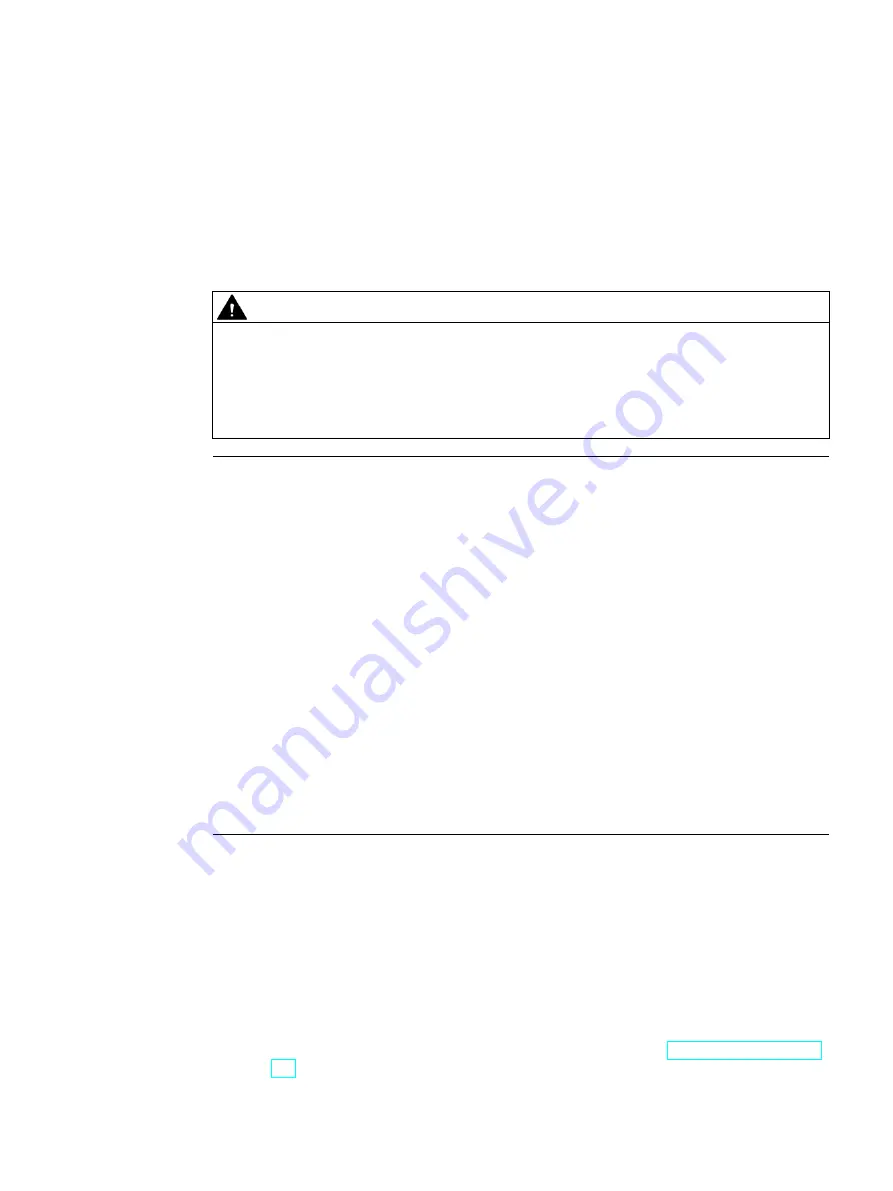
SIMATIC IPC1047E
Operating Instructions, 03/2021, A5E50259546-AA
41
Commissioning the device
4
4.1
General information on commissioning
CAUTION
Danger of burns
The surface of the device can reach temperatures of over 70 °C. Any unprotected contact
may cause burns.
Avoid direct contact during operation of the device. Touch the device only with appropriate
protective gloves.
Note
Switching the device on
Depending on the version, the device has a single or double (redundant) power supply.
Single power supply:
•
There is an
on/off switch
as a power switch on the back of the device.
•
On/Off switch in position "1" (on): The device can be switched on using the on/off button
on the front panel.
•
On/Off switch in position "0" (off): The device consumes the least power from the AC
mains.
The device cannot be switched on with the on/off switch in this case.
Redundant power supply:
•
If one power supply module is defective, the device continues to run with the other power
supply module.
•
After interruption and resumption of the entire power supply, the device restarts
automatically.
•
If the operating system has been shut down, the device can be switched on using the
on/off switch on the front panel.
Requirements for commissioning
The following requirements have to be met before you can start commissioning:
•
I/O devices, keyboard, mouse and monitor are connected.
•
The power supply is connected.
•
An operating system is installed.
The device can be supplied without an operating system. You can find additional
information on installation of the operating system in the section "Installing the software
(Page 93)".






























