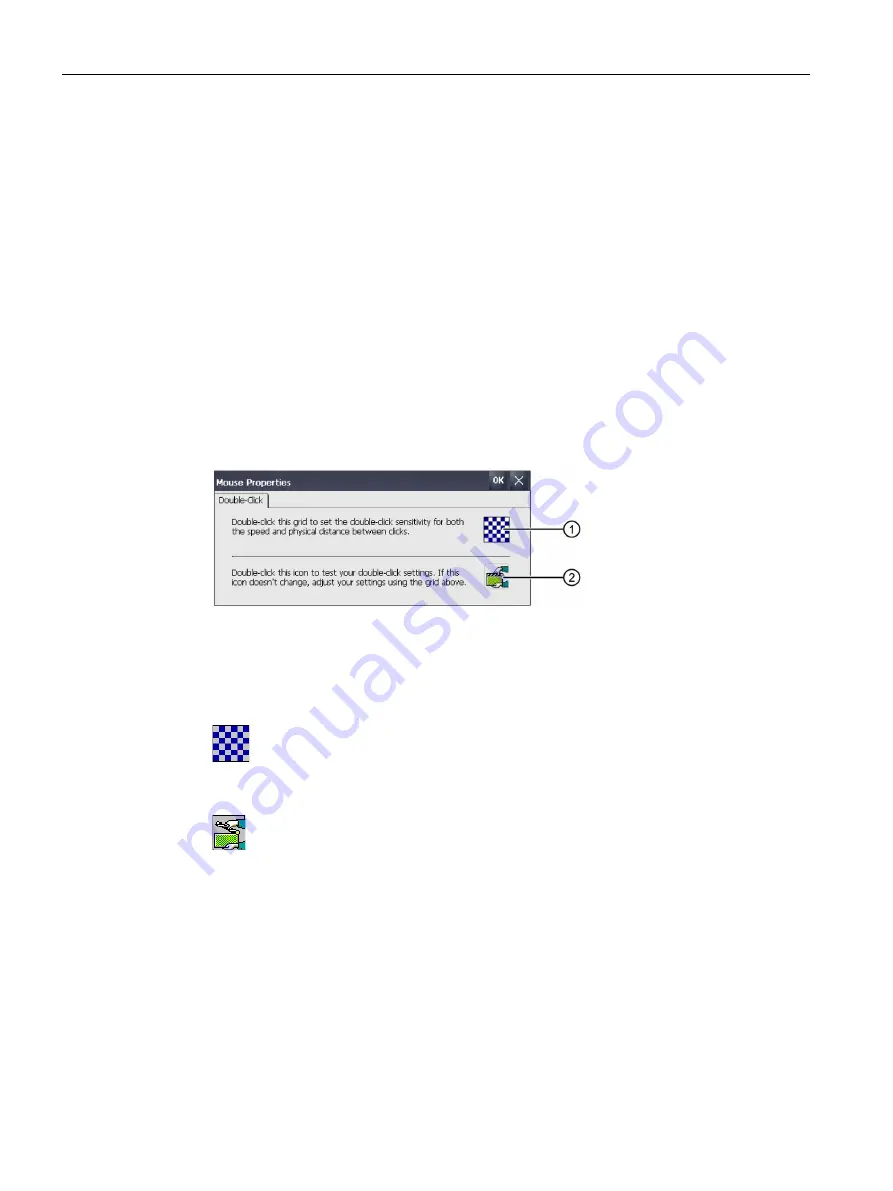
Parameterizing the Mobile Panel
5.6 Configuring operation
TP1000F Mobile RO
84
Operating Instructions, 08/2017, A5E39831415-AA
5.6.4
Setting the double-click
You start applications in the Control Panel and in the operating system with a double-click. A
double-click corresponds to two brief touches.
In the "Mouse Properties" dialog, make the following settings for operation with the touch
screen:
●
Interval between two touch contacts on the touch screen
●
Interval between the two clicks of a double-click
Requirement
The Control Panel is open.
Procedure
1.
Open the "Mouse Properties" dialog using the "Mouse" icon.
①
"Checkered pattern" icon
②
"Test" icon
2.
Double-click the "Checkered pattern" icon.
After the double-click, the colors in the pattern are inverted. White boxes become gray.
The timeframe for the double-click is saved.
3.
Check the double-click: Press the "Test" icon twice in succession. If the double-click is
recognized, the "Test" icon is displayed as follows:
4.
Repeat steps 2 and 3 as necessary until the settings are okay.
5.
Confirm your entry with "OK".
The dialog closes.
The double-click adjustment is completed.






























