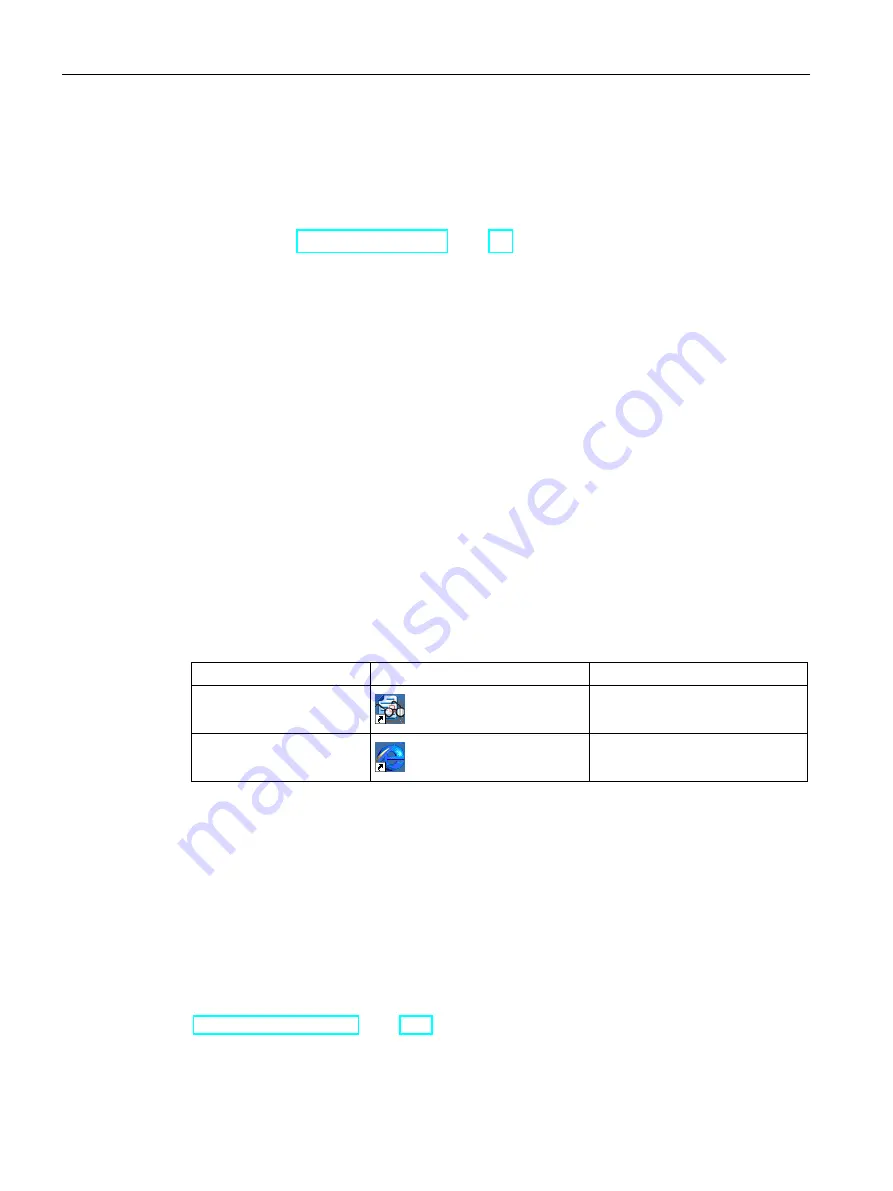
Parameterizing the Mobile Panel
5.3 Operating the desktop, Start Center and Control Panel
Mobile Panels 2nd Generation
88
Operating Instructions, 09/2018, A5E33876626-AC
●
Start – You start the project on the HMI device.
If you do not perform an operation, a project already loaded on the HMI device will start
automatically in line with the settings in the Control Panel . If no project is loaded, the
Start Center will activate the transfer.
●
Settings – You start the Control Panel.
See section "Overview of functions (Page 91)".
●
Taskbar – You open the task list and the Start menu.
The Start Center is displayed again if a project on the HMI device has been closed or if it is
accessed from the project.
5.3
Operating the desktop, Start Center and Control Panel
You can operate the Windows CE user interface and the Start Center with the touch screen.
The operator controls shown in the dialogs are touch-sensitive. Touch objects are operated
in the same way as mechanical keys. You activate an operator control by pressing it with
your finger. To double-click, touch an operator control twice in succession.
5.4
Installed programs
Installed programs
The following programs are installed on the HMI device:
Installed programs
Icon
File formats
PDF Viewer
Internet Explorer
HTML
The programs can be found on the desktop or in the Start menu under "Programs". Each of
these programs can also be opened from the HMI project if this has been configured.
The PDF viewer feartures a zoom function. You can find additional information on the
programs on the Microsoft website.
Internet Explorer
Internet Explore for Windows CE is installed on the HMI device.
The Internet Explorer for Windows CE differs in functionality from the Internet Explorer of the
MS operating systems. Internet Explorer for Windows CE has separate proxy settings that
are independent of the settings described in the section
"Setting the proxy server (Page 120)".






























