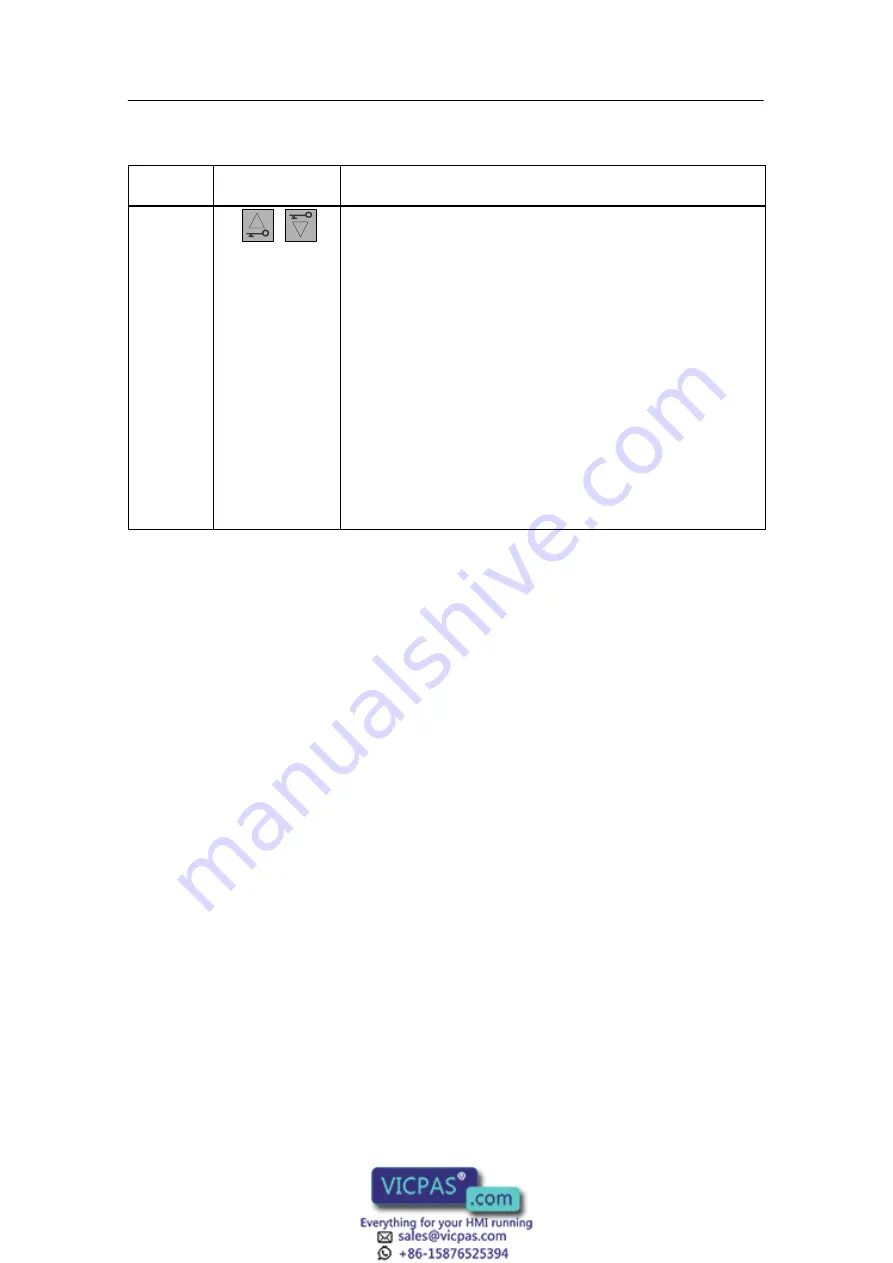
Special Features of the C7-635
4-4
C7-635 Control System
A5E00155581-04
Table 4-1
Operating Mode Keys, continued
Operating
Mode
Description/Procedure
Key
MRES
(M)
General reset
Performing a general reset of the C7-CPU (clearing the memory and
reloading the user program from the MMC) requires a special
operating mode key procedure:
1. Select STOP mode by pressing the DOWN key.
– The key LED “S” illuminates, and
– the CPU status LED “STOP” illuminates.
2. Select MRES mode by pressing the UP key and the DOWN key
at the same time. The “M” key LED illuminates.
3. Hold the keys down until the status LED “STOP” illuminates for
the second time and remains lit (this occurs after 3 seconds).
4. Now release the keys.
5. You must repeat pressing both keys within 3 seconds.
6. Release the keys when the ”STOP” status LED flashes rapidly
(at 2 Hz).
When the CPU has finished the general reset operation, the
“STOP” status LED stops flashing and remains lit. The CPU is
now reset and in STOP mode.
The operator actions described in the table above are only required if:
•
The user wants to perform a general reset of the C7-635 without the C7-635
itself giving a general reset prompt (indicated by slow flashing of the “STOP”
status LED).
•
The C7-635 requests a general reset itself, pressing both keys briefly is
sufficient to start the general reset process.
If the C7-635 requests a new general reset after a general reset operation has
been performed, the MMC may require formatting in certain cases. You will find
information on this subject in the
S7-300, CPU 31xC and CPU 31x: Hardware and
Installation
manual.
If the group error (SF) display is illuminated on the C7-635, its diagnostic buffer
has to be evaluated with the programming device/PC. More information about the
entries in the diagnostic buffer is provided in the STEP 7 Online Help.
Summary of Contents for SIMATIC C7-635
Page 12: ...Document Guide 1 2 C7 635 Control System A5E00155581 04 ...
Page 14: ...Product Overview 2 2 C7 635 Control System A5E00155581 04 Figure 2 2 C7 635 Key ...
Page 48: ...Installing and Wiring the C7 635 3 26 C7 635 Control System A5E00155581 04 ...
Page 58: ...Special Features of the C7 635 4 10 C7 635 Control System A5E00155581 04 ...






























