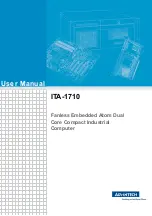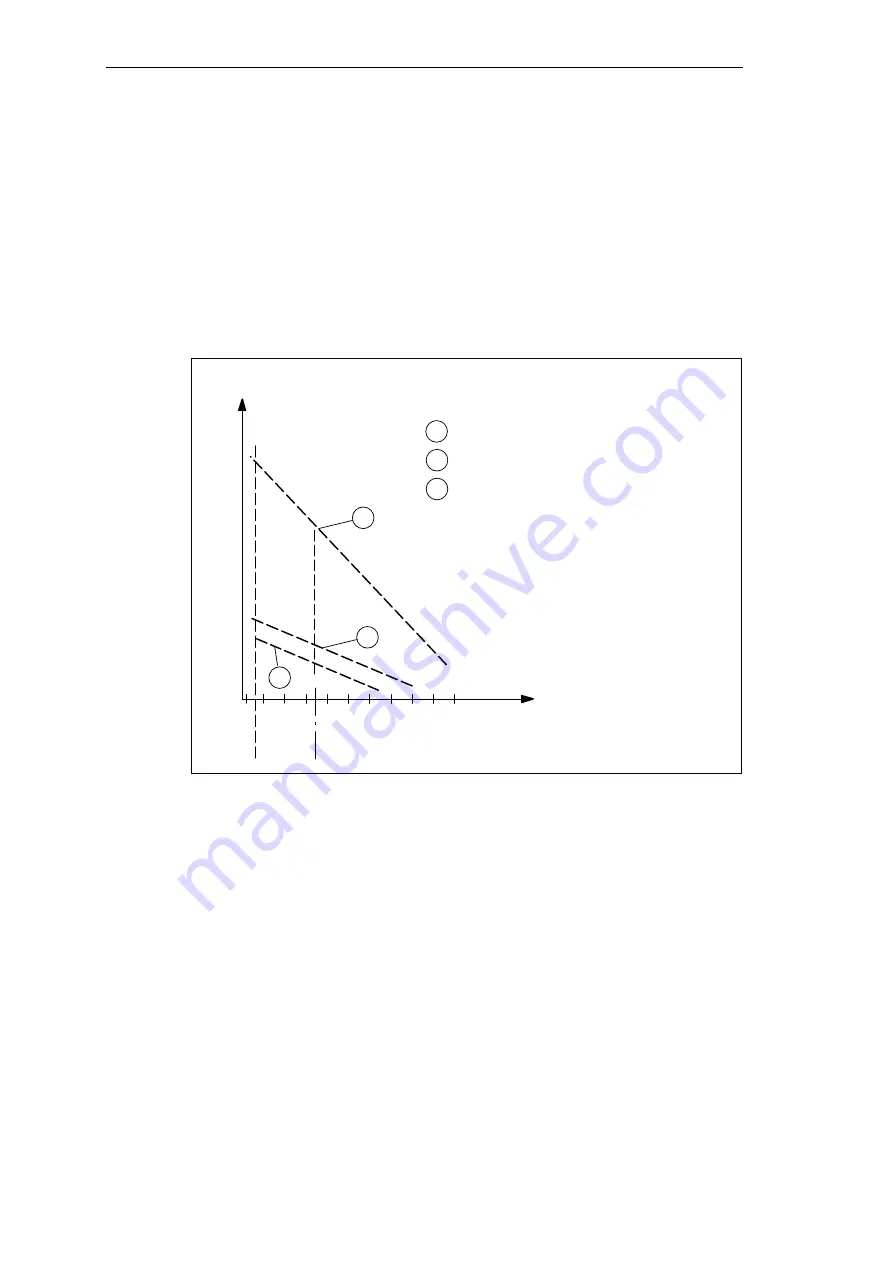
A-3
Box PC 820 / PC FI45 V2, Manual
A5E00051531-03
A.2
Electrostatic Charging of Persons
Charging
Every person with a non-conductive connection to the electrical potential of its
surroundings can be charged electrostatically.
Figure A-1 shows you the maximum values for electrostatic voltages which can
build up on a person coming into contact with the materials indicated in the figure.
These values are in conformity with the specifications of IEC 801-2.
Voltage in kV
1
2
3
4
5
6
7
8
9
10
11
12
13
14
15
16
(kV)
5 10 20 30 40 50 60 70 80 90 100
Relative air
humidity in %
1
3
1
Synthetic material
2
Wool
3
Antistatic material, for
example, wood or concrete
2
Figure A-1
Electrostatic Voltages which can Build up on a Person
Guidelines for Handling Electrostatically-Sensitive Devices (ESD)
StockCheck.com
Summary of Contents for SIMATIC Box PC 820
Page 166: ...9 4 Box PC 820 PC FI45 V2 Manual A5E00051531 03 CD ROM Drive S t o c k C h e c k c o m ...
Page 174: ...11 6 Box PC 820 PC FI45 V2 Manual A5E00051531 03 Connecting Cables S t o c k C h e c k c o m ...
Page 192: ...Glossary 14 Box PC 820 PC FI45 V2 Manual A5E00051531 03 Glossaryx S t o c k C h e c k c o m ...
Page 196: ...Index 4 Box PC 820 PC FI45 V2 Manual A5E00051531 03 Index S t o c k C h e c k c o m ...