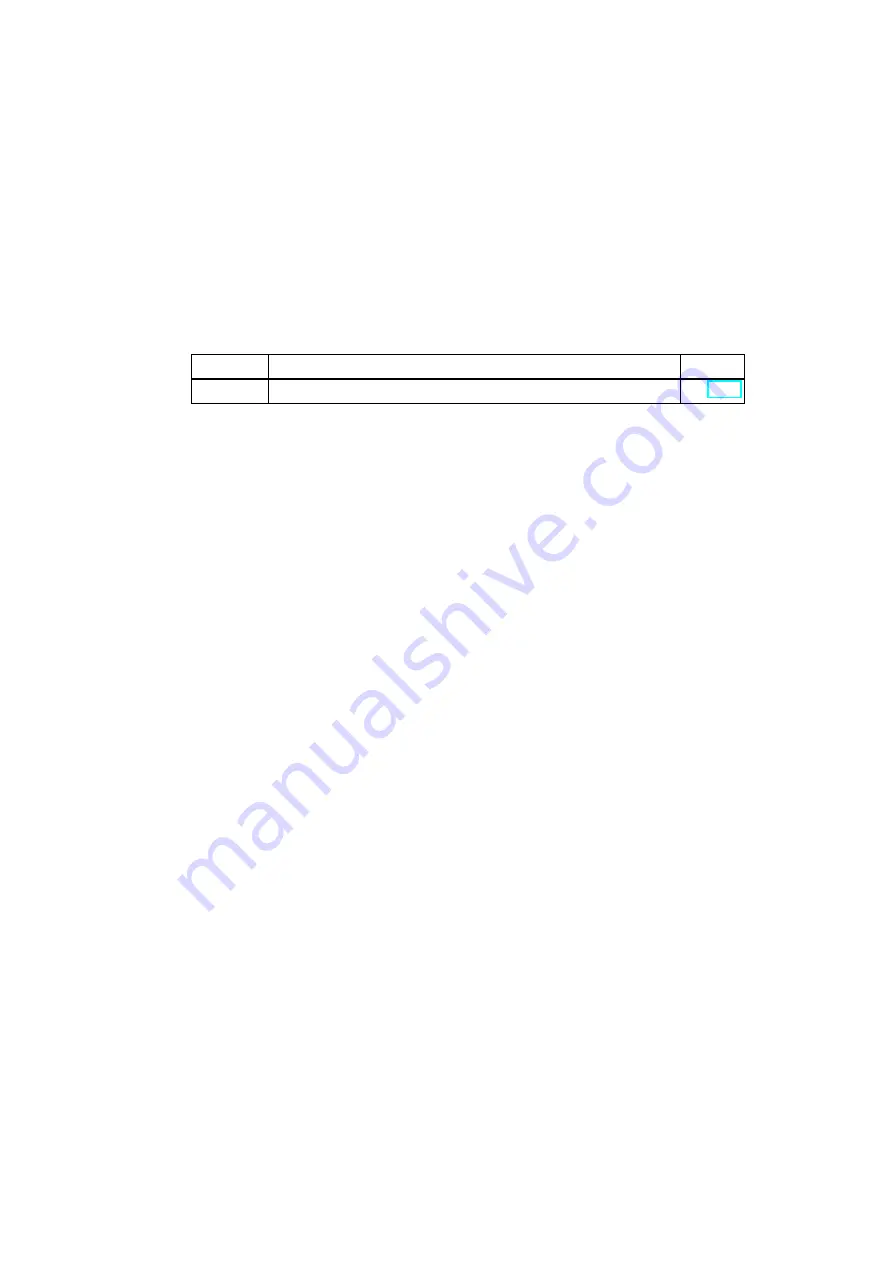
10-1
Box PC 820 / PC FI45 V2, Manual
A5E00051531-03
Power Supply
Chapter Overview
Section
Description
Page
10.1
Technical Specifications
10
StockCheck.com
Summary of Contents for SIMATIC Box PC 820
Page 166: ...9 4 Box PC 820 PC FI45 V2 Manual A5E00051531 03 CD ROM Drive S t o c k C h e c k c o m ...
Page 174: ...11 6 Box PC 820 PC FI45 V2 Manual A5E00051531 03 Connecting Cables S t o c k C h e c k c o m ...
Page 192: ...Glossary 14 Box PC 820 PC FI45 V2 Manual A5E00051531 03 Glossaryx S t o c k C h e c k c o m ...
Page 196: ...Index 4 Box PC 820 PC FI45 V2 Manual A5E00051531 03 Index S t o c k C h e c k c o m ...















































