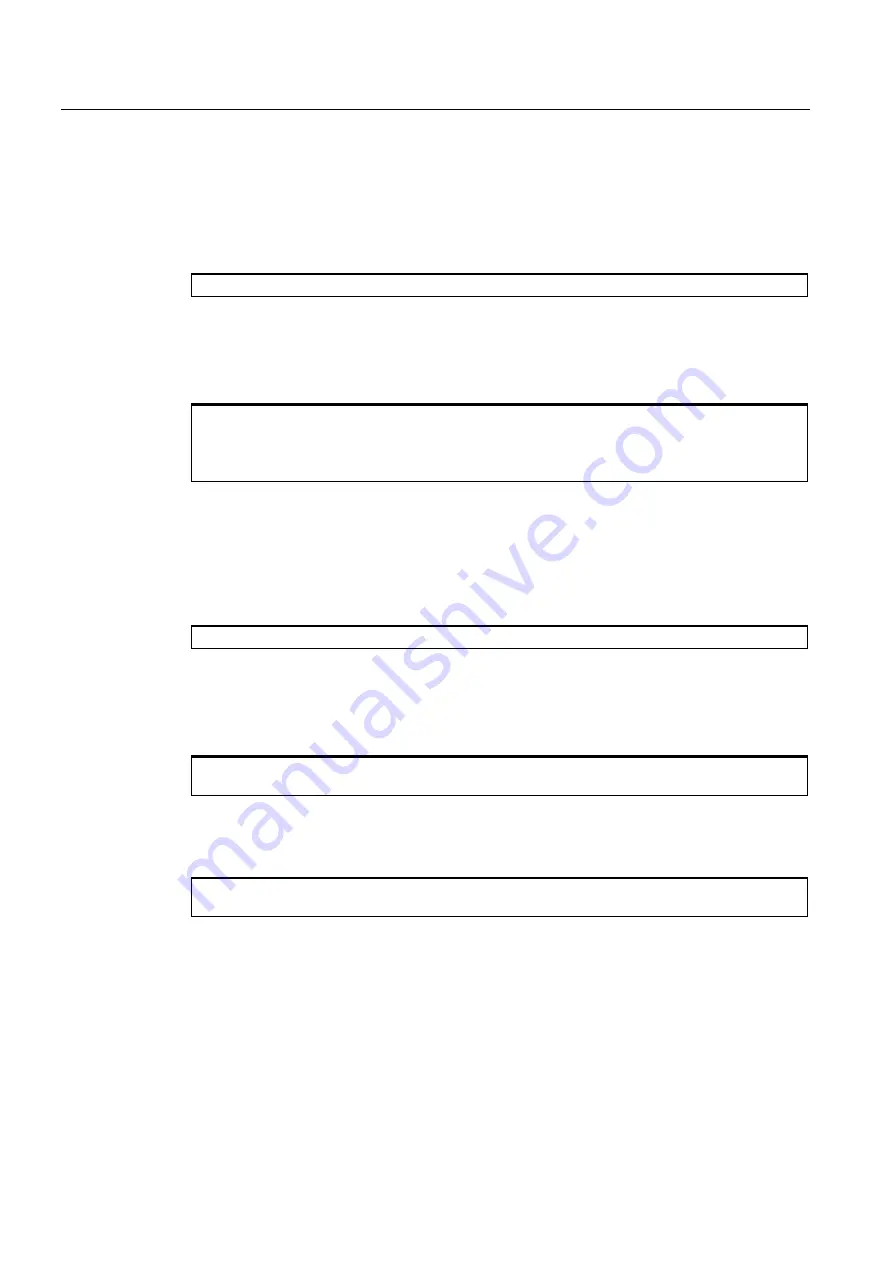
Maintenance and service
11.2 Reinstalling the Operating System
SIMATIC Box PC 627
11-24
Operating Instructions, Release 05/2006, A5E00362052-03
Setting up the language selection for Windows XP Professional
The Multilanguage User Interface (MUI) allows you to set up the Windows XP Professional
menus and dialogs for additional languages.
To install the MUI, start
"MUI-german"
or “MUI Windows XP” in root folder of your Recovery CD to run MUISETUP.EXE. Follow the
instructions on the screen to install the required languages.
Default language of your Windows XP MUI installation is English and a US keyboard layout.
You can change the language in the Control Panel. Select:
Start > Control Panel > Regional and Language Options
Languages, tab Language used in menus and dialogs field.
For the Regional and Language Options set the default as non-Unicode programs under Advanced in
addition to the language for menus and dialogs.
Setting up the language selection for Windows 2000
The Multilanguage User Interface (MUI) allows you to set up the Windows 2000 menus and
dialogs for additional languages.
To install the MUI, start the Recovery CD in directory
CD_LW:\SOURCE\MUI
Program MUISETUP.EXE. Follow the on-screen instructions, in order to install the required
languages.
To set the required languages for the Windows 2000 menus, dialogs and keyboard layout,
select:
Start > Settings > Control Panel > Regional Options > General tab, Setting for the current user field
and Language settings for the system field and the Keyboard layout field in the Input Locales tab.
The default language setting of your Windows 2000 installation is English and a US
keyboard layout. To change to another language and keyboard layout, open the Control
Panel and select:
Start > Settings > Control Panel > Regional Options >General tab, Setting for current user field and
Language settings for the system field and the Input language field in the Input Locales tab.
In addition to the menu and dialog language settings, you also need to set the default
language by selecting Set Default... from the Regional Options dialog box.
Summary of Contents for SIMATIC Box PC 627
Page 2: ......
Page 52: ...Integration SIMATIC Box PC 627 8 2 Operating Instructions Release 05 2006 A5E00362052 03 ...
Page 192: ...Glossary SIMATIC Box PC 627 Glossary 10 Operating Instructions Release 05 2006 A5E00362052 03 ...
Page 198: ...Index SIMATIC Box PC 627 Index 6 Operating Instructions Release 05 2006 A5E00362052 03 ...
Page 199: ......






























