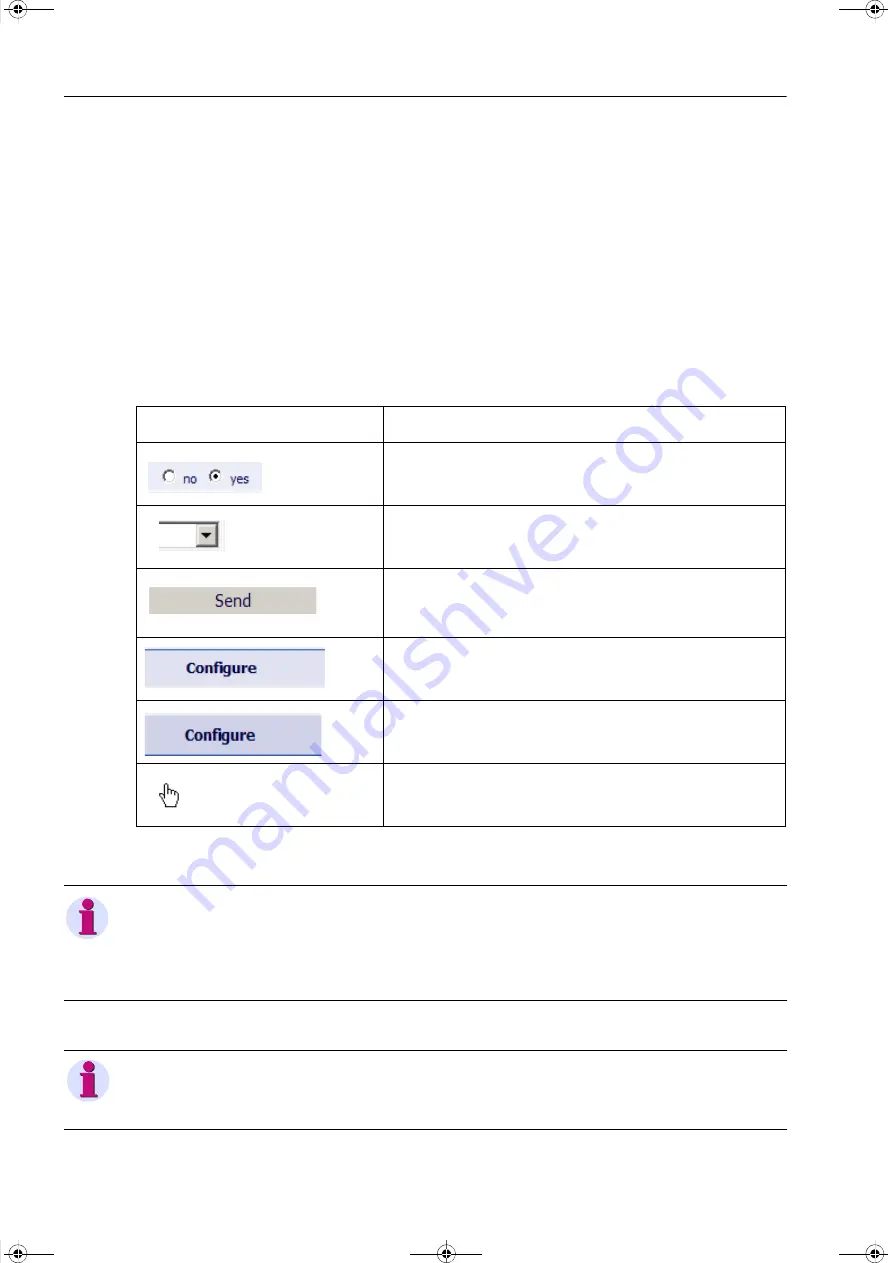
9 Operation at Use of a PC
9.1 General Usage Notes
138
SICAM Q100, 7KG95xx, Device Manual
E50417-H1040-C522-A6, Edition 06.2019
9.1
General Usage Notes
SICAM Q100 can be operated with HTML pages via the connected PC. Additionally, limited operation of the
device is possible with softkeys on the display side in connection with the display. This chapter describes the
PC-based operation; chapter 10 covers the operation using the softkeys.
The graphical user interface is stored in the device. To display the user interface, start Microsoft Internet
Explorer 6.0 (or higher) and enter the IP address of the device.
You can navigate through Microsoft Internet Explorer using the icons on the toolbar, for example back, forward,
print. The user interface itself does not contain any navigation icons.
Operating actions are performed with the mouse. Parameters and text are entered using the keyboard.
The following table lists the control elements.
Table 9-1
Control Functions
Control Element
Control Function
Option button: selects one option
List box: selects an item from a list
Button: Executing an action by clicking the button, that is the
current settings on the user interface are transmitted to the
device.
Active tab (light blue)
Inactive tab (dark blue)
Selects and opens the item to be activated,
for example a tab
NOTE
At the beginning of the parameterization, first set the
Network type
according to chapter 9.3.3. If you change
the
Network type
during operation, check all settings, measured values, and limiting values for inconsistencies
after activating the device. Check also the ICD file which is suitable for the network type. If there are invalid
values or a wrong ICD file, restart the device.
NOTE
If you change settings in tabs, click
Send
on each tab to confirm the new setting. The settings are
activated
only after the entire parameterization has been completed.
MAN_SICAM_Q100_US.book Page 138 Wednesday, June 5, 2019 9:31 AM






























