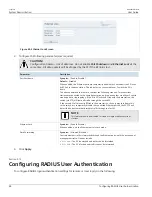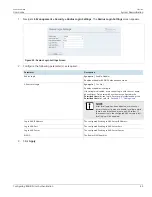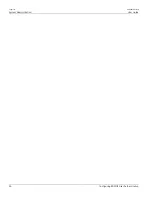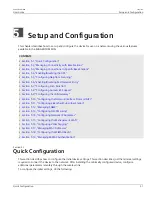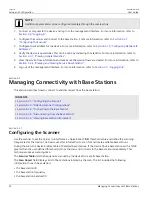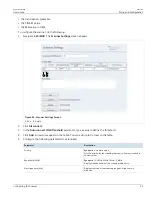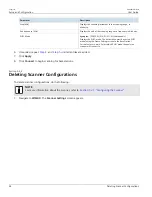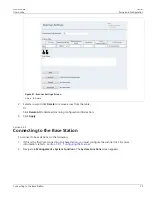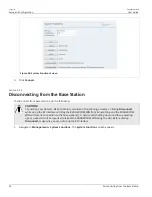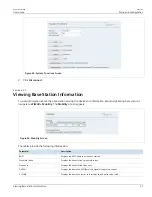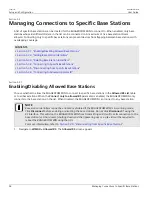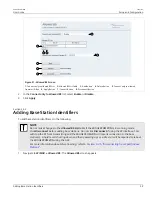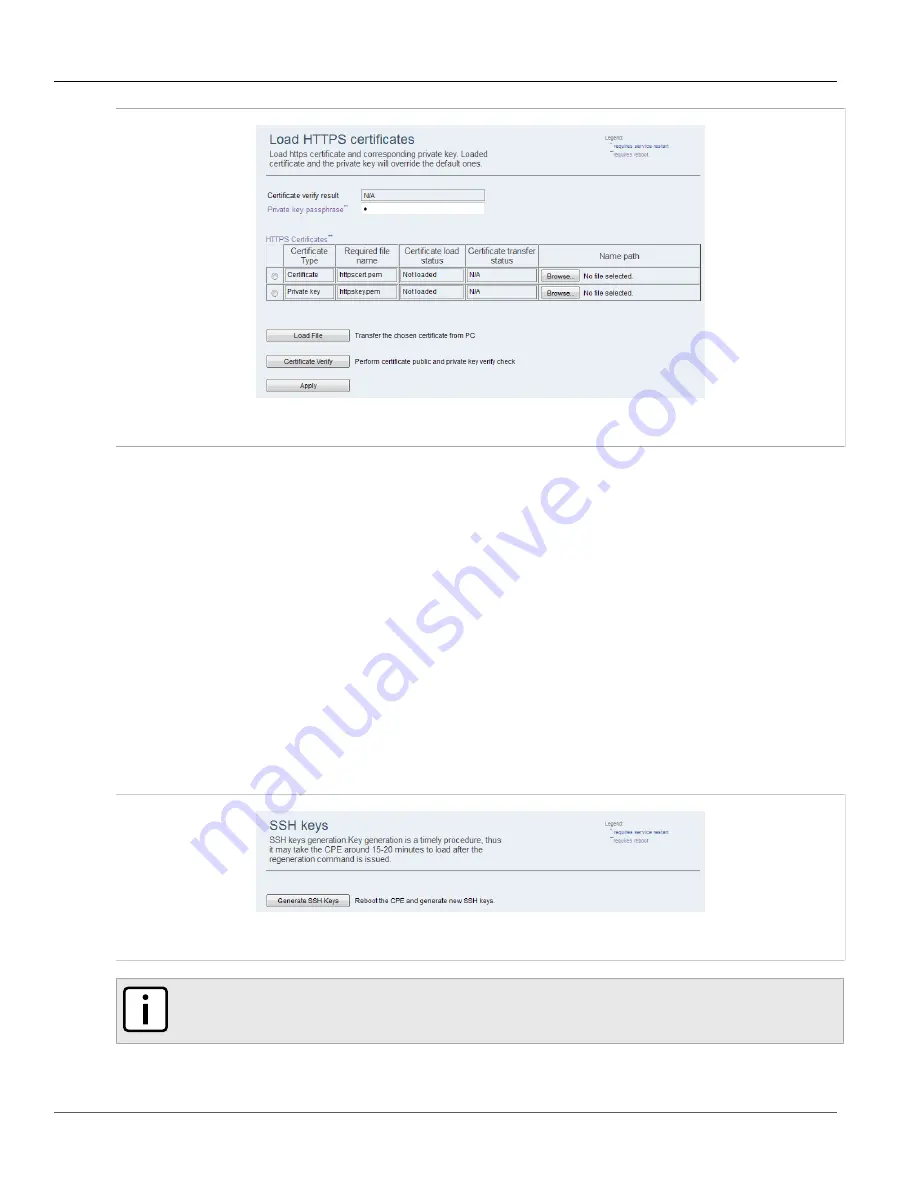
Chapter 4
System Administration
RUGGEDCOM WIN
User Guide
44
Generating SSH Keys
Figure 39: Load HTTPS Certificates Screen
2. Type a passphrase in the
Private Key Passphrase
box.
3. Under
HTTPS Certificates
, select the certificate type and then click
Browse
.
4. Select the file to upload.
5. Click
Load
to load the certificate or key.
6. Click
Certificate Verify
to verify the passphrase, certificate and key.
7. Click
Apply
.
8. Reboot the device. For more information, refer to
Section 4.5, “Rebooting the Device”
.
Section 4.9.2
Generating SSH Keys
To reboot the device and generate new SSH keys, do the following:
1. Navigate to
Management » Security
. The
SSH Keys
screen appears.
Figure 40: SSH Keys Screen
NOTE
Key generation can take up to 15 minutes to complete.
2. Click
Generate SSH Keys
. The device reboots and generates new SSH keys.