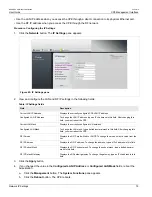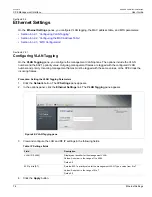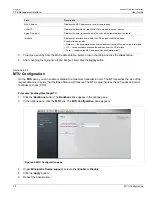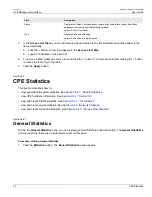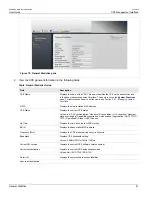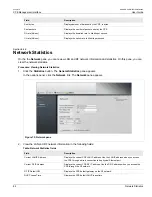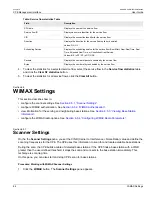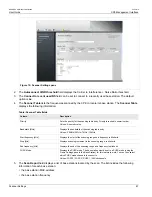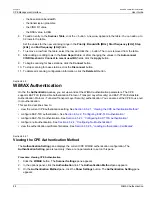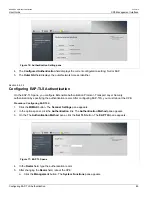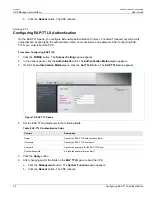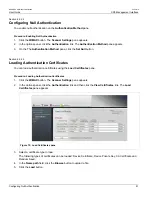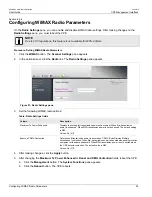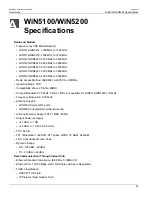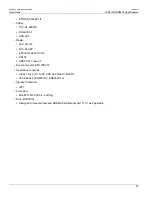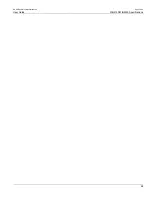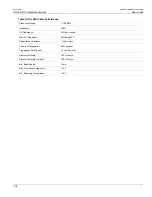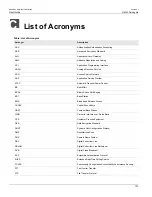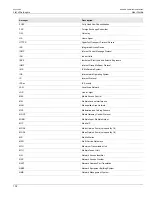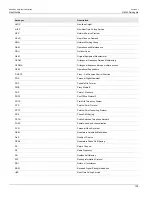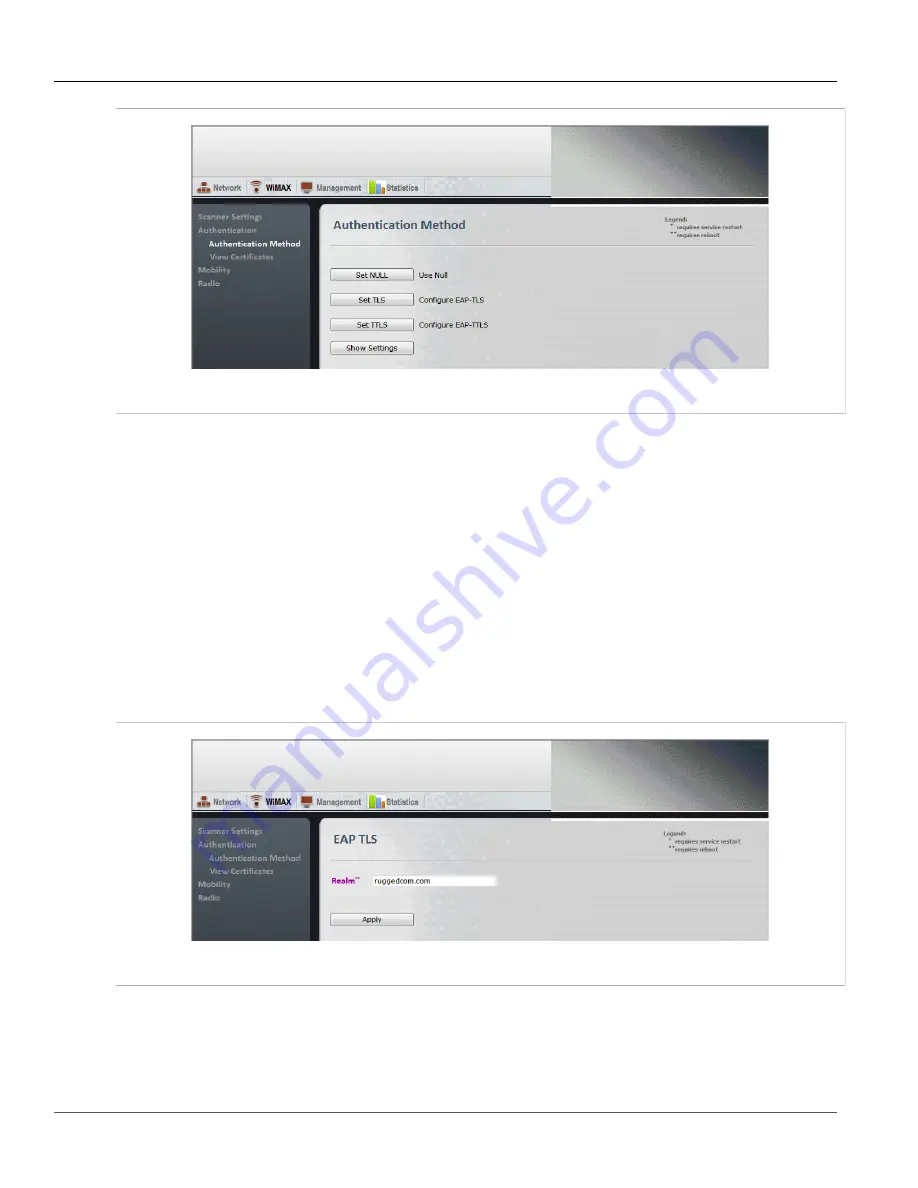
RUGGEDCOM WiN5100/WiN5200
User Guide
Chapter 6
CPE Management Interface
Configuring EAP-TLS Authentication
89
Figure 76: Authentication Setting pane
4. The
Configured Authentication
field displays the current configuration setting: Null or EAP.
5. The
Outer NAI
field displays the outer Network Access Identifier.
Section 6.5.2.2
Configuring EAP-TLS Authentication
On the EAP-TLS pane, you configure Extensible Authentication Protocol - Transport Layer Security
authentication by specifying the authentication realm. After configuring EAP-TLS, you must reboot the CPE.
Procedure: Configuring EAP-TLS
1. Click the
WiMAX
button. The
Scanner Settings
pane appears.
2. In the options panel, click the
Authentication
link. The
Authentication Method
pane appears.
3. On the The
Authentication Method
pane, click the
Set TLS
button. The
EAP TLS
pane appears.
Figure 77: EAP TLS pane
4. In the
Realm
field, type the authentication realm.
5. After changing the
Realm
field, reboot the CPE:
a. Click the
Management
button. The
System Functions
pane appears.
Summary of Contents for RUGGEDCOM WiN5100
Page 2: ...RUGGEDCOM WiN5100 WiN5200 User Guide ii ...
Page 8: ...RUGGEDCOM WiN5100 WiN5200 User Guide FCC Statement And Cautions viii ...
Page 26: ...RUGGEDCOM WiN5100 WiN5200 User Guide Chapter 2 Product Description LED Indicators 18 ...
Page 28: ...RUGGEDCOM WiN5100 WiN5200 User Guide Chapter 3 Mounting Wall Mounting 20 ...
Page 106: ...RUGGEDCOM WiN5100 WiN5200 User Guide Appendix A WiN5100 WiN5200 Specifications 98 ...
Page 114: ...RUGGEDCOM WiN5100 WiN5200 User Guide Appendix D RUGGEDCOM CPE Warranty 106 ...