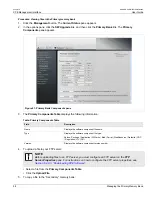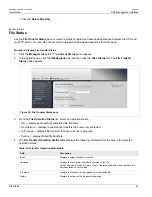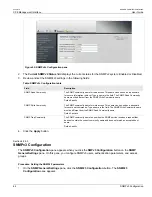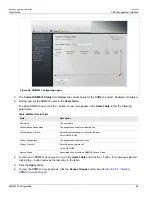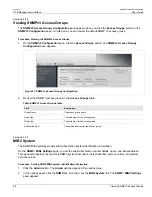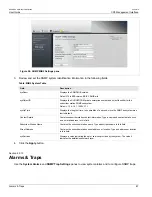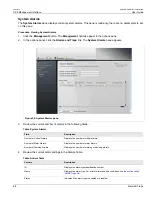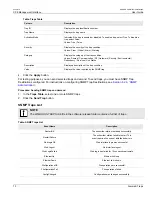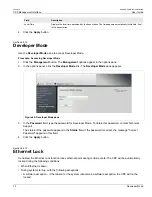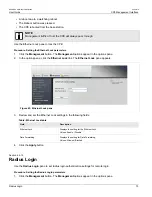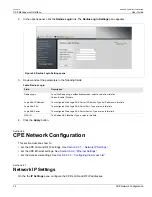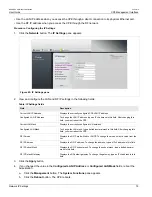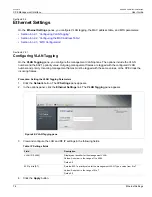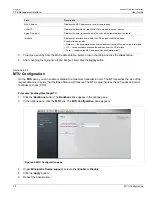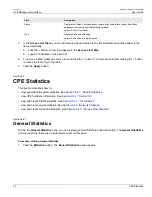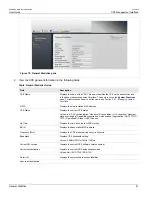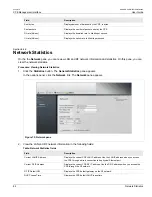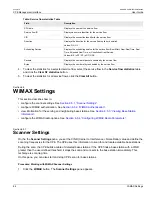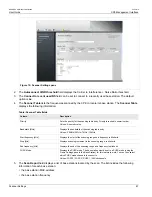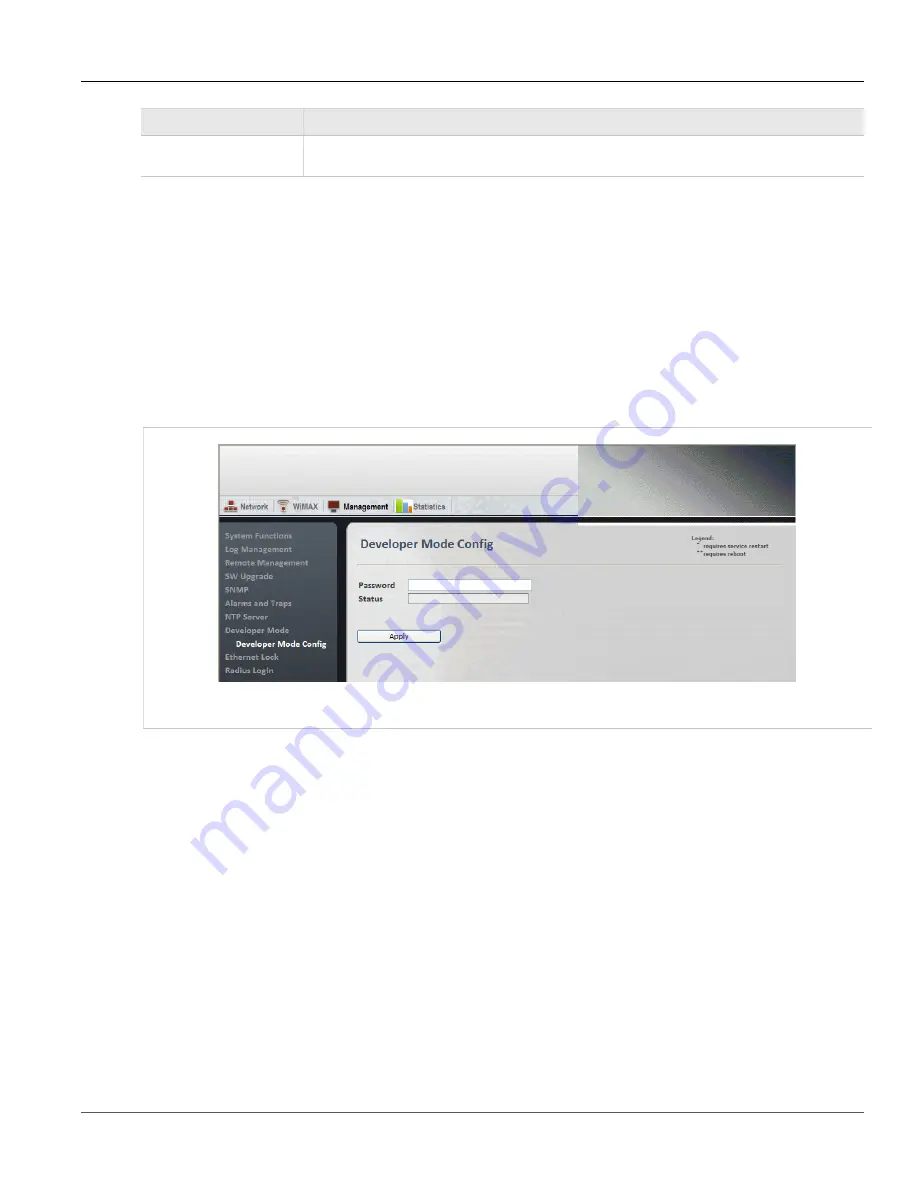
Chapter 6
CPE Management Interface
RUGGEDCOM WiN5100/WiN5200
User Guide
72
Developer Mode
Field
Description
Local Time
Displays the local time advertised by the base station. The time appears automatically in this field, if set
in the base station.
4. Click the
Apply
button.
Section 6.2.12
Developer Mode
Use the
Developer Mode
pane to access Developer Mode.
Procedure: Accessing Developer Mode
1. Click the
Management
button. The
Management
options appear in the options pane.
2. In the options panel, click the
Developer Mode
link. The
Developer Mode
pane appears.
Figure 62: Developer Mode pane
3. In the
Password
field, type the password for Developer Mode. To obtain this password, contact Technical
Support.
The status of the password appears in the
Status
field. If the password is correct, the message "Correct
Password" appears in this field.
4. Click the
Apply
button.
Section 6.2.13
Ethernet Lock
If enabled, the Ethernet Lock function locks ethernet ports during certain events. The CPE will be automatically
locked during the following conditions:
• When Ethernet is down.
• During system start-up, with the following exceptions:
▪ A software exception – if the reason for the system reboot was a software exception, the CPE will not be
locked.
Summary of Contents for RUGGEDCOM WiN5100
Page 2: ...RUGGEDCOM WiN5100 WiN5200 User Guide ii ...
Page 8: ...RUGGEDCOM WiN5100 WiN5200 User Guide FCC Statement And Cautions viii ...
Page 26: ...RUGGEDCOM WiN5100 WiN5200 User Guide Chapter 2 Product Description LED Indicators 18 ...
Page 28: ...RUGGEDCOM WiN5100 WiN5200 User Guide Chapter 3 Mounting Wall Mounting 20 ...
Page 106: ...RUGGEDCOM WiN5100 WiN5200 User Guide Appendix A WiN5100 WiN5200 Specifications 98 ...
Page 114: ...RUGGEDCOM WiN5100 WiN5200 User Guide Appendix D RUGGEDCOM CPE Warranty 106 ...