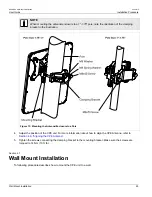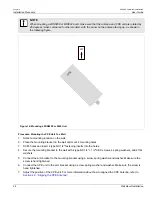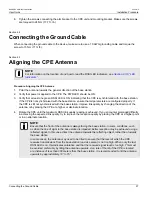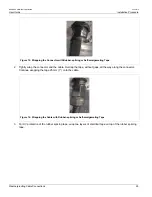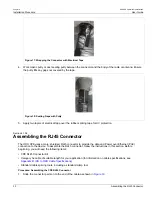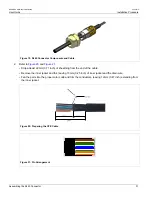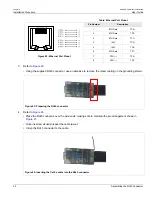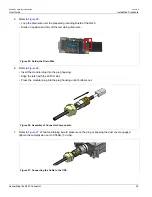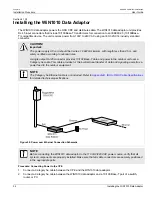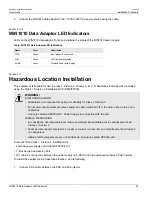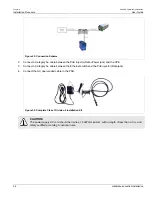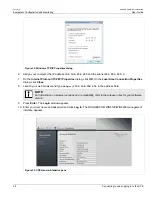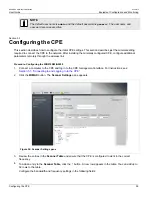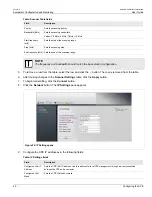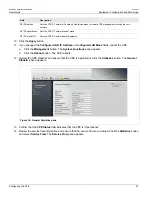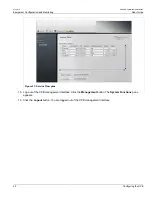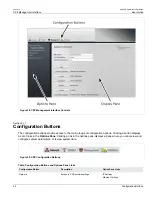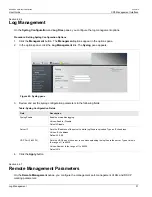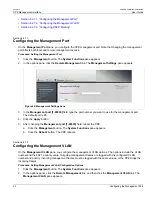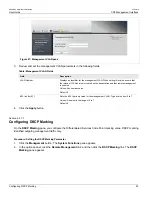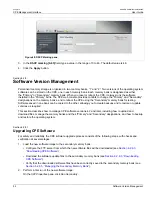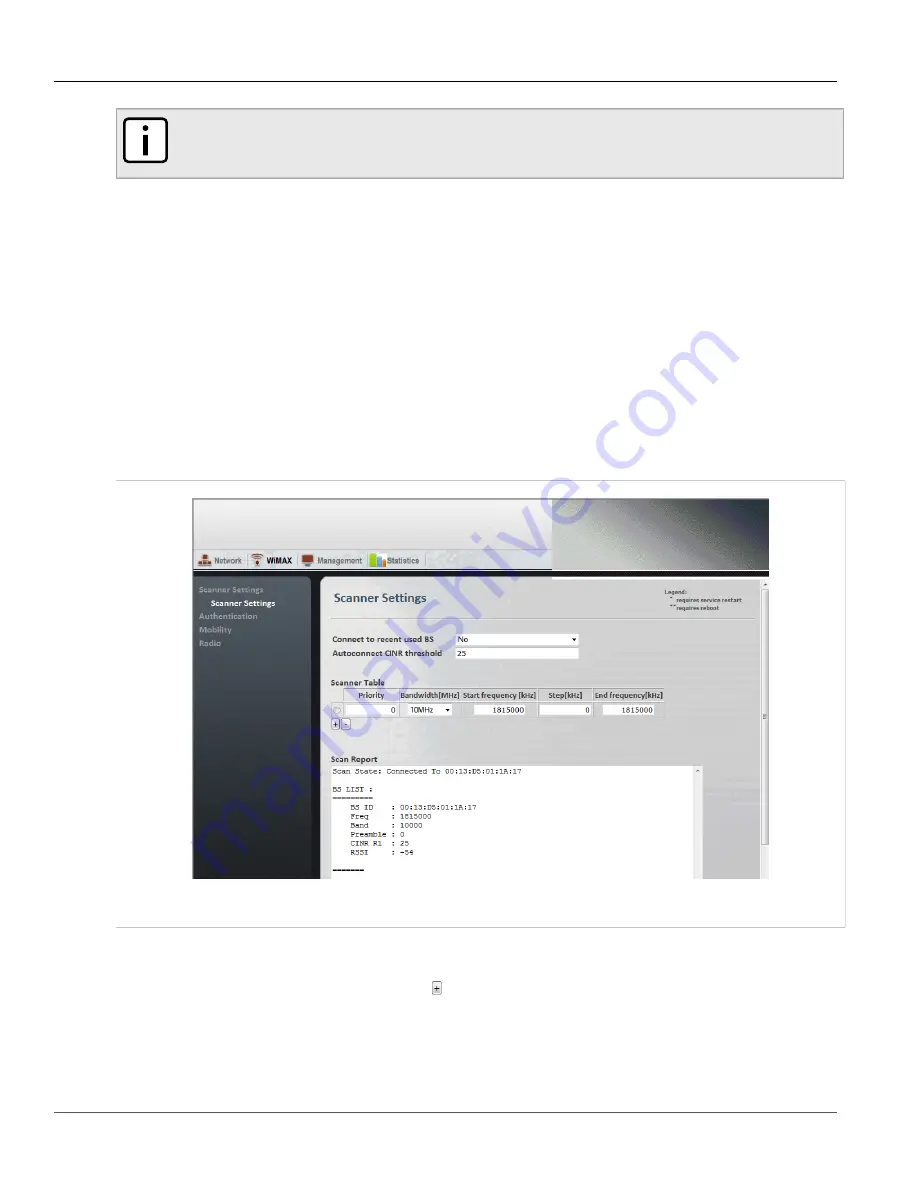
RUGGEDCOM WiN5100/WiN5200
User Guide
Chapter 5
Equipment Configuration and Monitoring
Configuring the CPE
39
NOTE
The default user name is
admin
and the default password is
generic
. The user name and
password are case sensitive.
Section 5.2
Configuring the CPE
This section describes how to configure the initial CPE settings. This section describes just the minimal setting
required to connect the CPE to the network. After installing the minimally configured CPE, configure additional
parameters remotely through the wireless link.
Procedure: Configuring the WiN5100/WiN5200
1. Connect a computer to the CPE and log in to the CPE management interface. For instructions, see
Section 5.1, “Connecting to and Logging In to the CPE”
2. Click the
WiMAX
button. The
Scanner Settings
pane appears.
Figure 34: Scanner Settings pane
3. Review the entries in the
Scanner Table
and ensure that the CPE is configured to work in the correct
frequency.
4. To add an entry to the
Scanner Table
, click the button. A new row appears in the table. You can add up to
32 rows to the table.
Configure the bandwidth and frequency settings in the following fields:
Summary of Contents for RUGGEDCOM WiN5100
Page 2: ...RUGGEDCOM WiN5100 WiN5200 User Guide ii ...
Page 8: ...RUGGEDCOM WiN5100 WiN5200 User Guide FCC Statement And Cautions viii ...
Page 26: ...RUGGEDCOM WiN5100 WiN5200 User Guide Chapter 2 Product Description LED Indicators 18 ...
Page 28: ...RUGGEDCOM WiN5100 WiN5200 User Guide Chapter 3 Mounting Wall Mounting 20 ...
Page 106: ...RUGGEDCOM WiN5100 WiN5200 User Guide Appendix A WiN5100 WiN5200 Specifications 98 ...
Page 114: ...RUGGEDCOM WiN5100 WiN5200 User Guide Appendix D RUGGEDCOM CPE Warranty 106 ...