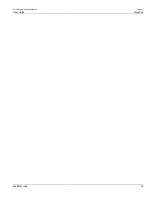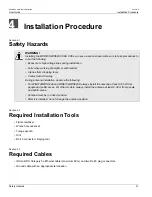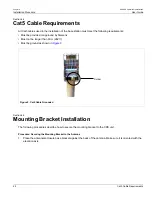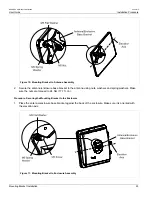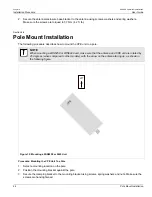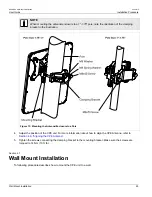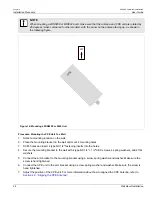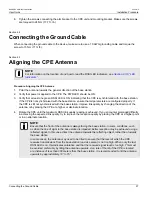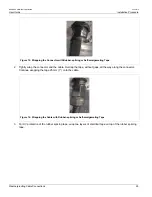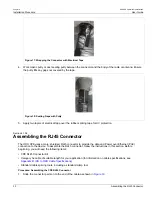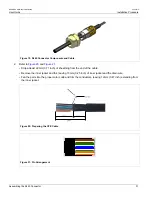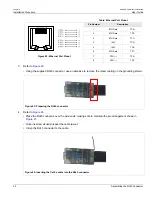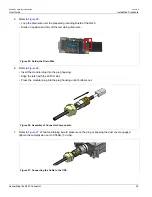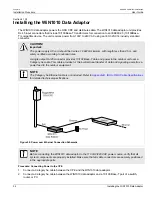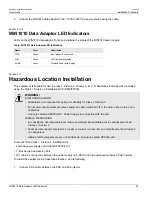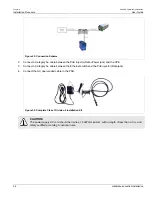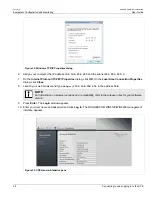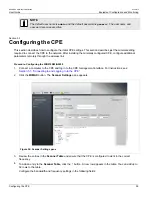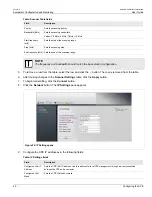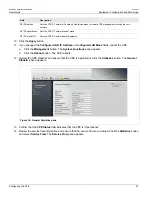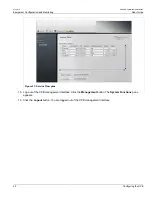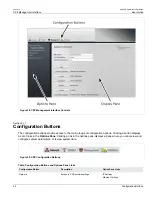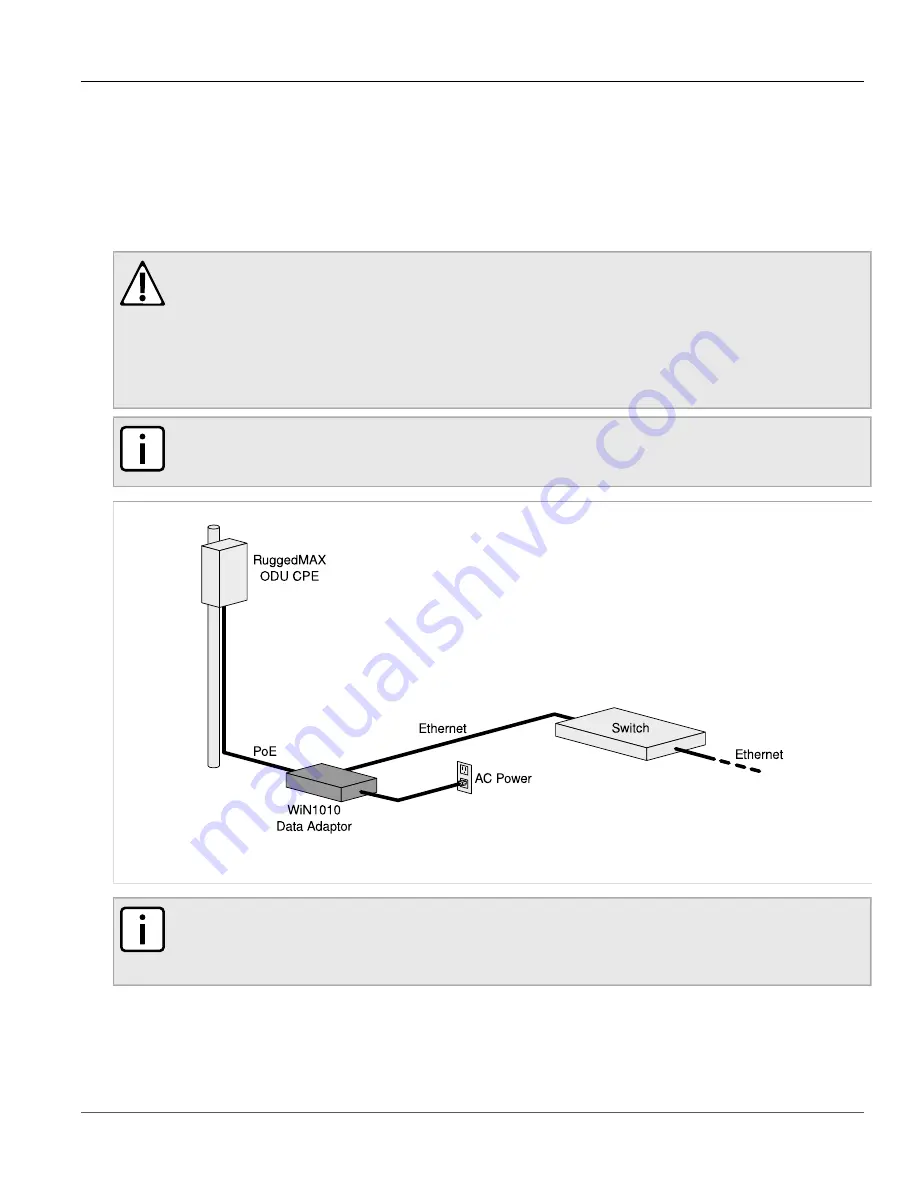
Chapter 4
Installation Procedure
RUGGEDCOM WiN5100/WiN5200
User Guide
34
Installing the WiN1010 Data Adaptor
Section 4.10.3
Installing the WiN1010 Data Adaptor
The WiN1010 data adaptor powers the ODU CPE and distributes data. The WiN1010 data adaptor unit provides
RJ-45 input connectors that include 10/100Base-T transformers for connection to an IEEE802.3 (10/100Base-
T) compatible device. The unit receives power from 100V to 240V AC using an IEC-320-C14 industry standard
connector.
CAUTION!
Important:
The power supply AC cord should be 3 wires, 18 AWG minimum, with length less than 4.5 m, and
safety certified according to national rules.
A single output RJ-45 connector provides 10/100 Base-T data and power to the outdoor unit over a
Category 5e cable. This cable provides for the bi-directional transfer of data and signalling as well as a
power feed to the outdoor equipment.
NOTE
The Category 5e Ethernet cable is not included. Refer to
Appendix B, IDU to ODU Cable Specifications
for detailed technical specifications.
Figure 28: Power over Ethernet Connection Schematic
NOTE
Before connecting the WiN1010 data adaptor to the 110 VAC/220 VAC power source, verify that all
system components are properly installed. Make sure that all cable connectors are securely positioned
in the appropriate ports.
Procedure: Connecting Power to the CPE
1. Connect a Category 5e cable between the CPE and the WiN1010 data adaptor.
2. Connect a Category 5e cable between the WiN1010 data adaptor and a 10/100 Base-T port of a switch,
router, or PC.
Summary of Contents for RUGGEDCOM WiN5100
Page 2: ...RUGGEDCOM WiN5100 WiN5200 User Guide ii ...
Page 8: ...RUGGEDCOM WiN5100 WiN5200 User Guide FCC Statement And Cautions viii ...
Page 26: ...RUGGEDCOM WiN5100 WiN5200 User Guide Chapter 2 Product Description LED Indicators 18 ...
Page 28: ...RUGGEDCOM WiN5100 WiN5200 User Guide Chapter 3 Mounting Wall Mounting 20 ...
Page 106: ...RUGGEDCOM WiN5100 WiN5200 User Guide Appendix A WiN5100 WiN5200 Specifications 98 ...
Page 114: ...RUGGEDCOM WiN5100 WiN5200 User Guide Appendix D RUGGEDCOM CPE Warranty 106 ...