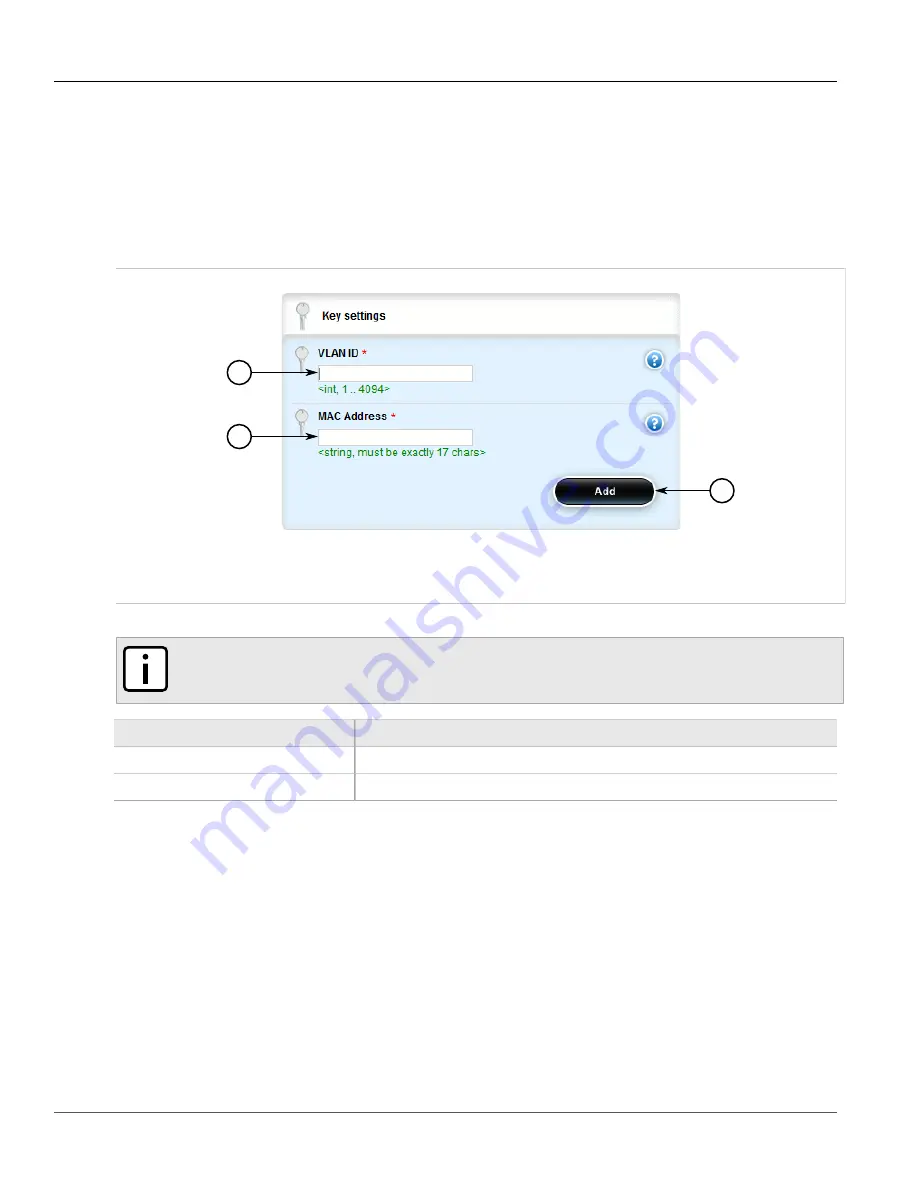
RUGGEDCOM ROX II
User Guide
Chapter 5
Setup and Configuration
Adding a Static Multicast Group Entry
575
Section 5.25.5.2
Adding a Static Multicast Group Entry
To list a static multicast group from another device in the Static Multicast Summary table, do the following:
1. Change the mode to
Edit Private
or
Edit Exclusive
.
2. Navigate to
switch
»
mcast-filtering
»
static-mcast-table
and click
<Add static-mcast-table>
. The
Key
Settings
form appears.
2
3
1
Figure 667: Key Settings Form
1.
VLAN ID Box
2.
MAC Address Box
3.
Add Button
3. Configure the following parameter(s) as required:
NOTE
Letters in MAC addresses must be lowercase.
Parameter
Description
VLAN ID
The VLAN Identifier of the VLAN upon which the multicast group operates.
MAC Address
The multicast group MAC address in the form 01:xx:xx:xx:xx:xx.
4. Add one or more egress ports. For more information, refer to
Section 5.25.6.2, “Adding an Egress Port”
.
5. Click
Add
to create the table entry.
6. Click
Commit
to save the changes or click
Revert All
to abort. A confirmation dialog box appears. Click
OK
to proceed.
7. Click
Exit Transaction
or continue making changes.
Section 5.25.5.3
Deleting a Static Multicast Group Entry
To delete a static multicast group from the Static Multicast Summary table, do the following:
1. Change the mode to
Edit Private
or
Edit Exclusive
.
Summary of Contents for RUGGEDCOM RX1510
Page 32: ...RUGGEDCOM ROX II User Guide Preface Customer Support xxxii ...
Page 44: ...RUGGEDCOM ROX II User Guide Chapter 1 Introduction User Permissions 12 ...
Page 62: ...RUGGEDCOM ROX II User Guide Chapter 2 Using ROX II Using the Command Line Interface 30 ...
Page 268: ...RUGGEDCOM ROX II User Guide Chapter 4 System Administration Deleting a Scheduled Job 236 ...






























