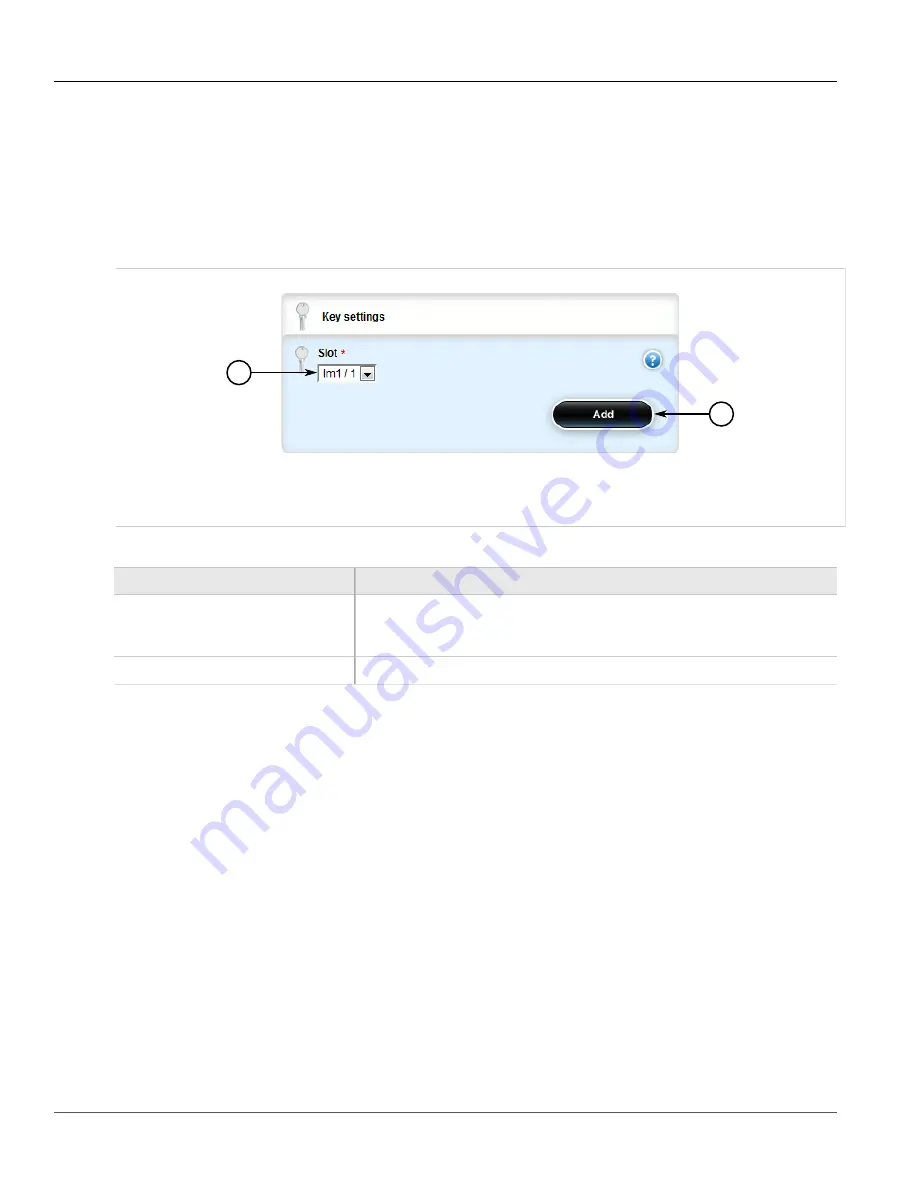
RUGGEDCOM ROX II
User Guide
Chapter 5
Setup and Configuration
Adding a Router Port
573
Section 5.25.4.2
Adding a Router Port
To add a router port for IGMP snooping, do the following:
1. Change the mode to
Edit Private
or
Edit Exclusive
.
2. Navigate to
switch
»
mcast-filtering
»
igmp-snooping
»
router-ports
and click
<Add router-ports>
. The
Key Settings
form appears.
1
2
Figure 664: Key Settings Form
1.
Slot Box
2.
Add Button
3. Configure the following parameter(s) as required:
Parameter
Description
Slot
Synopsis:
sm, lm1, lm2, lm3, lm4, lm5, lm6
The name of the module location provided on the silkscreen across the top of the
device.
Port
The selected ports on the module installed in the indicated slot.
4. Click
Add
to add the router port.
5. Click
Commit
to save the changes or click
Revert All
to abort. A confirmation dialog box appears. Click
OK
to proceed.
6. Click
Exit Transaction
or continue making changes.
Section 5.25.4.3
Deleting a Router Port
To delete a router port for IGMP snooping, do the following:
1. Change the mode to
Edit Private
or
Edit Exclusive
.
2. Navigate to
switch
»
mcast-filtering
»
igmp-snooping
»
router-ports
. The
Router Ports
table appears.
Summary of Contents for RUGGEDCOM RX1510
Page 32: ...RUGGEDCOM ROX II User Guide Preface Customer Support xxxii ...
Page 44: ...RUGGEDCOM ROX II User Guide Chapter 1 Introduction User Permissions 12 ...
Page 62: ...RUGGEDCOM ROX II User Guide Chapter 2 Using ROX II Using the Command Line Interface 30 ...
Page 268: ...RUGGEDCOM ROX II User Guide Chapter 4 System Administration Deleting a Scheduled Job 236 ...






























